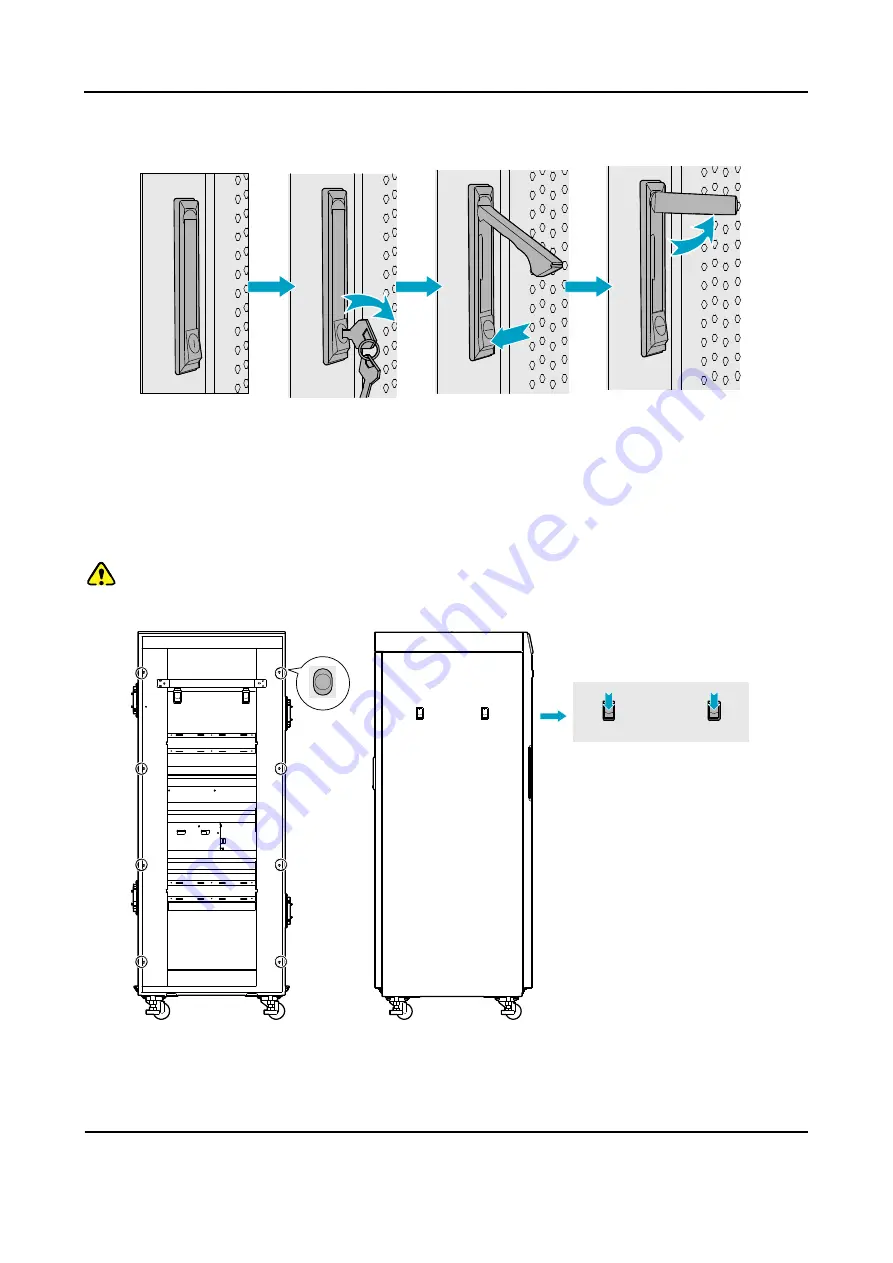
Installation
Owner's Manual
44
4. Pull the door knob outwards and open the cabinet door.
Figure 3-7 Opening the Cabinet Door
Step 2
Disassemble the side doors as shown in
Figure 3-9.
1. Remove the eight screws on the frame.
2. Press down on the two latches and pull out the side door outwards.
Caution:
Care shall be taken to avoid injuries upon pulling out the side door outwards.
Figure 3-8 Disassembling the Side Door
Step 3
Insert the modules into the cartridge (take the BSCU installation for example)
















































