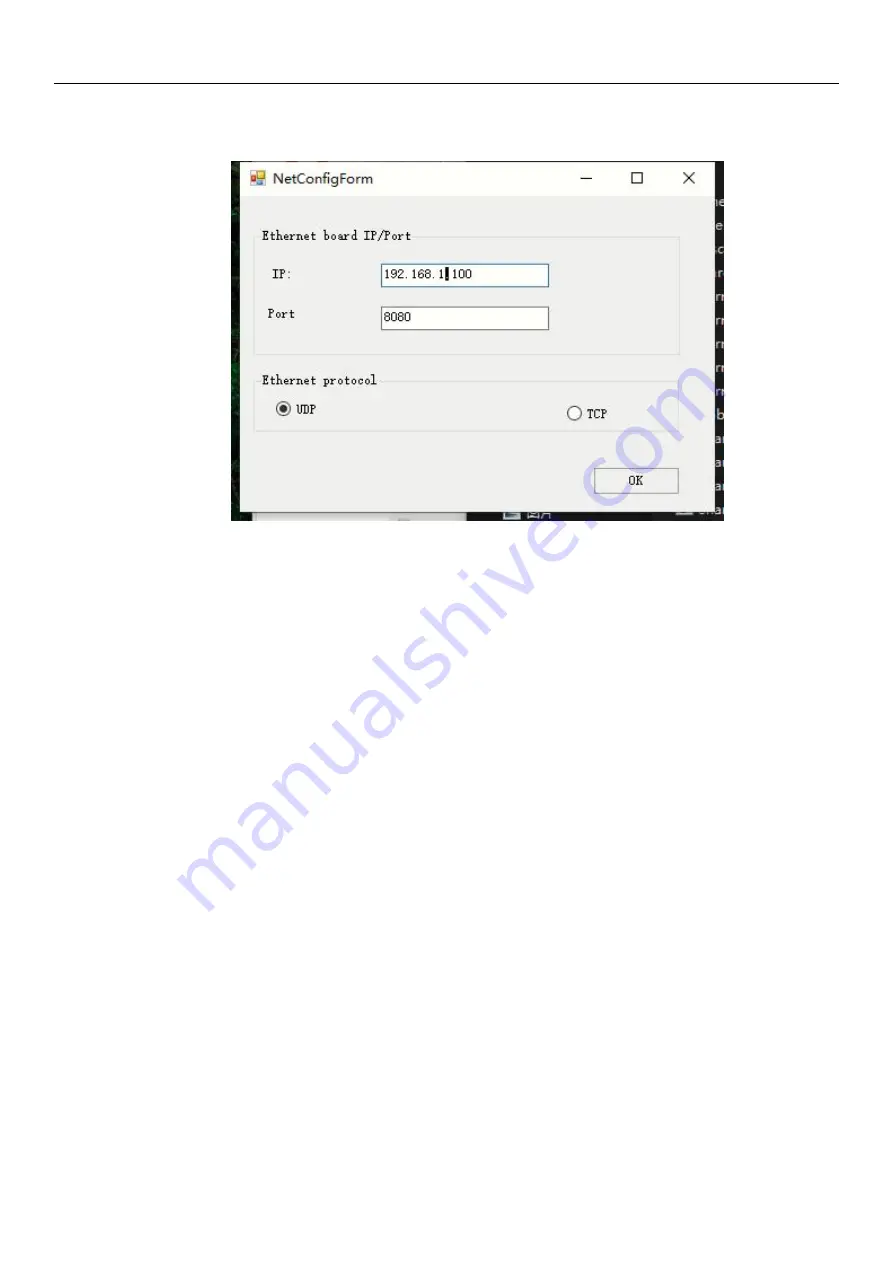
Hypersen Technologies Co., Ltd.
HPS-FT-USER V1.8
35
/
38
3. Open the
EtherNet
firmware update software.
4. Set the communication settings of the current adapter. Click the
OK
button to enter the
UpdateFirmwareTool
interface.
5. Click the
Browse
button to load the file
FTxx_Lan_Convertor_xxx.hyp
.
6. Click the
Write
button and wait until it is prompted that the update is successful (Do not power it
down halfway).
7. After making sure that the update is completed, close the software, turn on the sensor again, and
connect it to the host software again and make sure that the sensor is working normally.
8 Troubleshooting
8.1 Ethernet adapter failure
When the adapter IP or port is missed, you can get the adapter IP and port through the following steps.
Steps:
1. Wire the sensor and the adapter properly.
2. Connect the adapter to a PC network cable (any computer network segment can be used).
3. Install and open the Wireshark software.
4. Double-click the network port currently connected to the sensor adapter to start the monitoring.
5. Turn off the sensor before restarting it again. Then the adapter will continuously send multiple
broadcast packets.
6. Click on the UDP broadcast packet to view it. The content is the Port IP and UDP/TCP mode of the
current adapter. With this information, you can reconnect the sensor adapter.


















