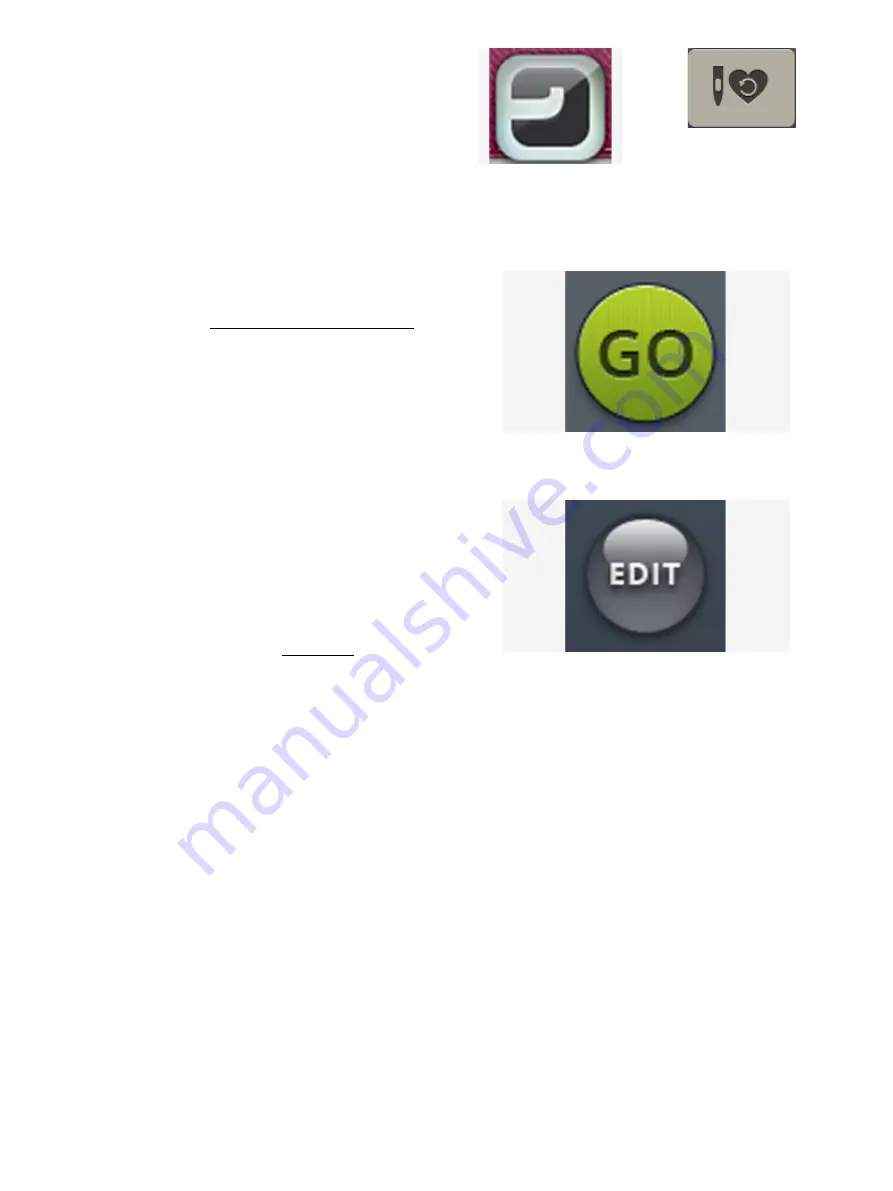
JoyOS advisor
™ feature
button
Load smart save button
Smart save remembers and stores the stitch, embroidery and
settings as they were when smart save was last performed.
This makes it possible to turn off your machine and continue
sewing later. To load smart save, touch the load smart save
button in the
JoyOS advisor
™ feature.
Your smart save will be saved until you touch the smart save
button again and replace it.
GO
To proceed to embroidery stitch out, touch GO in the lower
right corner of the embroidery edit window. When touching
GO to enter stitch out, a welcome to embroidery stitch out
window will appear. In this window you will get an overview
of your current embroidery settings before you continue.
Review the settings before you proceed.
Edit an Existing Design or Text
When you have created a design, e.g. a shape, appliqué or
text, the edit design button will be active. If you want to edit
the design that you have created, select your design and touch
the edit design button. Depending on the type of design that
is selected, you will enter different windows. For example, if
selecting a shaped design, you will enter the design shaping
window with the selected design loaded for editing.
Tip: Edit function will also be found in the smart toolbox if available.
117
Содержание VIKING Designer EPIC
Страница 1: ...User s Guide KEEPING THE WORLD SEWING ...
Страница 9: ...1 Introduction ...
Страница 23: ...2 Preparations ...
Страница 47: ...3 Embroidery Preparations ...
Страница 52: ......
Страница 53: ...4 The Multi Touch Screen ...
Страница 60: ......
Страница 61: ...5 WiFi mySewnet Services ...
Страница 69: ...6 JoyOS advisor ...
Страница 84: ......
Страница 85: ...7 Sewing ...
Страница 105: ...8 Embroidery ...
Страница 132: ......
Страница 133: ...9 Embroidery Stitch Out ...
Страница 152: ......
Страница 153: ...10 Program ...
Страница 162: ......
Страница 163: ...11 Settings ...
Страница 173: ...12 File Manager ...
Страница 181: ...13 Maintenance ...
Страница 191: ...14 IMPORTANT 191 ...
Страница 192: ......






























