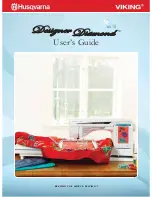Содержание Designer Diamond
Страница 1: ...User s Guide KEEPING THE WORLD SEWING ...
Страница 5: ...1 Getting to know your machine ...
Страница 15: ...Getting to know your machine 1 15 E Quilt Stitches F Appliqué Stitches G Children Stitches ...
Страница 16: ...1 16 Getting to know your machine H Scallop Stitches J Vintage Stitches K Omnimotion Stitches ...
Страница 19: ...2 Set Up ...
Страница 33: ...3 Ultimate Interactive Screen ...
Страница 48: ...3 16 Ultimate Interactive Screen ...
Страница 49: ...4 Sewing ...
Страница 73: ...5 Program ...
Страница 81: ...6 Embroidery Set Up ...
Страница 87: ...7 Embroidery Edit ...
Страница 103: ...8 Embroidery Stitch Out ...
Страница 115: ...9 File Manager ...
Страница 123: ...10 Maintenance ...