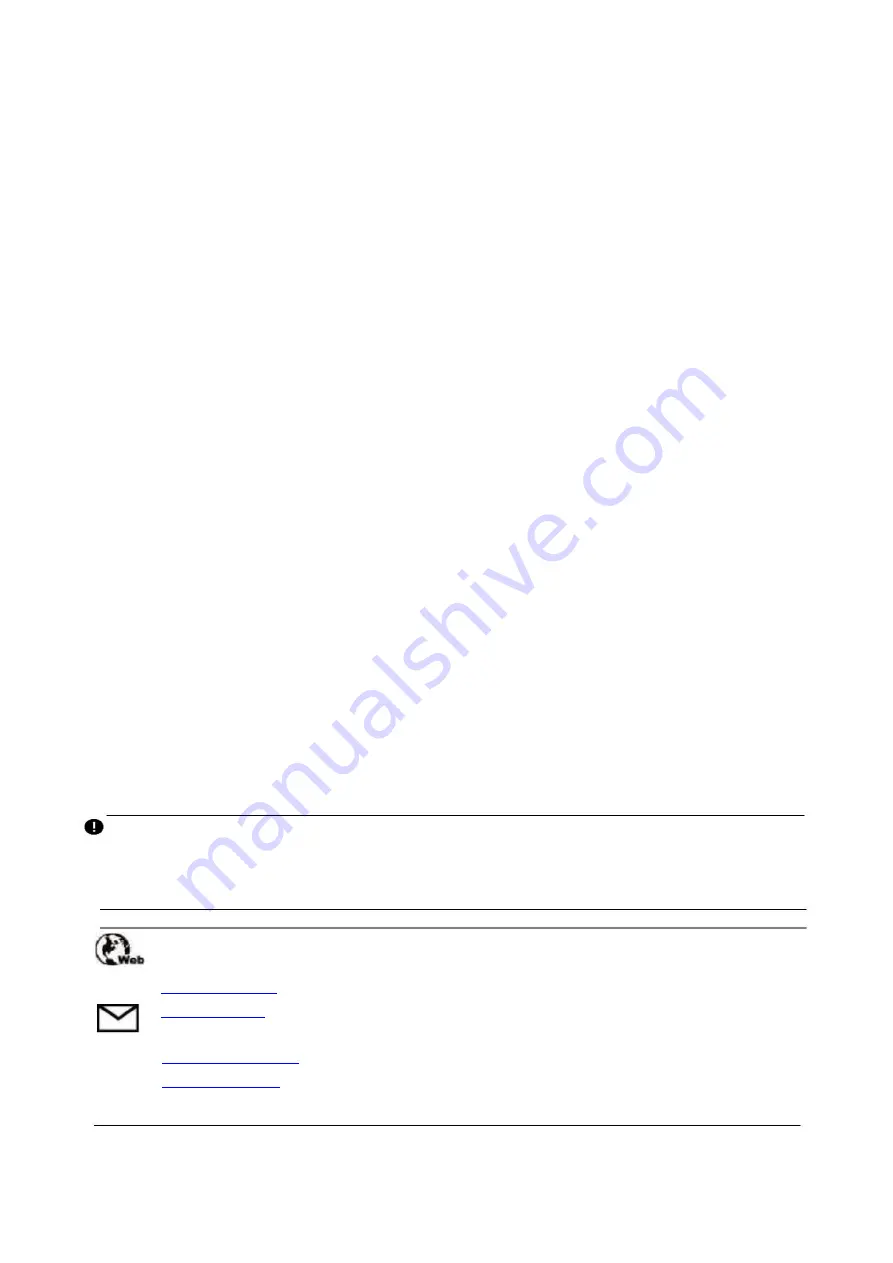
1
NEXZSYS Windows Products
User's Manual
Trademarks
HUMZOR®, NEXZSYS®, NEXZLINK®, NEXZSCAN®, and NEXZSYS® are trademarks of
Shenzhen Hanzhi Technology Co., Ltd., registered in China, the United States and other countries. All other
marks are trademarks or registered trademarks of their respective holders.
Copyright Information
No part of this manual may be reproduced, stored in a retrieval system or transmitted, in any form or by
any means, electronic, mechanical, photocopying, recording, or otherwise without the prior written permission
of HUMZOR.
Disclaimer of Warranties and Limitation of Liabilities
All information, specifications and illustrations in this manual are based on the latest information
available at the time of printing.
HUMZOR reserves the right to make changes at any time without notice. While information of this
manual has been carefully checked for accuracy, no guarantee is given for the completeness and correctness of
the contents, including but not limited to the product specifications, functions, and illustrations.
HUMZOR will not be liable for any direct, special, incidental, indirect damages or any economic
consequential damages (including lost profits).
IMPORTANT
Before operating or maintaining this unit, please read this manual carefully, paying extra attention to the
safety warnings and precautions.
For Services and Support
For details, please refer to the
Service Procedures
in this manual.
Содержание NEXZSYS NS706
Страница 7: ...7 2 1 2 Package Figure 2 2 NEXZSYS Package View 2 2 VCCI Vehicle Communication and Check Interface...
Страница 13: ...13 Figure 5 1 Sample Login and Registration Interface Figure 5 2 Sample Registration Interface...
Страница 32: ...32 Figure 7 4 Sample Special Function Screen 4 Figure 7 5 Sample Special Function Screen 5...
Страница 34: ...34 Figure 8 1 Sample Key Programmer Screen 1 Figure 8 2 Sample Key Programmer Screen 2...
Страница 35: ...35 Figure 8 3 Sample Key Programmer Screen 3 Figure 8 4 Sample Key Programmer Screen 4...
Страница 37: ...37 Figure 9 2 Sample Vehicle Model Interface Figure 9 3 Sample Vehicle Model Download Interface...
















