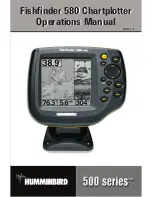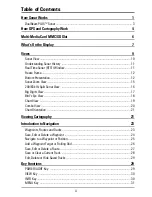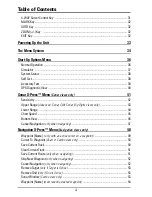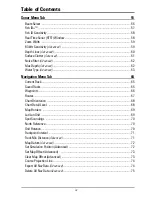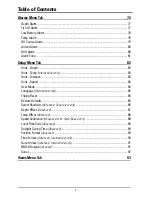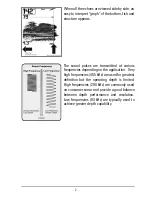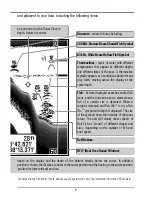Содержание 580
Страница 123: ...116 Notes ...
Страница 124: ...117 Notes ...
Страница 125: ...118 Notes ...
Страница 126: ...119 Notes ...
Страница 127: ...120 Notes ...
Страница 128: ...121 Notes ...
Страница 129: ...122 Notes ...
Страница 130: ...123 Notes ...
Страница 131: ...124 Notes ...
Страница 132: ...125 Notes ...
Страница 133: ...126 Notes ...