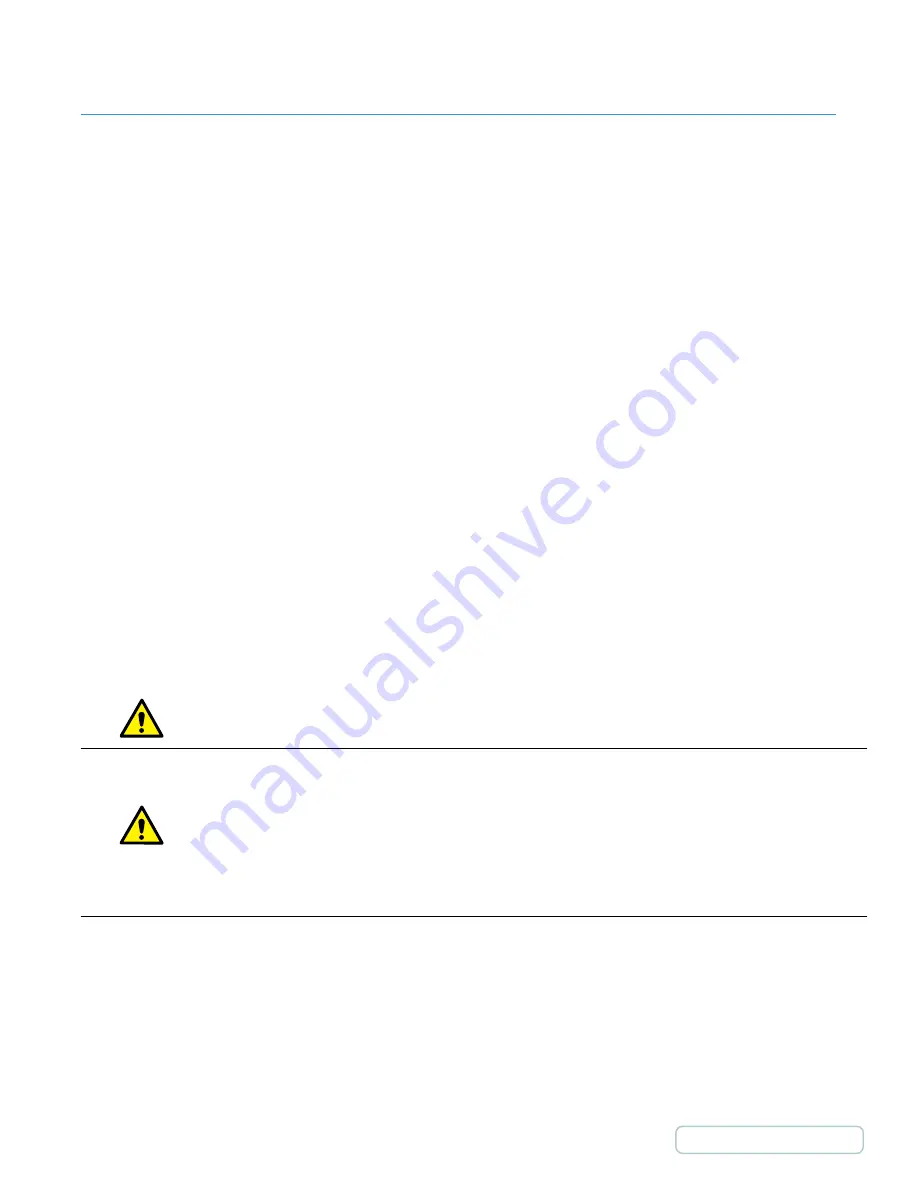
Installing a Computer (Thin Client, Laptop or Small Form Factor PC)
1. To install a computer, first remove the back panel of the work surface and then the front work surface cover by
removing the four screws from the underside of the work surface frame.
2. Plug the computer’s power adapter to one of the outlets inside the technology well.
3. Slide the brackets of the computer hold-down assembly into the slots on the frame beneath the work surface and
set their width to be slightly greater than the computer’s.
4. If using a laptop,set the laptop on the frame of the work surface. Install domed bumpers under rear of laptop to raise
the screen to desired height through slot in work surface and, with the screen open, move it toward the cutaway in
the rear cover.
5. For all other computer types, place the computer between the brackets on the frame of the work surface.
6. Thread the hold-down strap through the loop-end and tighten it across the computer, being sure that it is tight
across the top and that the brackets are close to the computer body.
7. Power on the computer, and place the front work surface cover over the computer. Then, replace the back panel of
the work surface and lock it. Secure the cover with the four screws removed earlier.
•
IEC/UL/CSA 60065
•
IEC/UL/CSA 60950-1
•
IEC/UL/CSA 62368-1
•
ICES-003
5.3 INSTALLING A COMPUTER
Prior to reattaching the work surface covers, you must install a computer, using the T7’s computer-strap assembly to
stabilize the computer during use.
After the computer and monitor have been installed, reattach the front work surface cover, using the four screws removed
earlier. Slide the rear cover on, being sure that it fits securely with the front cover, and lock it using the keys provided.
Maximum total power rating for electronic equipment connected to the T7 is 150 W
Additional safety risks may arise if devices not compliant with the following standards are connected to the T7:
36
Содержание TouchPoint T7
Страница 1: ...TouchPoint T7 User Manual ...
Страница 3: ...INTRODUCTION 2 Return to Table of Contents ...
Страница 28: ...Calculator Enabling Calculator Enabled Calculator Disabled Swipe 27 Return to Table of Contents ...
Страница 34: ...GETTING STARTED 33 Return to Table of Contents ...
Страница 38: ...OPERATION 37 Return to Table of Contents ...
Страница 47: ...TECHNICAL INFORMATION 46 Return to Table of Contents ...
Страница 56: ...11 1 MONITOR ADJUSTMENT RANGE Rotation Range Tilt Range 15º 90º 90º 55 Return to Table of Contents ...






























