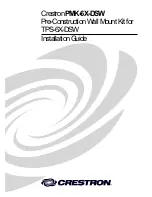36
De M/Connect op een verstelbaar
bureau installeren
Verwijder de schroeven
1
Verwijder de schroeven van de klem
Zie pagina 6,
③
Installeer de klem van het verstelbare
bureau
1
Plaats de klem in de M/Connect en zorg ervoor dat
de kabelbrug ongehinderd rechts van de klem kan
passeren
2
Draai de schroeven van de klem met de hand vast
Zie pagina 6,
④
en
⑤
De M/Connect op de rand van de tafel
bevestigen
1
Schuif de unit met de met de hand vastgedraaide
beugel tegen de rand van het werkoppervlak
2
Draai beide stelschroeven net zo strak in de beugel tot
ze goed vast zitten (afbeelding E)
Zie pagina 7,
①
en
②
Dock bevestigen en verwijderen
1
Om het dock te bevestigen, schuift u de klembeugel
(afbeelding F) totdat deze op zijn plek klikt
2
Om het dock te verwijderen, trekt u het uit de klem
terwijl u neerwaarts kracht naar voren zet (afbeelding G)
Zie pagina 7,
③
en
④
3
Verbind de USB-C-kabel met de hub en het dock,
en zorg ervoor dat u de stekkers correct aansluit
(afbeelding H)
4
De kabel moet volledig zijn geplaatst anders werkt de
unit niet (afbeelding I)
Zie pagina 7,
⑤
,
⑥
en
⑦
Een monitorarm bevestigen op de M/
Connect
M2.1/M8.1/m10 monitorarm
Plaats de arm in het M/Connect-onderstel
1
Zie de instructies voor de monitorarm om de smart
stopring te installeren
2
Plaats de monitorarm in de onderstelstandaard
(afbeelding K) tot deze op zijn plek klikt
3
Zie de instructies voor de monitorarm om door te gaan
met de installatie
Zie pagina 8,
①
M/Flex monitorarm
Plaats de M/Flex-stang in het M/
Connect-onderstel
1
Draai de twee in de stang geplaatste stelschroeven
(afbeelding L) losser
2
Plaats de M/Flex-stang (afbeelding M) in het onderstel
en draai hem op de interne bout tot hij goed vastzit
3
Draai beide stelschroeven (afbeelding L) gelijk aan met
een inbussleutel om de stang vast te zetten
Zie pagina 8,
②
Doorgeboorde bevestiging
Installeren op een werkoppervlak
zonder klemsysteem
1
Boor een gat van ruim 1 cm op de gewenste locatie
2
Om ervoor te zorgen dat de M/Connect volledig contact
maakt met het bureau, moet u het gat ten minste 5 cm
van de achterste rand van het bureau boren
3
Laat de M/Connect op het bureau zakken met de bout
boven het gat
4
Schuif de borgring (afbeelding I) over de bout en draai
de moer vast voor een goede bevestiging
5
Plaats het kunststof beschermdopje op de onderkant
van de bout (afbeelding J)
Zie pagina 9,
①
,
②
en
③
Kabels aansluiten op de M/Connect
De voedingskabel aansluiten
1
Steek de voedingskabel (afbeelding N) in de
stroomaansluiting op de achterkant
2
Het indicatielampje (afbeelding O) gaat branden om aan
te geven dat het apparaat is ingeschakeld
Содержание M/Connect 2 MC2-AXY
Страница 43: ...43 ...