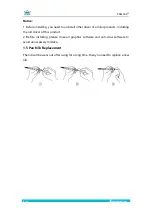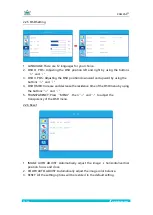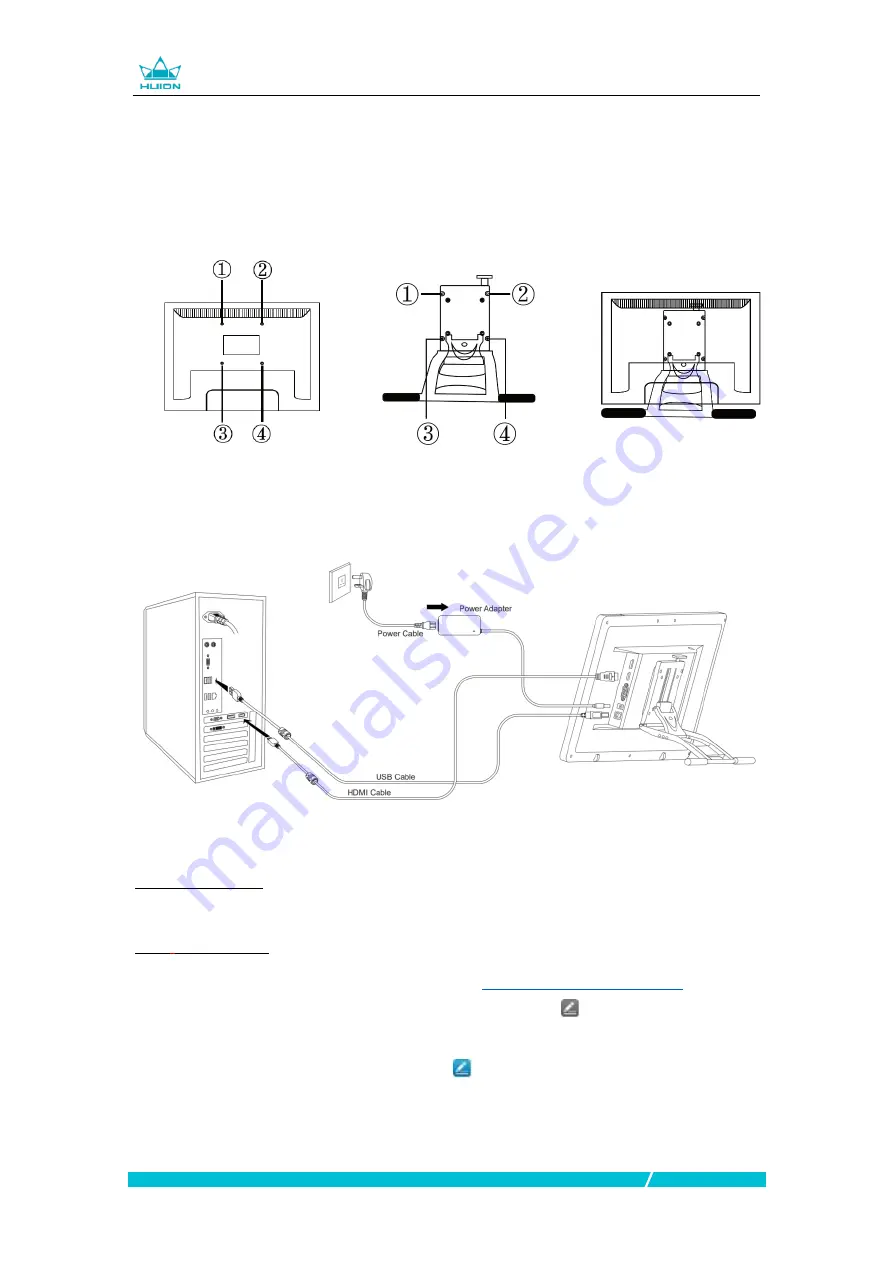
KAMVAS
®
5 /
21
www.huion.com
1.3 Setting up Display
1.
Take out the pen display and stand from the package, then assemble the
stand to the back of the display with attached screwdriver according to the
following instruction.
2.
As shown on the below, connect the pen display to your computer with
attached power adapter, HDMI cable and USB Cable.
3.
Press the power button on the bottom of the display to power on the
display
1.4 Installing the Driver
1.4.1 OS Support
Windows 7 or later,macOS 10.12
or later
1.4.2
Install Driver
Please download the driver from our website:
www.huion.com/download
After finishing installation, you can find the driver icon in the system tray area,
which means the driver was installed successfully; when you connect the tablet to
computer, the icon will change to color , which means the driver has already
recognized the tablet and you can start using it now.