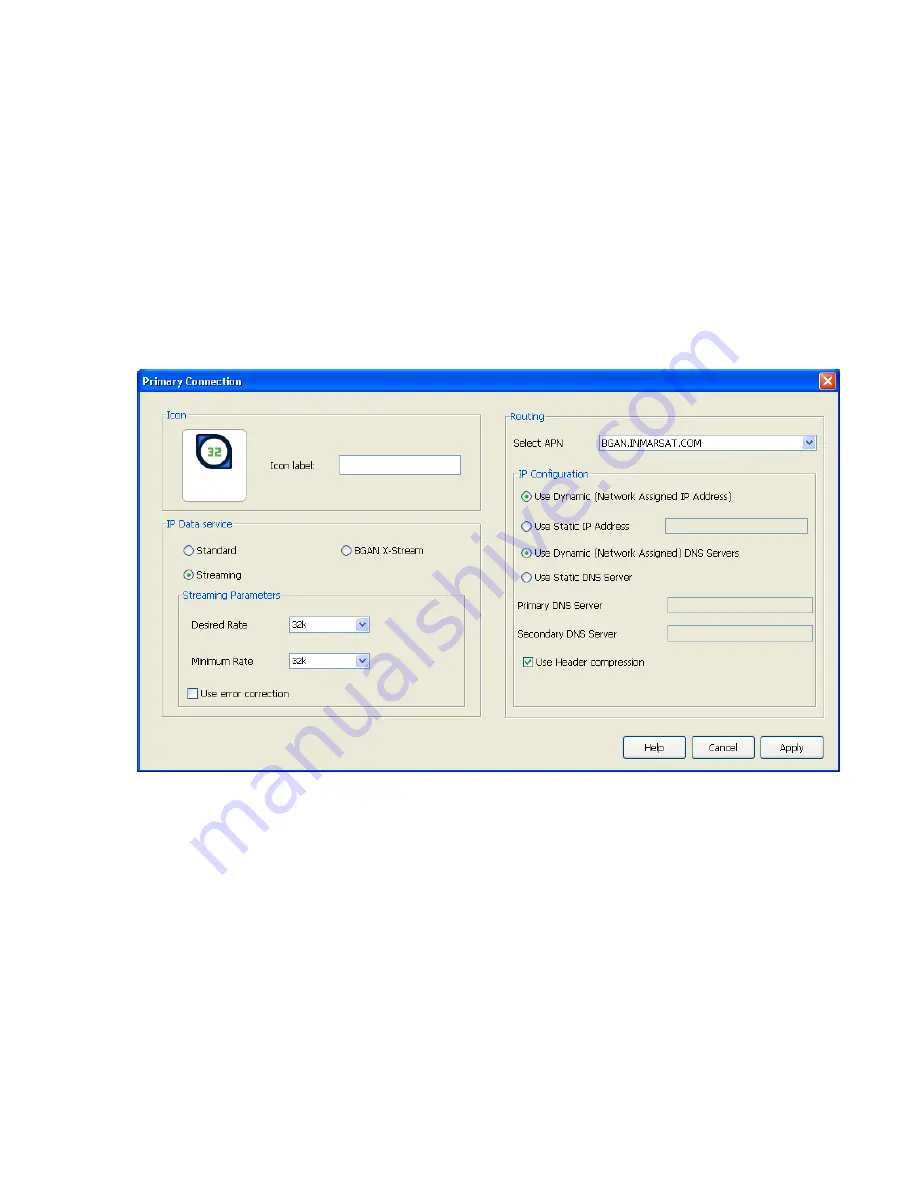
82
BGAN 9201 User Manual
C
ONFIGURING
C
ONNECTION
Q
UALITY
To configure the Connection quality for a data connection:
1.
Either:
From the
LaunchPad Data Screen
, right-click the icon you want to edit,
Or:
From the
LaunchPad Data Screen,
click on
Advanced
, select the icon you want to edit
and click on
Edit
.
Or:
To create a new connection: From the
LaunchPad Data Screen,
click on
Advanced
, then
click on
Add new Connection
, select
Standard IP or Streaming IP or BGAN X-Stream IP
Data Connection
and click
OK
.
2.
Enter a name for the connection in the field next to
Icon label:
3.
Select a Connection class. This can be either
Standard,
Streaming
or
BGAN X-Stream
.
If you choose Streaming, the
Streaming Parameters
section of the window activates.
4.
If you choose Streaming you can do the following in the Streaming Parameters section of the
window:
Select the Desired Symmetrical Rate from the drop-down list.
Select the Minimum Symmetrical Rate from the drop-down list.
Check the Use error correction check box if you want to turn error correction on.
5.
Edit the routing options for this connection:
Select an APN from the
Select APN
drop-down list. If it is not activated, only the default
APN is available.
In the IP Configuration section, set up your IP Address requirements. Select either Use
Dynamic (Network Assigned IP Address) or Use Static IP Address. If you select Use Static IP
Address, enter the IP Address in the text box. You can get a static IP address from your
Service Provider.






























