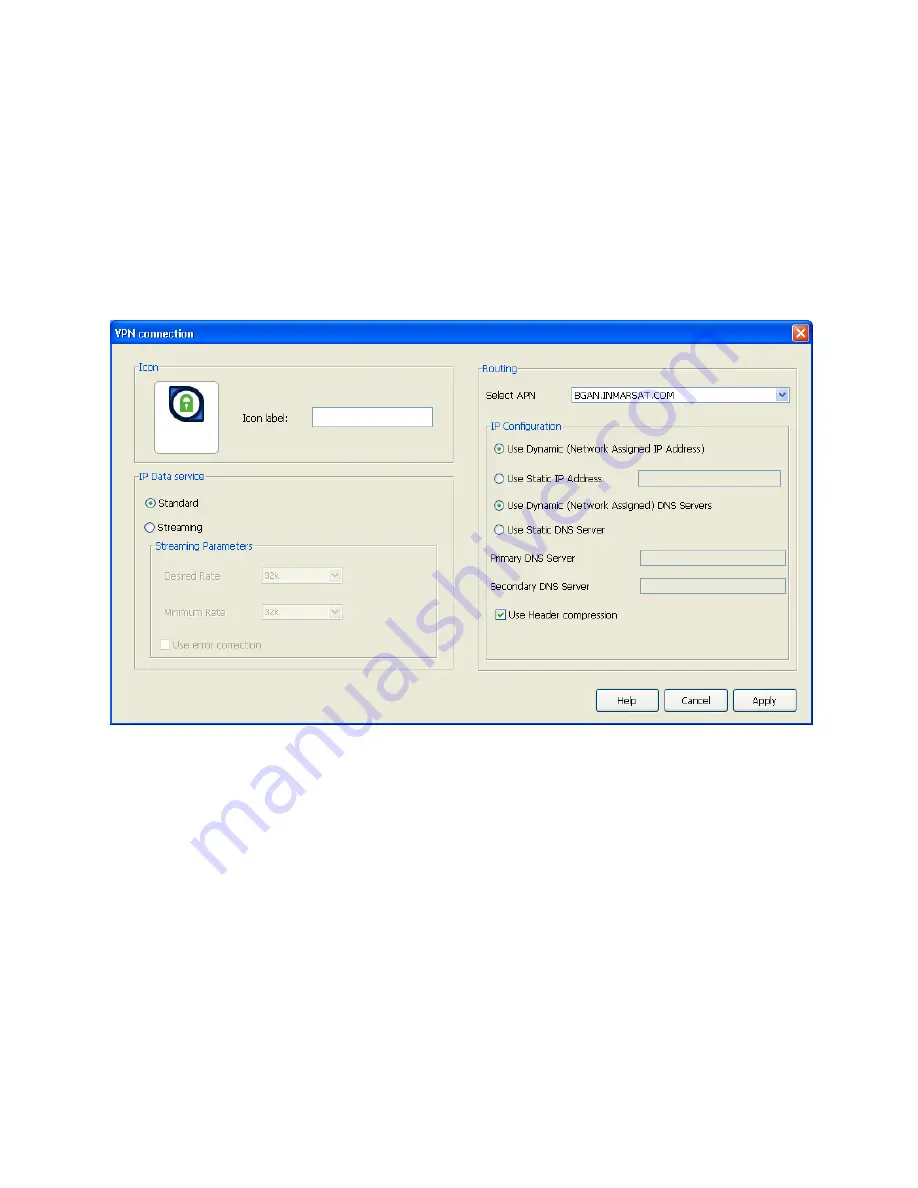
BGAN 9201 User Manual
79
S
ET UP OR
E
DIT A
VPN
C
ONNECTION
A VPN connection differs from other data connections in that only the VPN connection can be
open when a VPN application is running. LaunchPad closes all other functionality related to the
Terminal while a VPN connection is open and a VPN application is running. For this reason, you
must carefully select when to open a VPN connection, so that other operations are not
affected.
To configure a VPN icon and VPN icon name, and launch an application with the VPN icon:
1.
Click on the
Data
icon in the launch bar to display the Data Connections tab.
2.
Click on
Advanced
to display the Connection Configuration window.
3.
Click on
Add New Connection
to display the connection configuration screen.
4.
Select
Create new VPN IP Data Connection
and click OK.
5.
Type in a name for the VPN connection in the Icon label text box. The name and icon that
you select here will display when you open the Data tab in LaunchPad.
6.
You can now configure the VPN Connection Quality and Routing Options. The way to do this
is identical to other data connections. For full details, see
Configuring Connection Quality
and
Setting Up Routing Options
in the
Adding Or Editing A Dedicated Connection
section
below.
7.
Click on
Apply
to save the displayed configuration or click on
Cancel
to exit without saving.
O
PENING A
VPN
To open a VPN connection and run a VPN application:
Click on the
VPN
icon in the Data Connections window.
1.
Click on
OK
to continue. This opens the VPN connection ready for you to open a VPN
application, and closes all other connections. Note the following:
All other data connections remain unavailable until you close the VPN application and
the VPN connection.






























