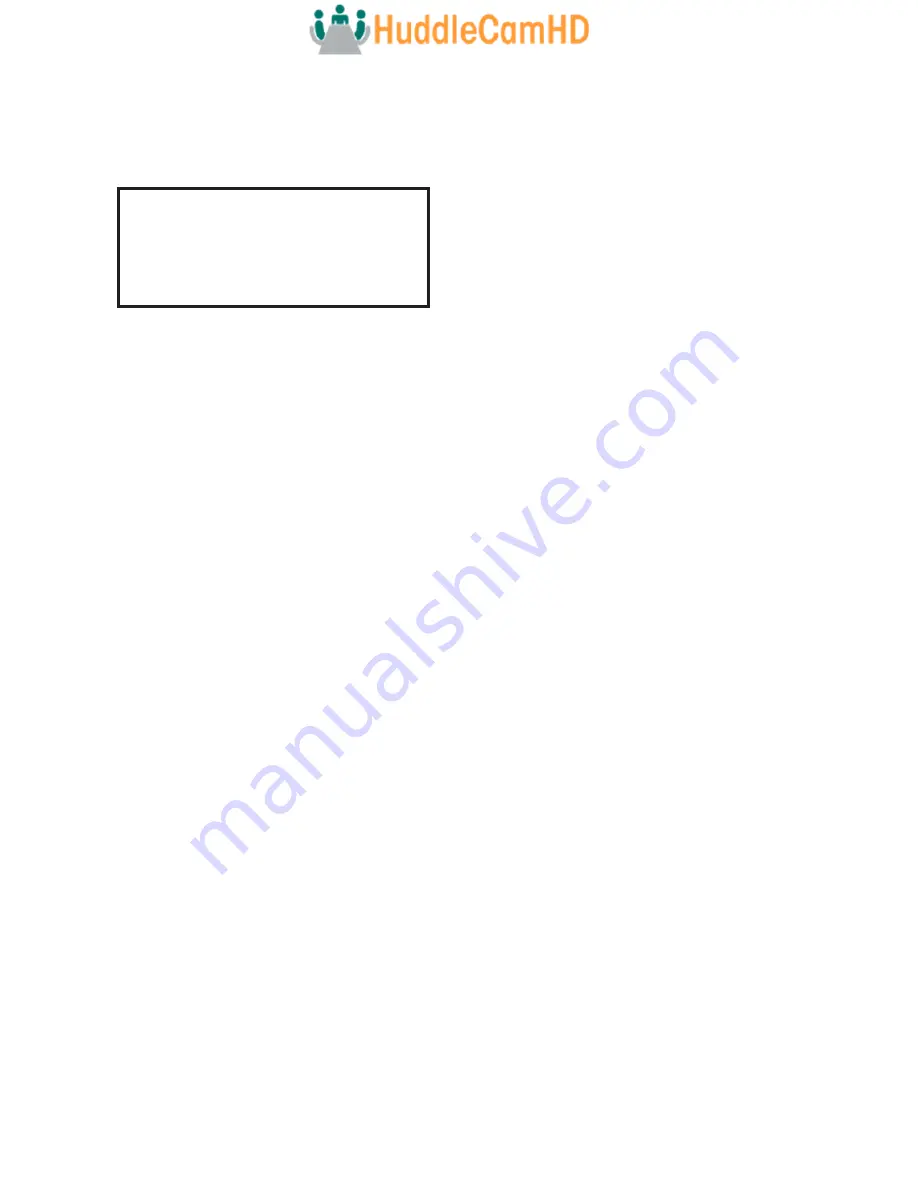
30
Operating Environment
• Restore Default
•
Move the cursor to the “Restore Default” option and press the [Enter] button to enter the Re
-
store Default page, as shown in the figure below.
Restore Default
Press [Enter] Confirm
Press [Back] Cancel
Select [Enter] Next [ ] Exit
Note: Press the [Enter] button to confirm. All camera parameters will return to default, including IR
remote & VISCA addresses
Operating System: Windows 2000 / 2003 / XP / Vista / 7 / 8.1 / 10 / 11, Mac Catalina and later
Network Protocol: TCP/IP
Client PC: P4 / 128M RAM / 40GHD / support for scaled graphics card, support for DirectX8.0 or
more advanced version.
Network Connection
Assigning an IP Address
By default, the camera is set to DHCP, meaning it will automatically obtain an IP address from your
DHCP server, if available. If your network doesn’t utilize a DHCP server, the camera will fallback to
its static IP address of “192.168.1.180”. To change this IP address to an IP address on your network
range, follow the steps below.
DHCP
By default, the camera is set to DHCP. If your camera ever comes out of DHCP mode, you can
quickly set it back by using the IR remote shortcut: [F1] > [0] > [0] > [1]: Sets the IP address to DHCP
Static Address
Static Address
If you want to give your camera a more permanent IP address, assign the camera a static IP ad-
dress. You have two (2)
options to assign this address.
Ŝ
Upgrade Tool v2.7/v2.8 – Assign a static IP address from the Config tab
Ŝ
R Remote – Press [#] >[*] > [#] > [number 0~9] to set the camera’s IP address to
192.168.100.8(number 0~9)





















