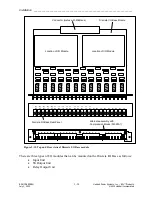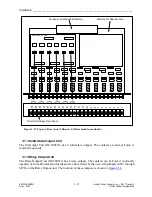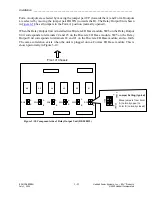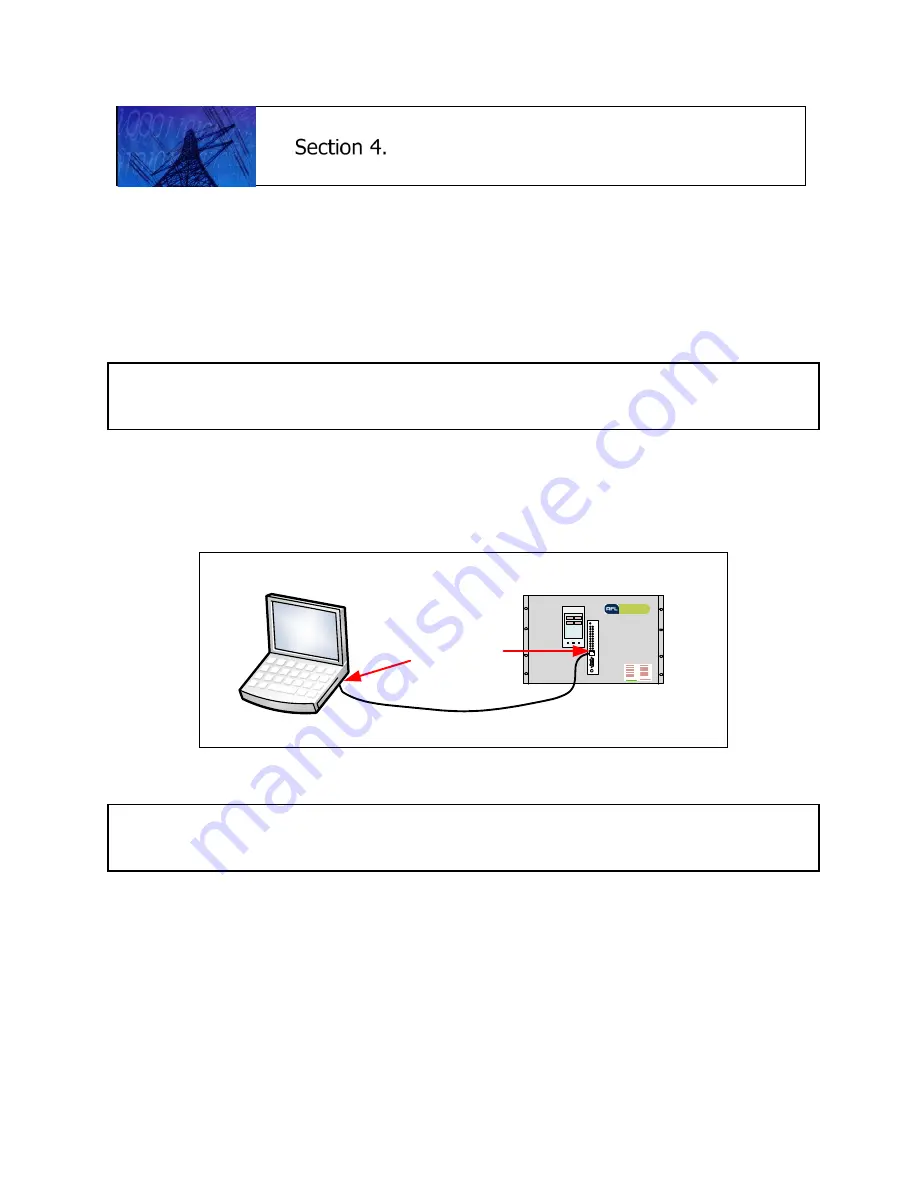
System Configuration __________________________________________________________________
RF-MCGARDPRO
Hubbell Power Systems, Inc.
–
RFL™
Products
July 1, 2022
©2022 Hubbell Incorporated
4-1
System Configuration
4.1
Connecting a Laptop and Setting IP Addresses
The HPS/RFL™ GARD Pro™ system is delivered with pre-set IP addresses. The front port IP
address is fixed, and factory set to 192.168.1.1 with a subnet mask of 255.255.255.0. The rear
port IP address is configurable.
4.1.1 Front Ethernet Port
Caution:
DO
NOT
plug this port into a LAN. You cannot have more than one device with the same
address on a network. The front port is strictly for direct connection to a Laptop PC.
The IP Address assigned to the front port is https://192.168.1.1 for every HPS/RFL GARD Pro
system chassis. The Laptop should have an IP Address on the same subnet (192.168.1.x) as
described below. The front port has no default gateway configured, so it is not routable. This is
done for security purposes
GA RD PRO
RFL™ GARD Pro™ System
Standard Ethernet Cable
Laptop/Notebook PC
RJ-45
Ethernet Port
IP Address:
https://192.168.1.1
Figure 4-1. Front Ethernet Port
Note
All HPS/RFL GARD Pro system front Ethernet ports are preconfigured to an IP address of
192.168.1.1 at the factory and cannot be changed.
Connect a standard Ethernet Cable from the RJ-45 Ethernet port on your PC to the front RJ-45
Ethernet port on the HPS/RFL GARD Pro system as shown above.
DHCP (Dynamic Host Configuration Protocol) is available when connecting to the front Ethernet
port on the HPS/RFL GARD Pro system with a laptop or PC. DHCP will obtain the parameters
necessary for operation in a local IP Network with the front port. This protocol greatly reduces
the system administration workload, allowing addressing setup with minimal or no manual
configuration.