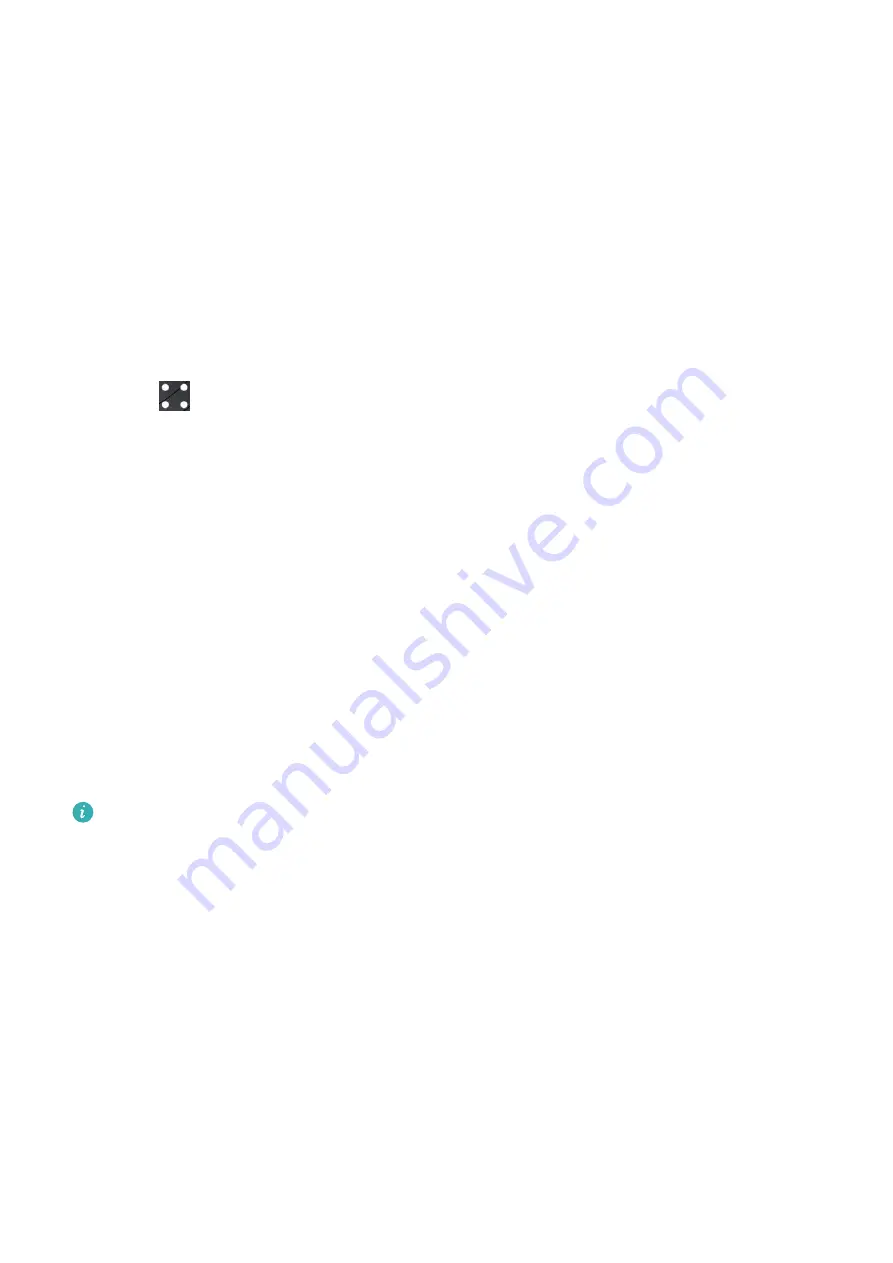
1
Put your Bluetooth earphones in pairing mode.
2
Enter the device's app list, swipe up or down on the screen, and go to Settings >
Bluetooth.
3
If the device has not been paired with any Bluetooth device, the system automatically
searches for the Bluetooth devices ready for pairing. You can also touch Select type at
the bottom of the screen to select the target Bluetooth earphones.
If the device has been paired with some Bluetooth devices, the paired devices will be
displayed. Touch Pair and follow the onscreen instructions to pair with the target
Bluetooth earphones.
•
Method 2:
1
Put your Bluetooth earphones in pairing mode.
2
Enter the device's app list, swipe up or down on the screen to find and select Music,
touch
in the lower right corner of the music playback screen, and go to Audio
channel > Add device.
3
Touch Pair, and your watch will automatically search for the devices ready for pairing.
Select the target earphones from the Bluetooth list and follow the onscreen instructions
to complete pairing.
Enabling or disabling Do Not Disturb
Immediate enabling or disabling
Method 1: Swipe down from the top of the watch face and touch Do Not Disturb to enable
or disable it.
Method 2: Go to Settings > Sound and vibration > Do Not Disturb > All day to enable or
disable it.
Scheduled enabling or disabling
To use this feature, update your wearable device and the Huawei Health app to their
latest versions.
•
Go to Settings > Sound and vibration > Do Not Disturb > Scheduled, touch Add time,
and set Start, End, and Repeat. You can add multiple time periods, and enable any of them
to enter Do Not Disturb mode at the scheduled time.
•
To disable scheduled Do Not Disturb, go to Settings > Sound and vibration > Do Not
Disturb > Scheduled.
Voice assistant
The wearable device allows you to use the voice assistant to check for information, and
control smart home devices once it is connected to the Huawei Health app on your phone.
Assistant
26






















