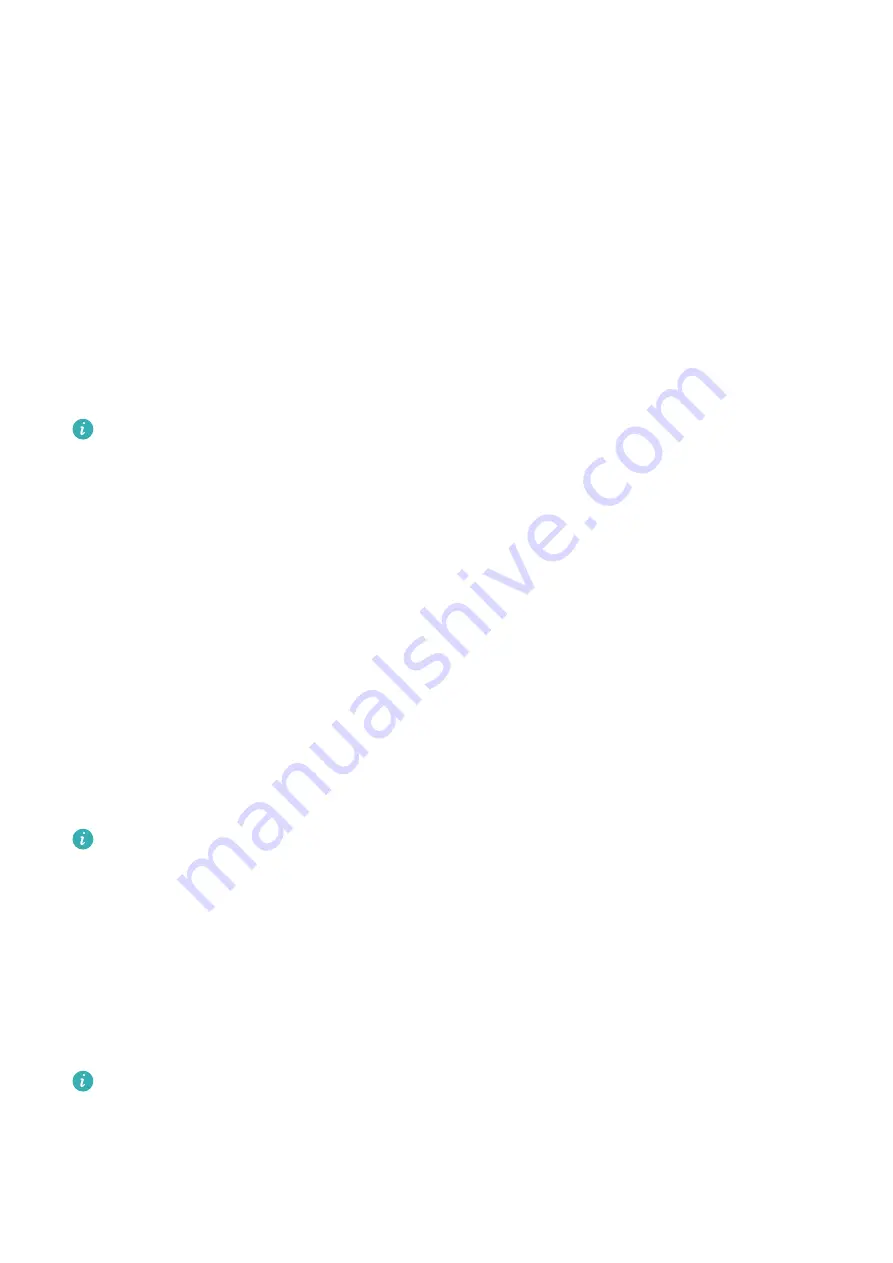
Updating apps
1
Open the Huawei Health app, touch Devices and your device name, then touch
AppGallery.
2
Touch Manager to view the apps to be updated and the list of installed apps.
3
Go to Updates > Update to update apps to the latest version for a better experience.
Uninstalling apps
1
Open the Huawei Health app, touch Devices and your device name, then touch
AppGallery.
2
Touch Manager to view the apps to be updated and the list of installed apps.
3
Go to Installation manager > Uninstall to uninstall apps. After the app is uninstalled, it
will also be deleted from your device.
If you touch Disable AppGallery service and DISABLE in the Huawei Health app,
AppGallery will be disabled. If you want to use this feature again, touch AppGallery and
follow the onscreen instructions to complete authorization, and enable AppGallery.
Message management
When the Huawei Health app is connected to your device, and the message notifications are
enabled, messages pushed to the status bar of your phone/tablet can be synced to your
device.
Enabling message notifications
1
Open the Huawei Health app, touch Devices and then your device name, touch
Notifications, and turn on the switch.
2
Go to the app list and turn on the switches for apps that you want to receive notifications
from.
You can go to Apps to view the apps that you can receive notifications from.
Viewing unread messages
Your device will vibrate to notify you of new messages pushed from the status bar of your
phone/tablet.
Unread messages can be viewed on your device. To view them, swipe up on the home screen
to enter the unread message center.
Replying to messages
This feature is not supported for iOS phones/tablets.
When receiving a message from WhatsApp, Messenger, or Telegram on your watch, you can
use quick replies or emoticons to reply to it. The supported message types are subject to the
actual situation.
Assistant
22
Содержание WATCH GT 3 Pro
Страница 1: ...WATCH GT 3 Pro USER GUIDE ...
























