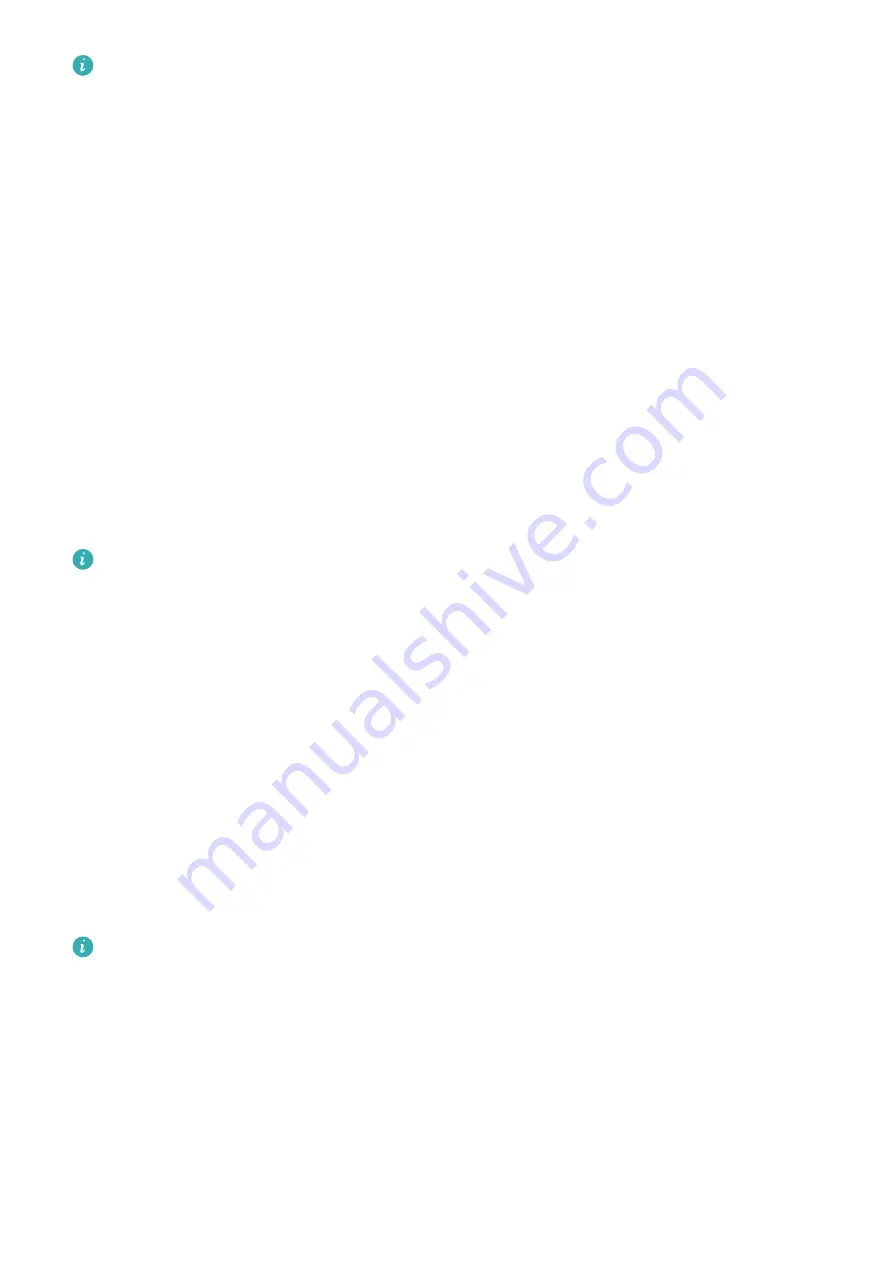
•
Go to Settings > Display > Brightness settings on the device and turn on the switch
for Reduce brightness at night. The screen brightness will then automatically
decrease when you use the device between 22:00 and 06:00 (local time), which cannot
be customized.
Locking or unlocking
You can set a PIN on the device to bolster your privacy. After you have set a PIN and enabled
Auto-lock, you will need to enter the PIN to unlock the device and enter the home screen.
Setting a PIN
1
Set a PIN.
Swipe down on the home screen of the device, go to Settings > PIN > Set PIN, and follow
the onscreen instructions to set a PIN.
2
Enable Auto-lock.
Swipe down on the home screen of the device, go to Settings > PIN, and enable Auto-
lock.
If you forget the PIN, you will be required to restore the device to its factory settings.
Changing the PIN
Swipe down on the home screen of the device, go to Settings > PIN > Change PIN, and
follow the onscreen instructions to change the PIN.
Disabling the PIN
Swipe down on the home screen of the device, go to Settings > PIN > Disable PIN, and
follow the onscreen instructions to disable the PIN.
Forgot the PIN
If you have forgotten the PIN, restore the device to its factory settings and try again.
Open the Health app, touch Devices and your device name, and select Restore factory
settings.
•
Once you have restored your device to its factory settings, all of its data will be cleared,
so please proceed with caution.
•
If you have added a transportation card or an access card to the device, the data of
these cards will be deleted once you have restored the device to its factory settings.
Setting time and language
After you have synced data between your device and phone, the system language will be
synced to your device as well.
More
18



















