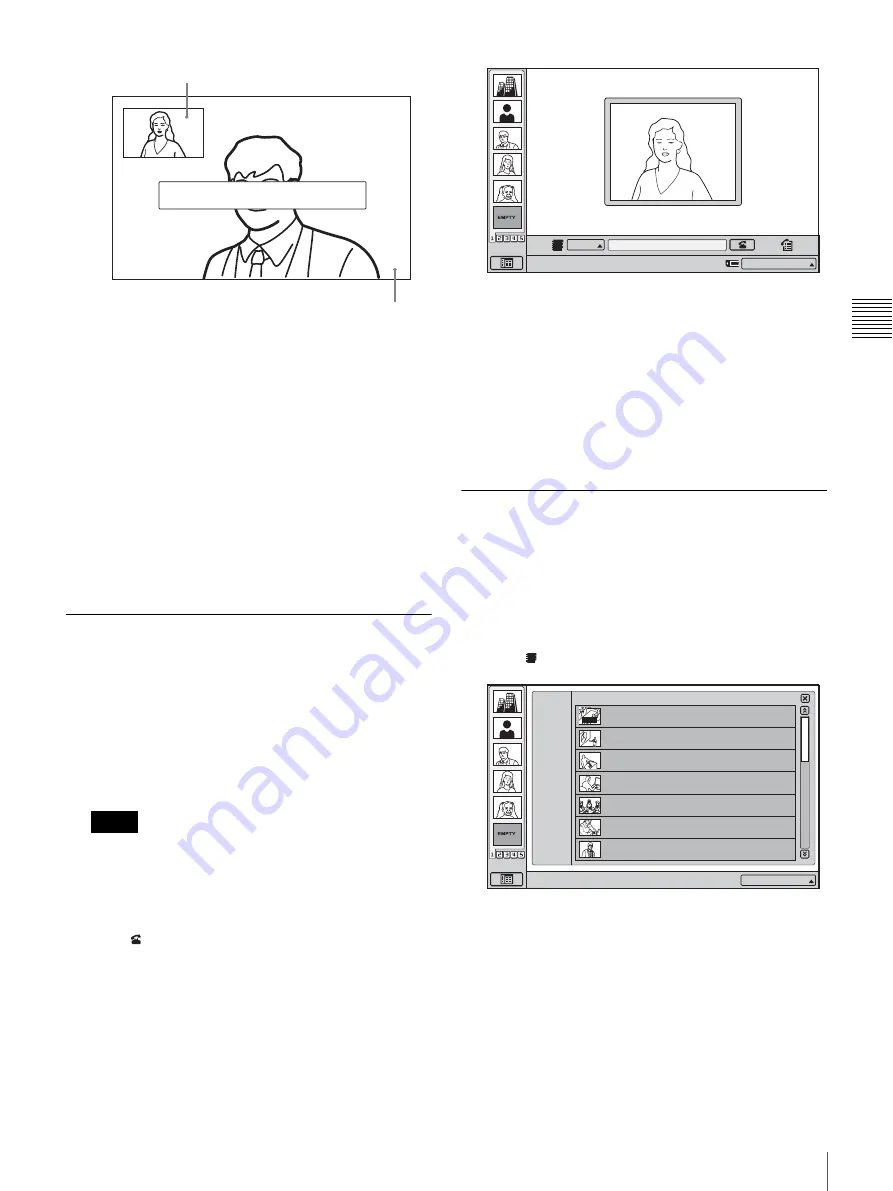
57
Starting a Conference by Calling a Remote Party
Chapt
er
3
Bas
ic
Vid
eoc
onf
ere
n
c
e
To cancel dialing before connecting
Click “Cancel”.
One Touch Dial from the Private Phone Book
Insert the “Memory Stick” in which the Private Phone
Book is registered into the Memory Stick slot of the
system. The Private One Touch Dial list appears in the
launcher menu.
The operations for the Private One Touch Dial list are the
same as those for the One Touch Dial list of the system.
See “Calling a Remote Party Using One Touch Dial” on
page 56.
Calling a Remote Party by Entering
the IP Address in the Launcher Menu
1
Select “IP” for the line interface, and enter the IP
address of the remote party in the number entry text
box.
When you click on the text box, the soft keyboard display
appears. Use the display for alphanumeric entry.
• Click “Backspace” to delete the character
immediately before the cursor.
• Click “Delete all” to delete the entire entry and start
over.
2
Click
(Dial).
The entered party is called. The indication “Dialing”
appears on the display.
When the connection is established, the indication
“Communication starts!” appears.
You can now start the videoconference.
To cancel dialing before connecting
Click “Cancel”.
Calling a Remote Party Registered in
the Phone Book
This section describes how to call a remote party that has
been registered in the Phone Book.
For information on Phone Book registration, see page 41.
1
Click (Phone Book) in the launcher menu.
The Phone Book menu appears.
2
Move the mouse cursor to the entry that you want to
call, and click “Dial”.
The selected party is called. The indication “Dialing”
appears on the display.
When the connection is established, the indication
“Communication starts!” appears.
You can now start the videoconference.
Notes
Communication starts!
Remote party image
Local image
IP:012.345.678.912
IP
Point to and click on the icon with the mouse.
123.456.789.012
Right-click the mouse to display a help message.
Phone Book
1/3
ALL
A--I
J--S
T--Z
0--9
New
HQ4Room5
HQ5Room6
05032105678
Takanawa
0657896709
XXXXXXXXXX
HQ5Room6
XXXXXXXXXX
HQ5Room6
XXXXXXXXXX
HQ5Room6
XXXXXXXXXX
HQ5Room6
XXXXXXXXXX
AUTO
IP:012.345.678.912
Содержание ViewPoint 8050
Страница 1: ...HUAWEI TECHNOLOGIES CO LTD ViewPoint 8050 Videoconferencing Terminal User Guide ...
Страница 2: ......
Страница 124: ......
Страница 125: ......
Страница 126: ......
Страница 127: ......
Страница 128: ...HUAWEI TECHNOLOGIES CO LTD Huawei Industrial Base Bantian Longgang Shenzhen 518129 P R China www huawei com ...
















































