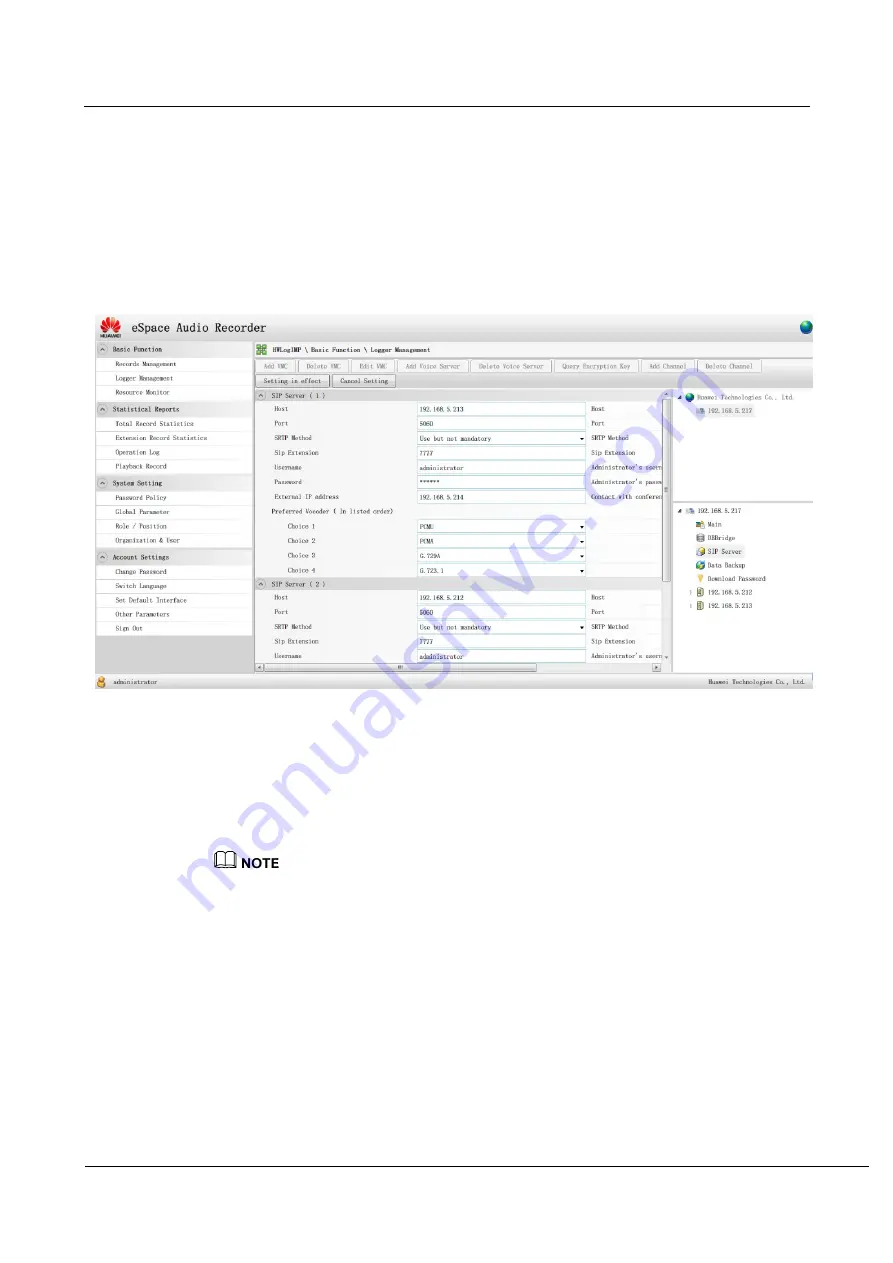
eSpace Audio Recorder
Maintenance Guide
3 Manual Maintenance
Issue 01 (2012-10-15)
Huawei Proprietary and Confidential
Copyright © Huawei Technologies Co., Ltd
13
Step 2
Enter the user name and password and click
Login
to enter the IMP page.
Step 3
Click
Logger Management
, and click
SIP Server
in the right pane on the SIP Server
configuration page.
Step 4
If the recording fails, verify the SIP Server IP address and access code. If noise is detected
during recording playback, verify the SRTP method. If data synchronization fails,
check the IMP configuration site and verify the data synchronization parameters.
Figure 3-5
SIP Server configuration
----End
3.2.13 Recording Monitoring
Verify that the real-time online recording monitoring function is normal.
Verify that the recording channel functions normally and no noise can be detected.
3.2.14 Recording Query
z
Verify that the recording speed is normal.
z
Verify that the query records are normal based on different criteria, such as the extension
number, work ID, time, called number, and calling number)
z
Verify that recording files can be normally downloaded and played.
z
Verify that the FTP service type is HWLogFTP or windows FTP.
z
Verify that the audio effect of recording playback is normal.
z
Check the entire recording playing process such as recording query, download, playback,
comment, and evaluation
.























