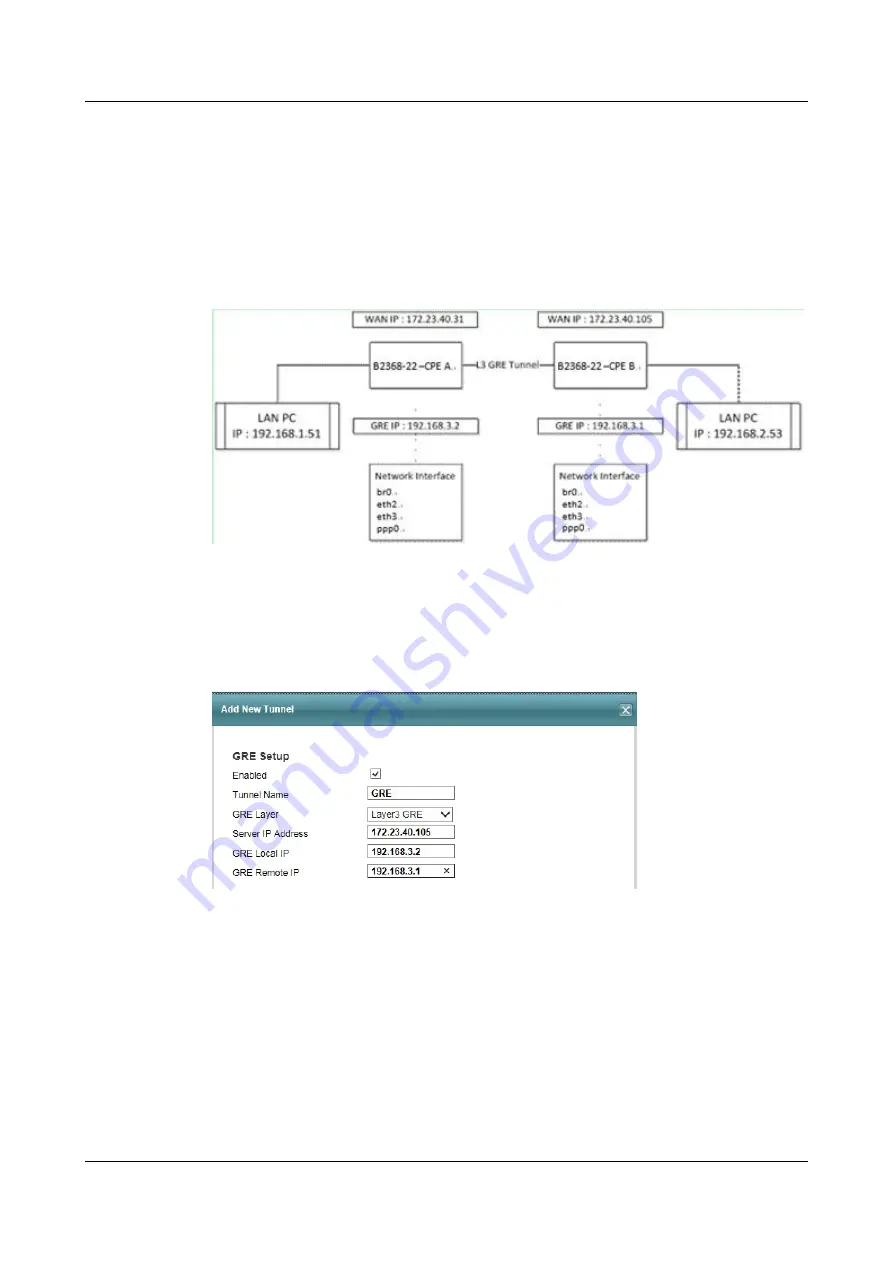
After setting up the Layer 2 GRE VPN, the CPEs send all of the packets from the LAN PCs
through the GRE tunnel. Users can send packets from one LAN PC to the others via APN1.
14.4 A Layer 3 GRE VPN Configuration Example
This is the network structure used in this example:
Figure 14-5
Layer 3 GRE VPN Network Structure Example
CPE A uses WAN IP 172.23.40.31 and has a LAN PC with IP 192.168.1.51 connected. CPE
B uses WAN IP 172.23.40.105 and has a LAN PC with IP 192.168.2.53 connected. The LAN
PC IPs must be in different subnet domains. Configure CPE A as follows.
Figure 14-6
Layer 3 GRE VPN Configuration Example, Add/Edit GRE Tunnel
Both CPEs will bring up the tunnel interface and set a GRE IP to the interface. After setting
up the Layer 3 GRE VPN, you also need to configure static route in the Web Configurator to
decide which Internet traffic goes through the GRE tunnel. By default the CPE does not send
traffic through the GRE tunnel. For this example's network structure, set the static route to
send all of the traffic destined for 192.168.2.0/24 through the tunnel (Gateway IP:
192.168.3.2).
LTE CPE B2368
User Guide
14 GRE VPN
Issue 03 (2019-01-31)
Copyright © Huawei Technologies Co., Ltd.
106
















































