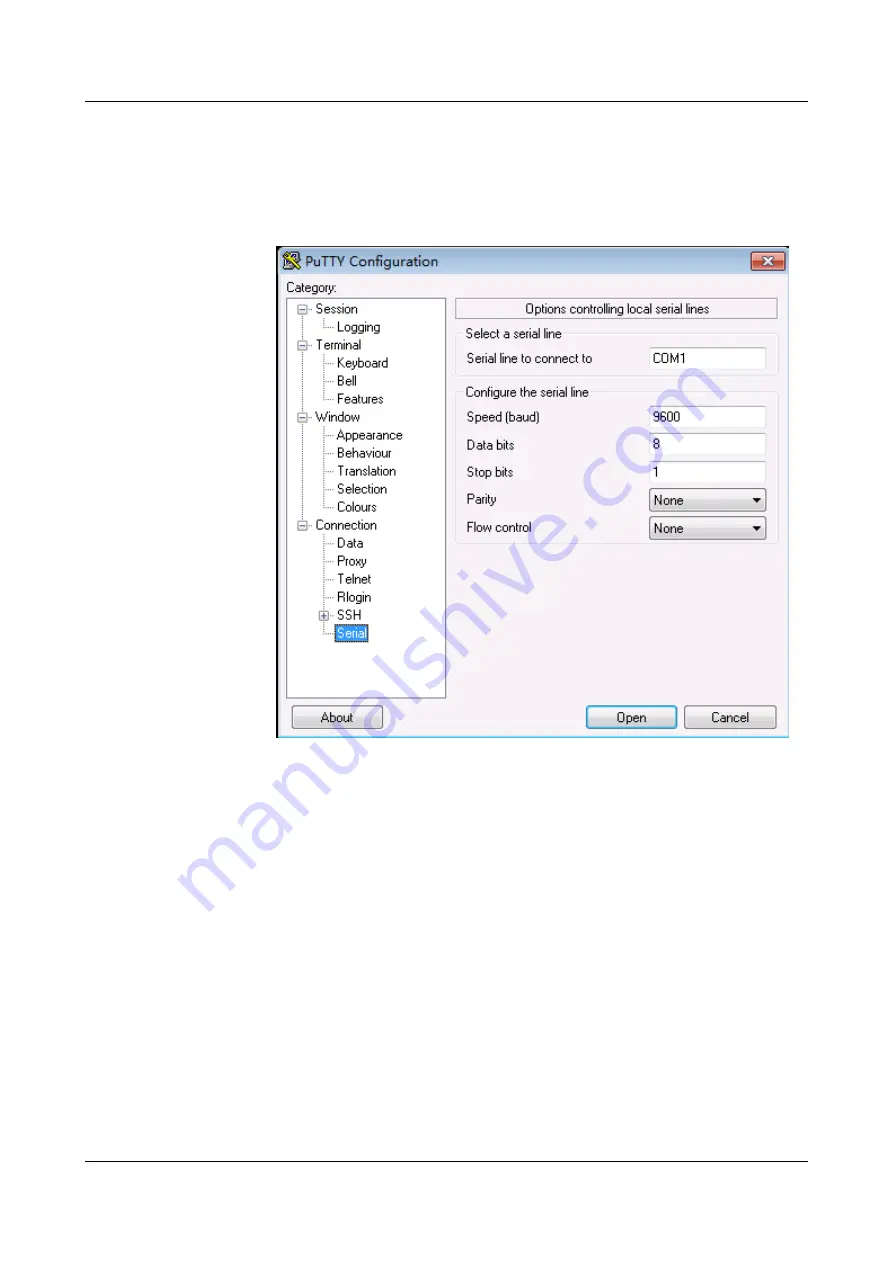
b.
Choose
Session
set the
Connection type
to
Serial
.
c.
Set the PuTTY parameters.
Figure 3-50
Setting the PuTTY parameters for connecting the serial port to the
USG
d.
Click
Open
. The copyright information is displayed on the HyperTerminal. You can
enter default user name
admin
and password
Admin@123
, modify the default
password as prompted to log in to the USG CLI.
For details on the console login, refer to the
Administrator Guide
.
3.4.6 Connecting an Ethernet Cable
Based on the network plan, you can connect one end of an Ethernet cable to the Ethernet port
of a USG6306/6308/6330/6350/6360/6370/6380/6390/6390E/
6507/6530/6550/6570/6620/6630 and the other end to the Ethernet port of the peer device.
Context
Before connecting the Ethernet cable, perform the following operations:
l
Check construction conditions.
The peer device has been installed in the equipment room, and the port to which the
Ethernet cable is to be connected has been determined.
l
Check the cabling route.
HUAWEI USG6000 Series
Hardware Guide
3 Hardware Installation
Issue 08 (2017-06-30)
Huawei Proprietary and Confidential
Copyright © Huawei Technologies Co., Ltd.
300






























