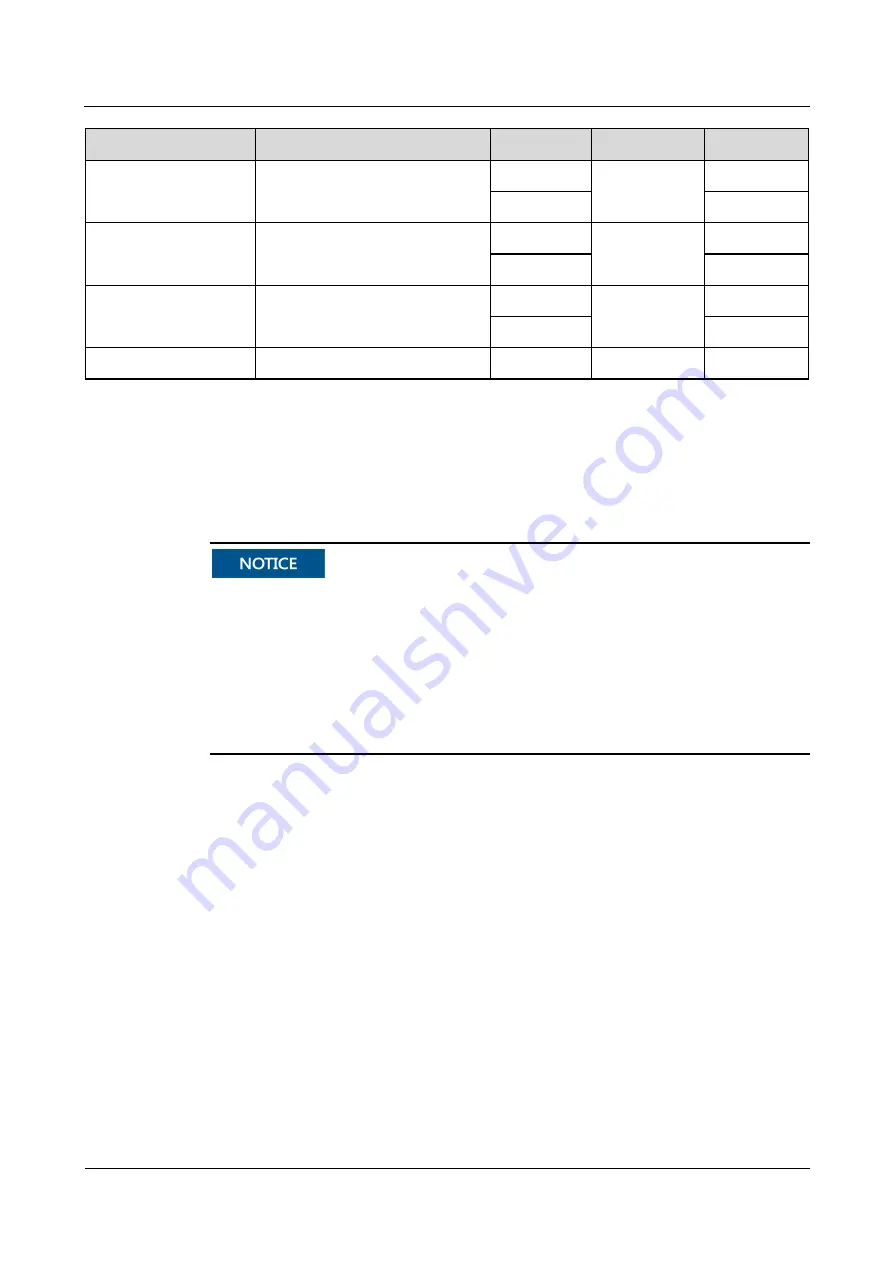
UPS5000-S-600 kVA
User Manual (Three-phase, Three-wire)
3 Installation
Issue 05 (2019-12-20)
Copyright © Huawei Technologies Co., Ltd.
55
Connector
Connection Mode
Bolt Type
Bolt Length
Torque
Bypass input connector
Crimped DT terminals
M16
55 mm
120 N·m
M12
46 N·m
Battery input connector
Crimped DT terminals
M16
55 mm
120 N·m
M12
46 N·m
Output connector
Crimped DT terminals
M16
55 mm
120 N·m
M12
46 N·m
Grounding connector
Crimped DT terminals
M12
35 mm
47 N·m
3.1.4 Unpacking
Context
Only trained personnel are allowed to move the UPS. Use a pallet truck to transport the
UPS box secured to a wooden support to the installation position.
To prevent the UPS from falling over, secure it to an electric pallet truck using ropes
before moving it.
To prevent shocks or falls, move the UPS gently. After placing the UPS in the installation
position, unpack it with care to prevent scratches. Keep the UPS steady during unpacking.
If the UPS installation environment is in poor condition and the UPS will be stored for a
long time after it is unpacked, wrap the UPS with the original plastic coat to prevent dust.
Procedure
Step 1
Use a pallet truck to transport the UPS to the installation position.
Step 2
Remove the UPS outer packing.
Step 3
Remove the bolts that secure the UPS to the pallet and remove the UPS from the pallet.
















































