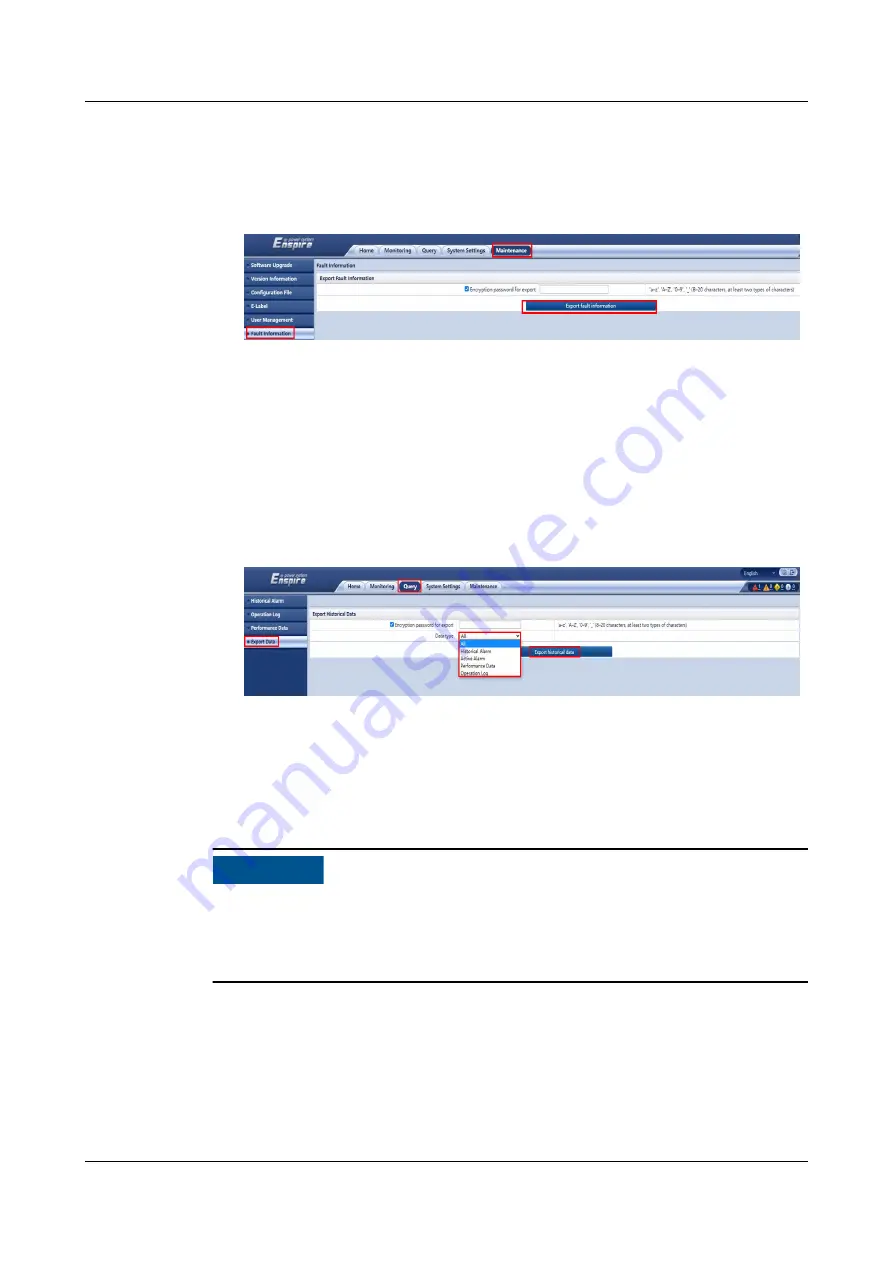
Choose Maintenance > Fault Information, set Encryption password for
export, click Export Fault Information, and specify a path to save the
exported data.
Figure 7-25 Export Fault Information
●
Exporting e-labels
Choose Maintenance > E-Label, click Export All in the lower left corner, and
specify a path to save the exported data.
●
Exporting historical data
Choose Query > Export Data and set Encryption password for export. In the
Data type drop-down list box, select Historical Alarm, Active Alarm,
Performance Data, or Operation Data. Click Export historical data and
specify a path to save the exported data.
Figure 7-26 Exporting historical data
7.14 Setting Hibernation Mode
Prerequisites
NO TICE
Ensure that the load power is stable. If the system load power fluctuation is
greater than the rated capacity of half a module (for example, the single-phase
load power fluctuation is greater than 16.67 kVA for a 100 kVA module), the UPS
may enter and exit from hibernation mode repeatedly.
Context
When the load power is small and stable, you can shut down the inverters in some
power modules so that these power modules enter hibernation mode and other
power modules bear more load power. This improves the system efficiency in the
case of small load power and increases the power module service life. The
hibernation function can be set on the WebUI.
UPS5000-H-(1200 kVA-1600 kVA)
User Manual (100 kVA Power Modules)
7 Single UPS Commissioning
Issue 05 (2021-10-13)
Copyright © Huawei Technologies Co., Ltd.
353






























