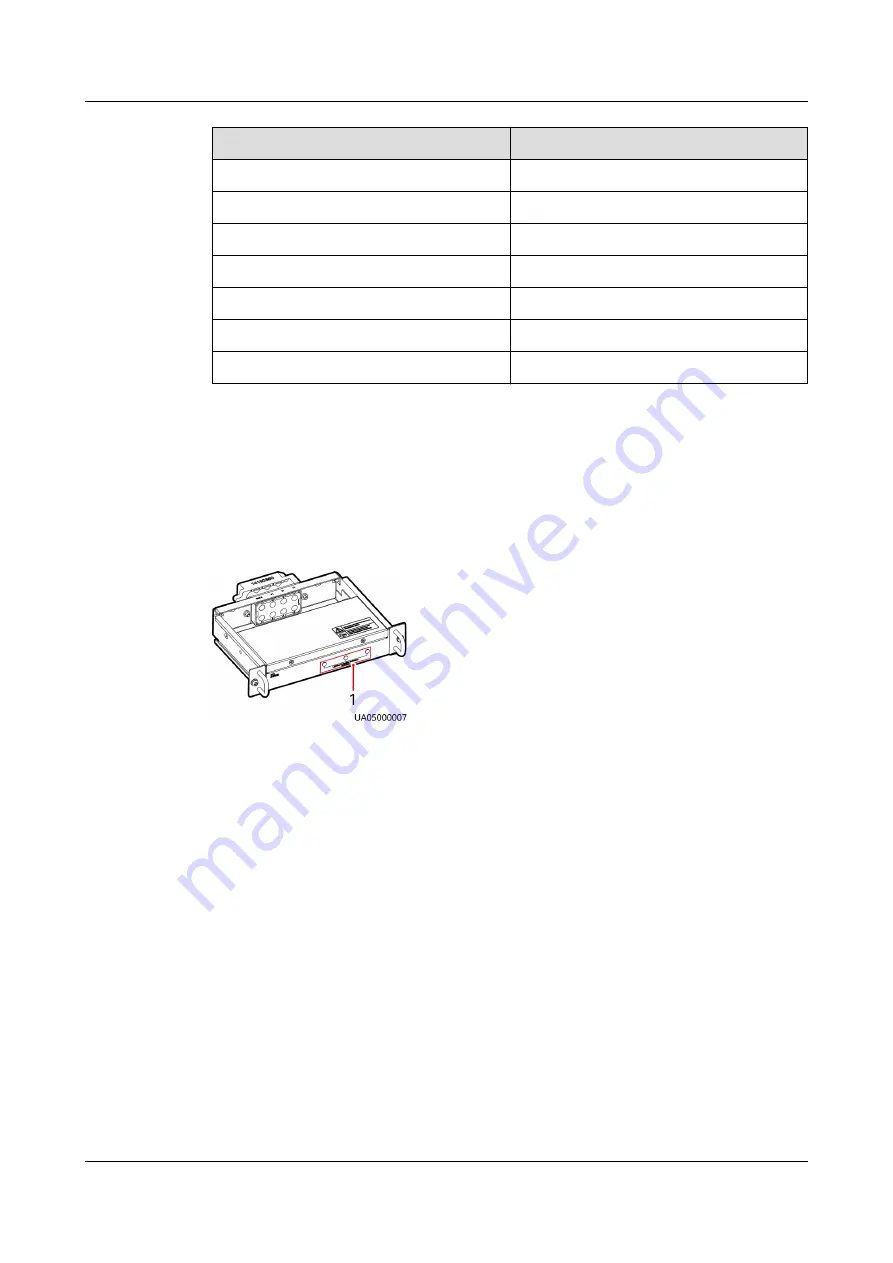
Pin
Description
2
FE4_TX-
3
4
-
5
-
6
FE4_RX-
7
-
8
-
5.5 Surge Protection Box
The surge protection box is used to improve the surge protection capability for the
UPS. It applies to a three-phase four-wire + PE power system.
Figure 5-9 Surge protection box
(1) Working status indicators
5.6 BCB Box
The BCB box controls the connection between battery strings and the UPS, and
supports overload protection, short circuit protection, and remote trip control.
UPS5000-H-(400 kVA-800 kVA)
User Manual (100 kVA Power Module)
5 Optional Components
Issue 02 (2021-04-22)
Copyright © Huawei Technologies Co., Ltd.
51
















































