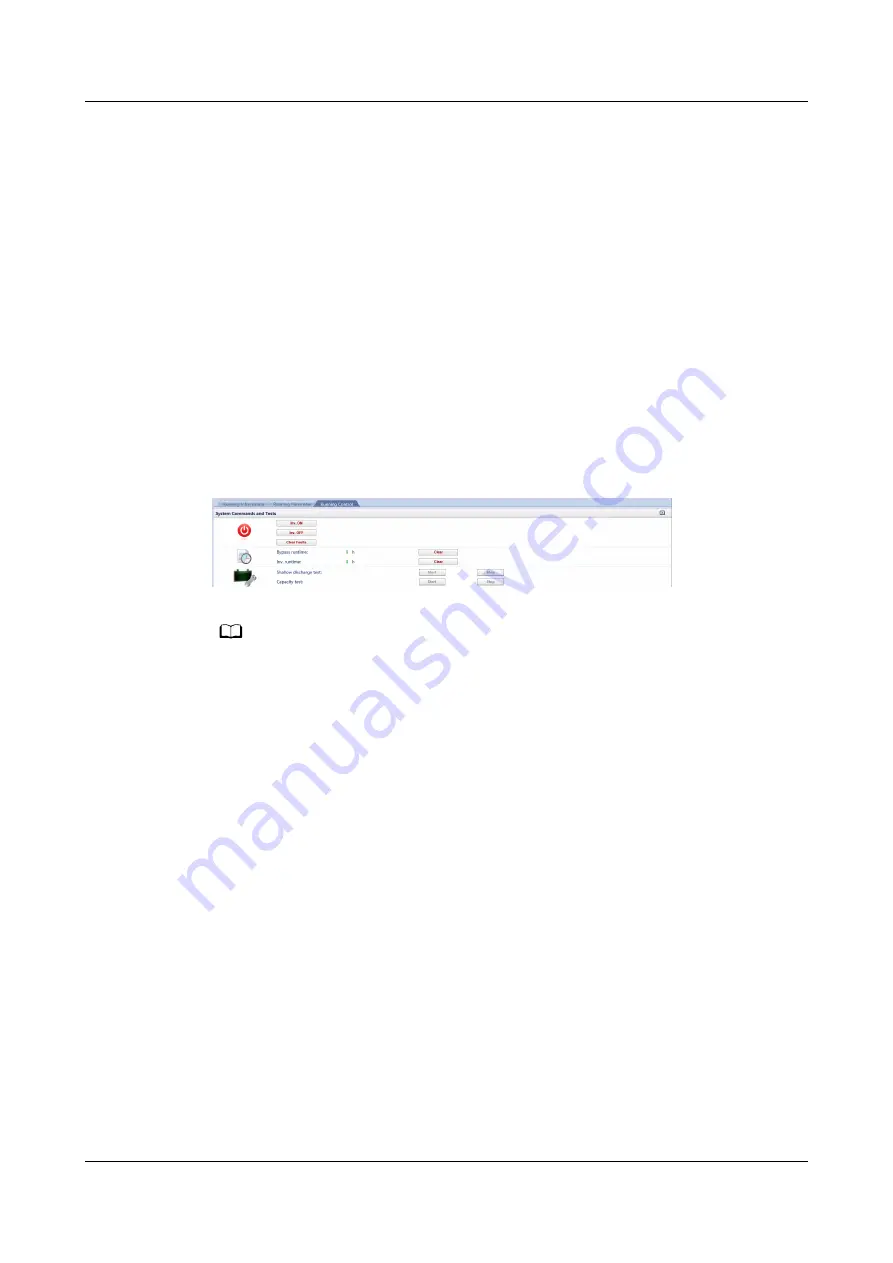
Step 3 In the displayed dialog box, tap Yes to start the inverter.
----End
Starting the Inverter on the WebUI
Step 1 Open a browser (Internet Explorer 11 as an example) and choose Tools > Internet
Options.
Step 2 Click the Advanced tab, check that Use TLS 1.0 and Use TLS 1.1 are selected, and
click OK.
Step 3 In the address box of the browser, enter https://
UPS IP address
.
Step 4 Enter the correct user name and password and click Login.
Step 5 On the WebUI, choose Monitoring > UPS System > Running Control, and click
Inv. ON, and confirm the operation to start the inverter.
Figure 7-2 Starting the inverter
NO TE
If the power module receives a startup command when it cannot be started, the startup
command will be retained for 1 minute. Within 1 minute, if there is no situation (for
example, the power module encounters other faults, executes a shutdown command, or a
fault is rectified) that requires the startup command to be cleared and the power module
becomes able to start, then the power module responds to the startup command.
----End
7.1.4 Powering On Loads
Context
After the inverter starts, the UPS transfers to inverter mode, and the Bypass mode
alarm on the MDU disappears.
Procedure
Step 1 After confirming that the battery string is properly connected, switch on the
battery string input circuit breaker. If there are multiple battery strings, switch on
the circuit breaker for each battery string and then the general circuit breaker
between the battery strings and the UPS. The No battery alarm on the MDU
disappears.
Step 2 Turn on the downstream output switch to supply power to loads.
----End
UPS5000-H-(400 kVA-800 kVA)
User Manual (100 kVA Power Module)
7 Single UPS Commissioning
Issue 02 (2021-04-22)
Copyright © Huawei Technologies Co., Ltd.
110






























