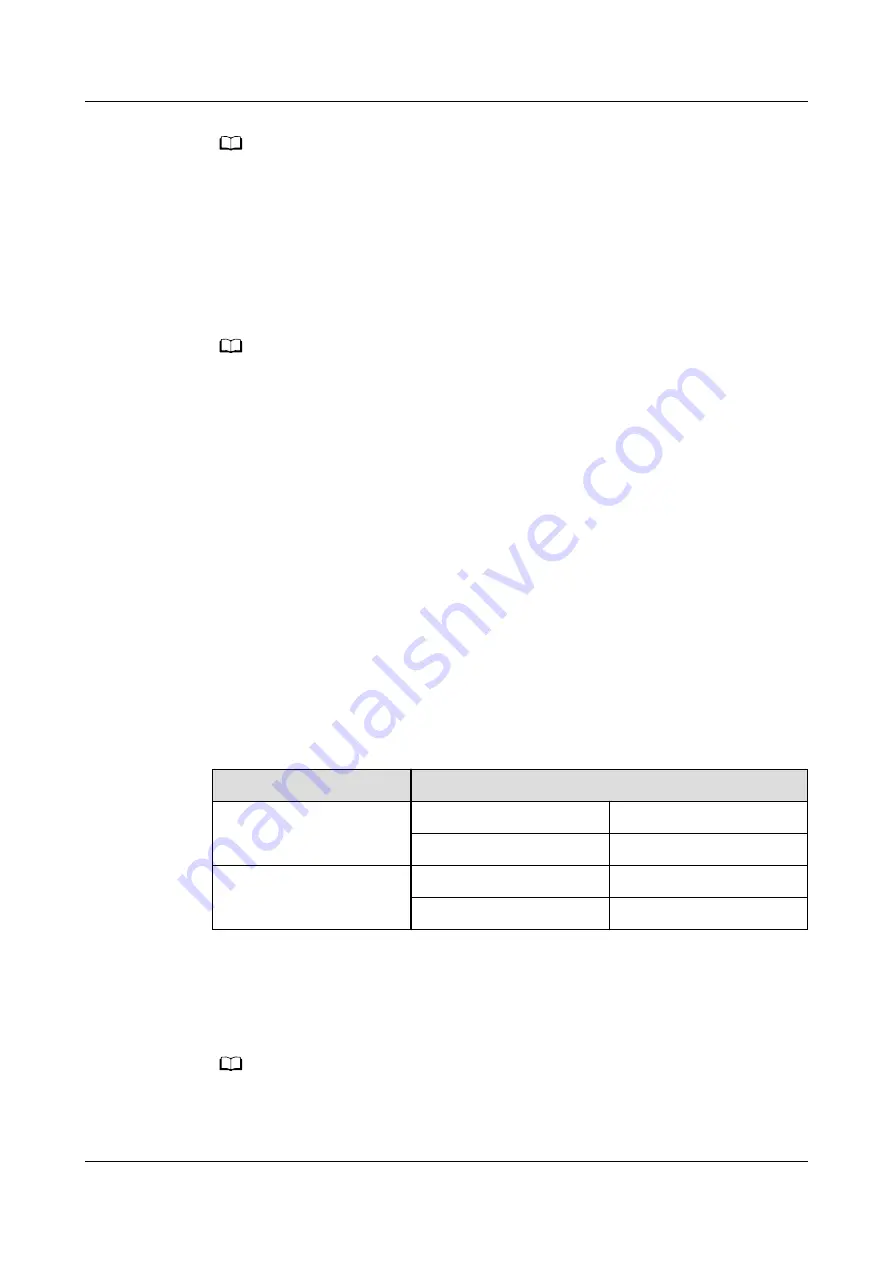
NO TE
● Set the time and date correctly. Incorrect time and date will cause false fault analysis
during maintenance or repair, affecting the normal operation.
● After network parameters are set, connect the UPS to the network to ensure that
maintenance personnel can manage or control the UPS remotely. If you do not need
remote management, retain the default network parameter settings.
Step 2 After you set parameters on the Settings Wizard screen, the system displays the
Bypass mode and No battery alarms, which do not need to be handled. Other
alarms need to be handled.
NO TE
● After you set parameters on the Settings Wizard screen, choose System Info > Settings
> System Settings. Check that Requisite modules and Redundant modules match the
actual values.
● If dry contact signals are connected to the system, choose System Info > Settings > Dry
Contact Set. Check that the connected dry contacts have been enabled and that the
disconnected dry contacts have been disabled.
Step 3 If the system has connected to the remote EPO switch, you need to choose
Monitoring > UPS System > Running Parameter > System Settings on the
WebUI and set EPO detection to Enable.
Step 4 View the system running status diagram on the LCD to check that the UPS is
working in bypass mode.
----End
7.1.3 Starting the Inverter
UPS System User List
Table 7-1 UPS system user list
Default User
Preset Password
admin (administrator)
LCD
000001
Web
Changeme
operator (common user)
LCD
000001
Web
Changeme
Starting the Inverter on the LCD
Step 1 Choose Common Functions > Inv. ON.
NO TE
You can also start the inverter by choosing System Info > Maintenance > Inv. ON.
Step 2 On the displayed login screen, select a user name and enter the password.
UPS5000-H-(400 kVA-800 kVA)
User Manual (100 kVA Power Module)
7 Single UPS Commissioning
Issue 02 (2021-04-22)
Copyright © Huawei Technologies Co., Ltd.
109
















































