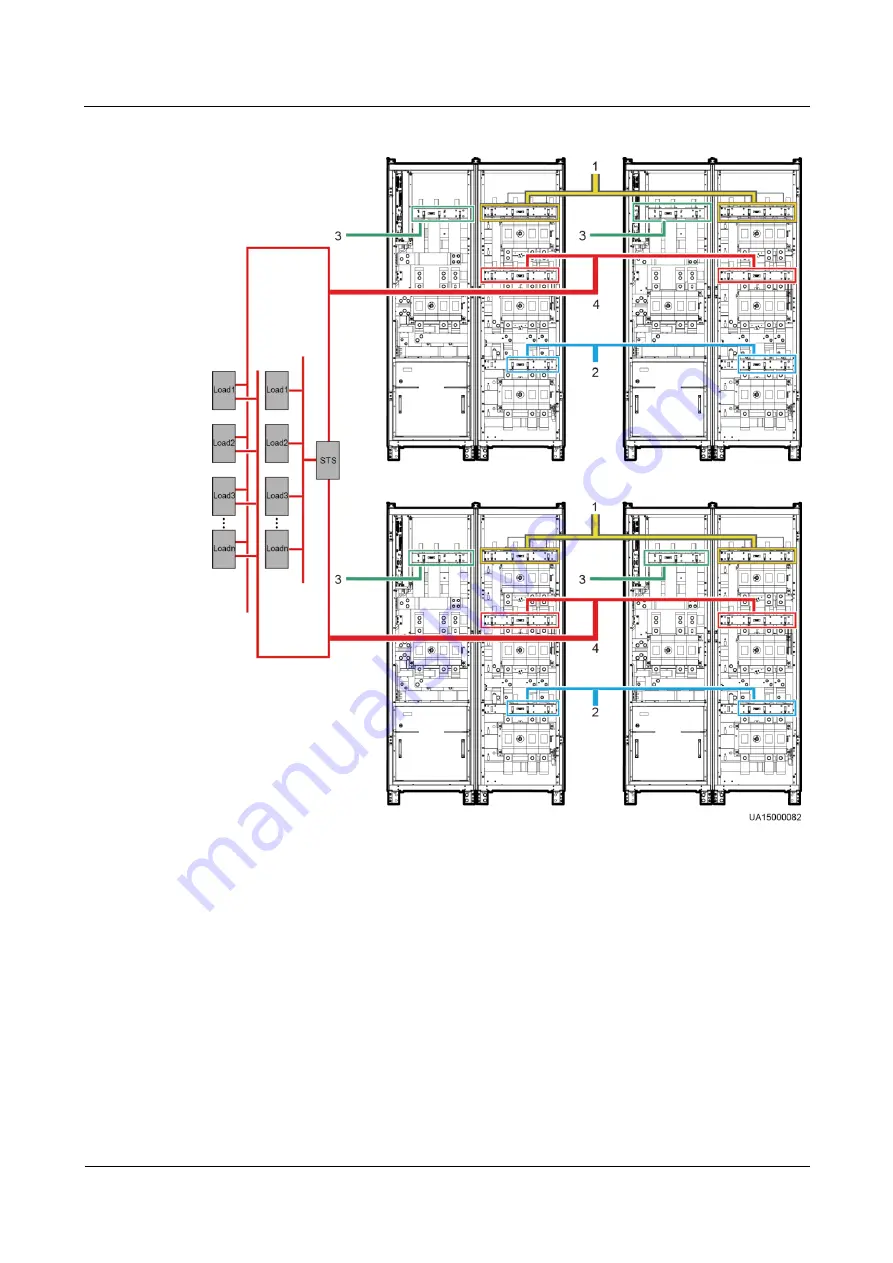
UPS5000-E-(350 kVA-800 kVA)
User Manual (50 kVA Power Modules)
3 Installation
Issue 05 (2018-01-08)
Huawei Proprietary and Confidential
Copyright © Huawei Technologies Co., Ltd.
148
Figure 3-102
Cable connections for a dual-bus parallel system (800 kVA UPS)
(1) Mains input power
cables
(2) Bypass input power
cables
(3) Battery
cables
(4) Output power
cables
----End
3.3.2 Connecting Signal Cables
Connecting Signal Cables to a Parallel System
Connect the parallel ports on the UPSs over parallel cables to create a loop.
















































