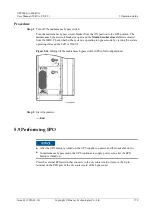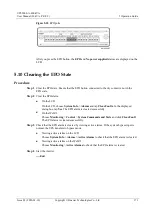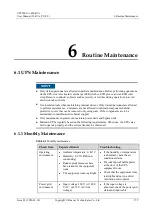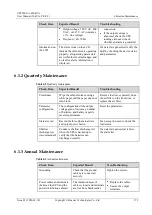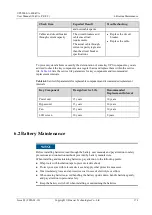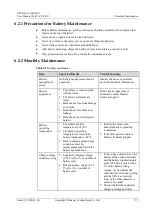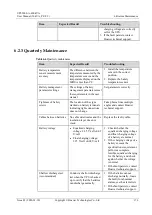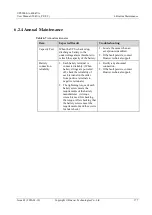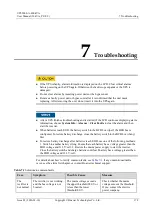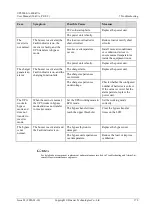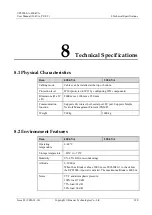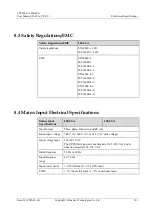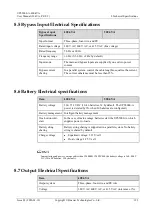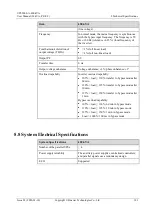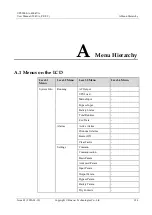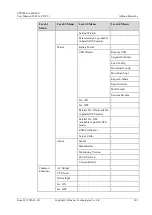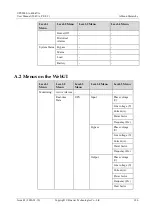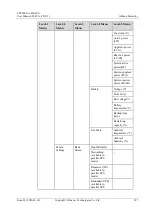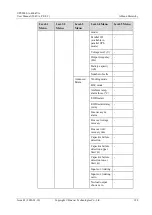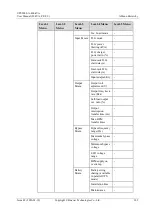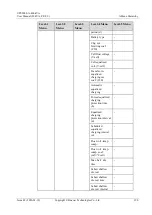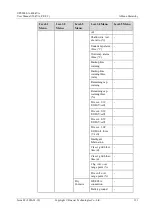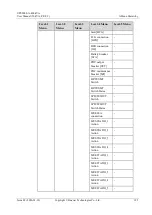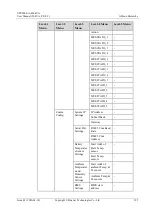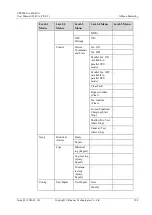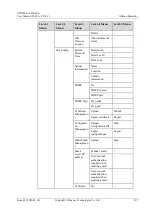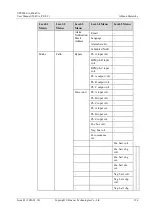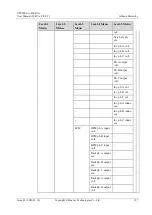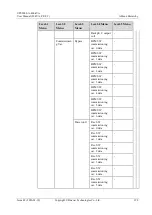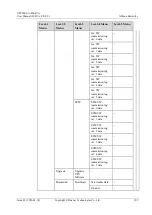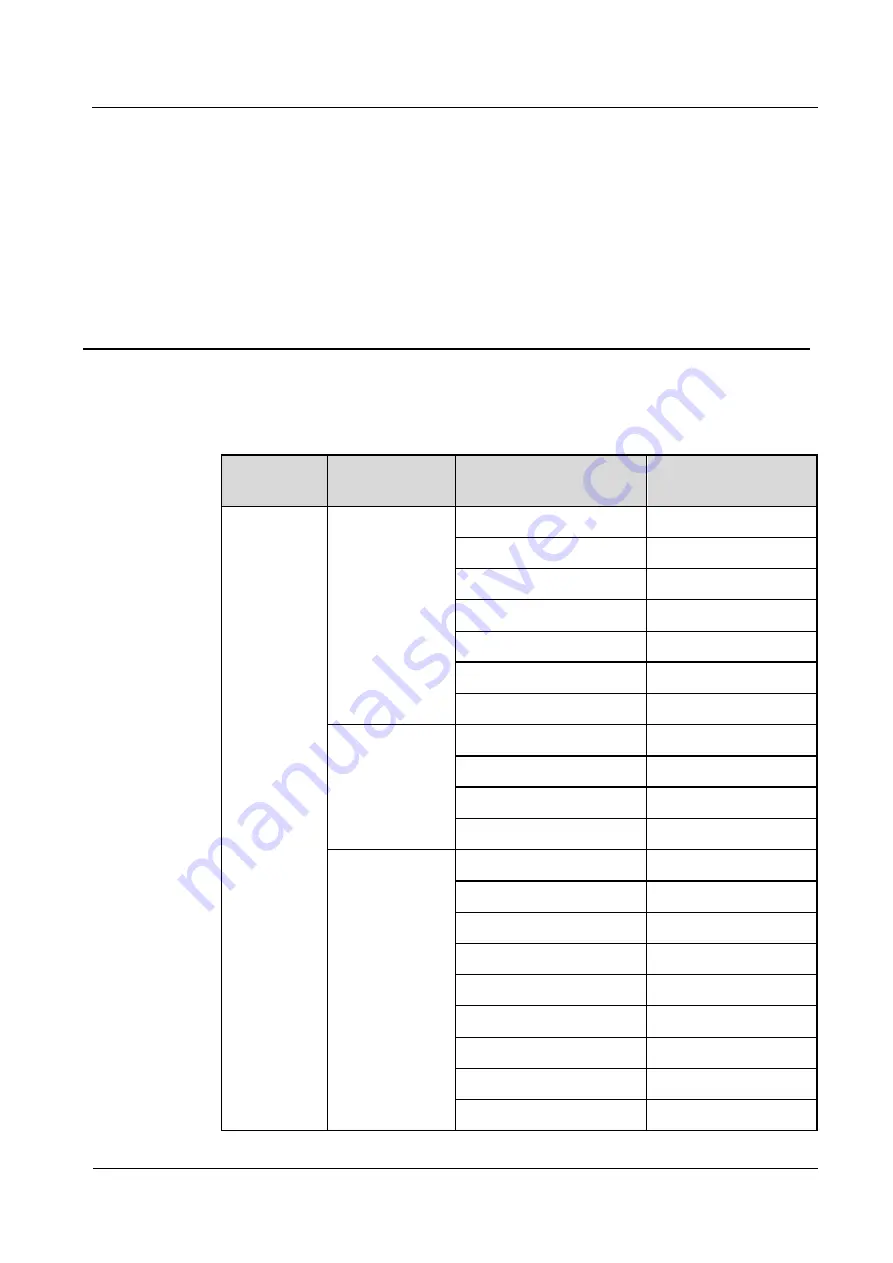
UPS5000-A-400 kVA
User Manual (50 kVA, PF=0.9)
A Menu Hierarchy
Issue 03 (2020-01-10)
Copyright © Huawei Technologies Co., Ltd.
184
A
Menu Hierarchy
A.1 Menus on the LCD
Level-1
Menu
Level-2 Menu
Level-3 Menu
Level-4 Menu
System Info.
Running
AC Output
-
UPS Load
-
Mains Input
-
Bypass Input
-
Battery Status
-
Total Runtime
-
Env. Data
-
Alarms
Active Alarms
-
Historical Alarms
-
Buzzer Off
-
Clear Faults
-
Settings
Common
-
Communication
-
Basic Param.
-
Advanced Param.
-
Input Param.
-
Output Param.
-
Bypass Param.
-
Battery Param.
-
Dry Contacts
-