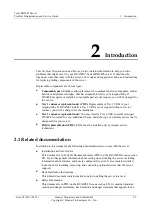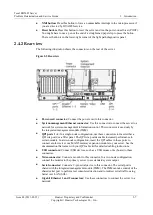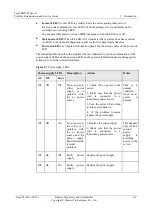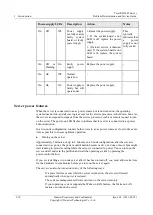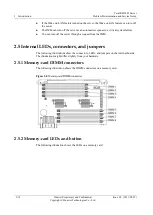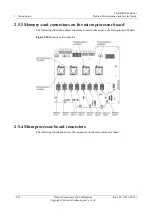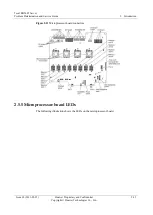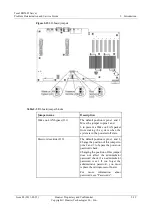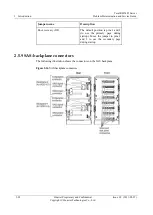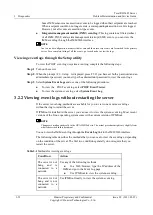2 Introduction
Tecal RH5485 Server
Problem Determination and Service Guide
2-8
Huawei Proprietary and Confidential
Copyright © Huawei Technologies Co., Ltd.
Issue 02 (2011-05-25)
2.4.3 Rear view LEDs
The following illustration shows the LEDs on the rear of the server.
Figure 2-6
Rear view LEDs
AC power LED:
Each hot-swap power supply has an ac power LED and a dc power
LED. When the ac power LED is lit, it indicates that sufficient power is coming into the
power supply through the power cord. During typical operation, both the ac and dc
power LEDs are lit.
DC power LED:
Each hot-swap power supply has a dc power LED and an ac power
LED. When the dc power LED is lit, it indicates that the power supply is supplying
sufficient dc power to the system. During typical operation, both the ac and dc power
LEDs are lit.
Error LED:
When the power-supply error LED is lit, it indicates a problem with the
power supply.
QPI Link LEDs 1 - 4:
When the QuickPath Interconnect (QPI) link LEDs are lit, they
indicate that the QPI links are fully established.