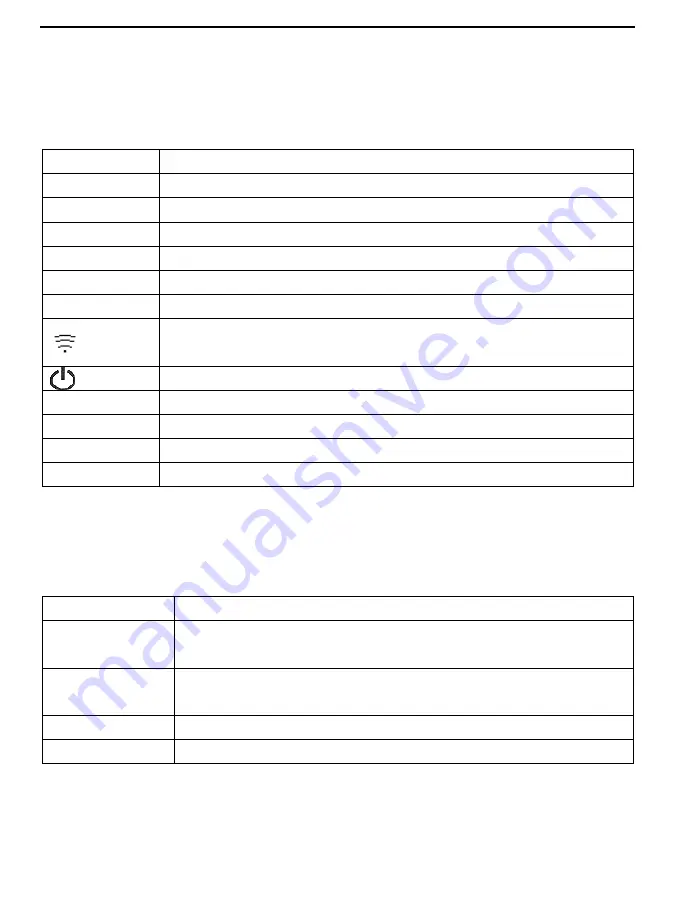
4
3.2
Buttons
Button
Description
PREV PAGE
Go to the previous page.
NEXT PAGE
Go to the next page.
BACK
Return to the previous interface
OK
Confirm the current operation
MENU
Press and hold to display menu; press to move to the left
HOME
Press and hold to return to homepage; press to move to the right
Network switch
Power button
+
Increase the volume
-
Decrease the volume
∧
Scroll up
∨
Scroll down
3.3
Interfaces
Interface
Description
Earphone
It is located at the bottom of the ereader and is used for connecting the
headset to the ereader.
USB
It is located at the bottom of the ereader and is used for connecting the
charger or the USB cable to the ereader.
USIM Card
It is located in the battery holder.
TF Card
It is located in the battery holder.
Содержание T62W
Страница 1: ...Huawei eReader T62W User Guide ...
Страница 7: ...2 3 1Ereader Views Front view and side view ...
Страница 8: ...3 Rear view ...
Страница 17: ...1 5 Homepage The following figure shows the default home page Tap an icon to use the corresponding function ...
Страница 21: ...4 Menu Description Font Size Set the font size of the ebook Add to Favorites Add this book to Favorites ...
Страница 29: ...2 Tap More to display more ebooks of each section Tap the name of an ebook to view the abstract of a book ...
Страница 33: ...2 Tap More to display more ePapers of each section Tap the name of an ePaper to view the abstract of an ePaper ...
Страница 42: ...2 ...
Страница 44: ...2 ...
























