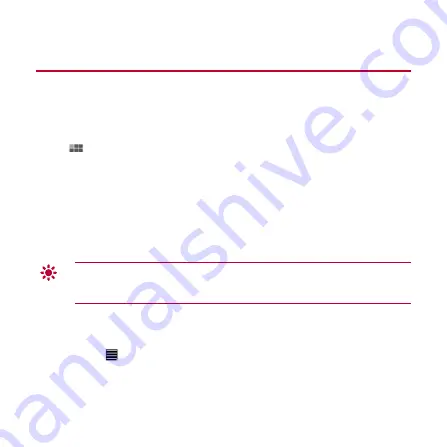
42
6
Contacts
Contacts
enables you to save and manage contact information such as the phone
numbers and email addresses of your contacts. After you save contact information on yo ur
tablet, you have easy access to the people with whom you want to communicate.
6.1
Accessing Contacts
Touch
>
Contacts
.
6.2
Creating a Contact
1.
Touch
Contacts
.
2.
Touch
Create a new contact
. If you already have some contacts saved in
Contacts
, touch
New
.
3.
Enter contact information.
4.
Touch
Done
.
If you are accessing
Contacts
for the first time, you can touch
Sign in to an
account
to log in to your email account and synchronize contact information from
your email account.
6.3
Importing Contacts
1.
Open
Contacts
.
2.
Touch
in the upper right corner of the screen.
3.
Touch
Import/Export
.
4.
Select the SIM or microSD card from which you want to import contacts.
Содержание SpringBoard
Страница 6: ......






























