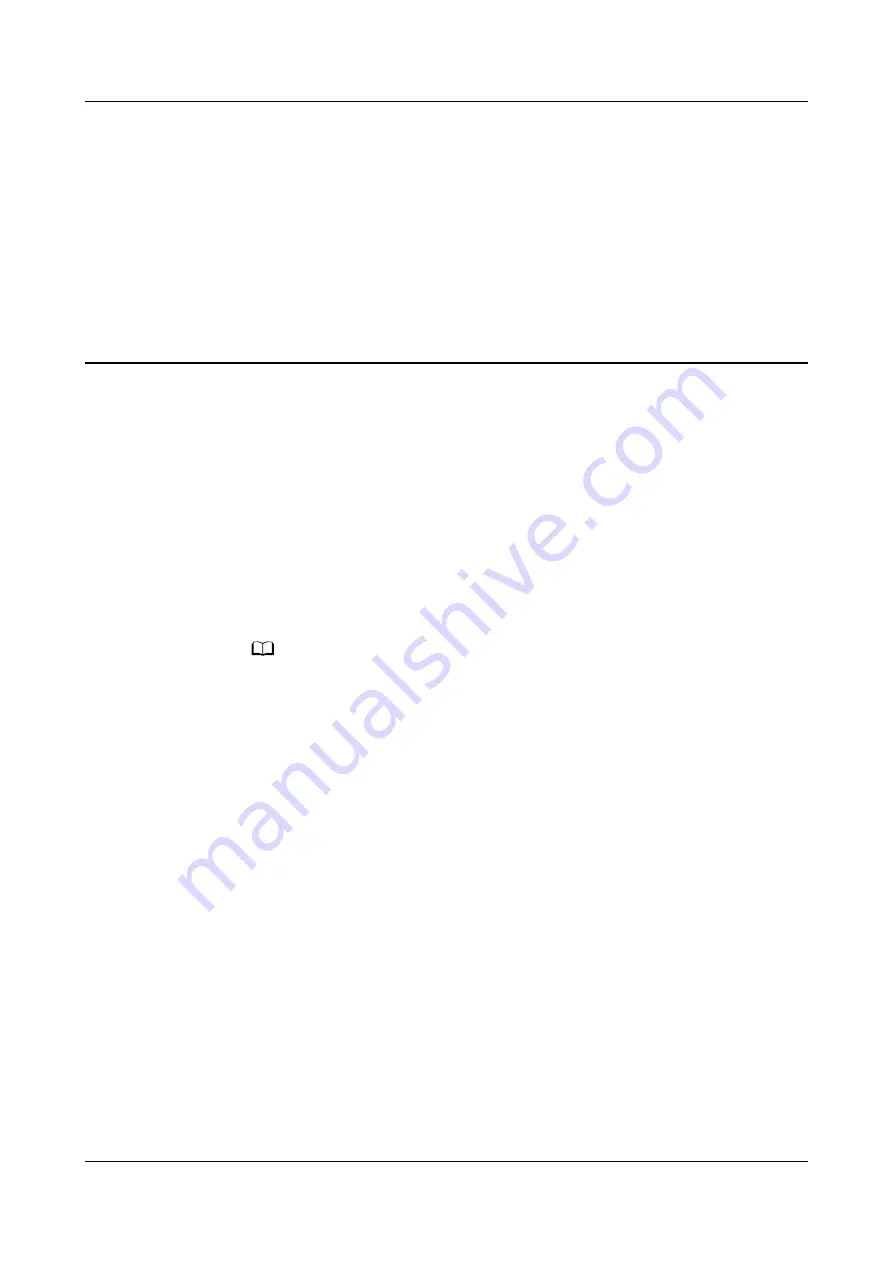
8
FAQ
8.1 How Do I Connect the SmartLogger to the
SUN2000 App or FusionSolar App?
Prerequisites
●
The SmartLogger has been powered on.
●
The WLAN function has been enabled on the SmartLogger.
NO TE
● By default, WLAN is set to OFF in idle state.
● When WLAN is set to OFF in idle state, the WLAN function is available within 4
hours after the SmartLogger is powered on. In other cases, hold down the RST
button (for 1s to 3s) to enable the WLAN function.
● If WLAN is set to Always OFF, choose Settings > Wireless Network on the
SmartLogger WebUI and set WLAN to Always ON or OFF in idle state.
●
The FusionSolar app is recommended when the SmartLogger is connected to
the FusionSolar hosting cloud. The SUN2000 app is recommended when the
SmartLogger is connected to other management systems.
●
The SUN2000 app or FusionSolar app has been installed on the mobile phone.
Context
●
The SUN2000 app or FusionSolar app communicates with the SmartLogger
through the WLAN to provide functions such as alarm query, parameter
settings, and routine maintenance.
●
Mobile phone operating system: Android 4.0 or later
●
Access the Huawei app store (https://appstore.huawei.com), search for
SUN2000 or FusionSolar, and download the app installation package.
SmartLogger3000
User Manual
8 FAQ
Issue 10 (2022-08-20)
Copyright © Huawei Technologies Co., Ltd.
254






























