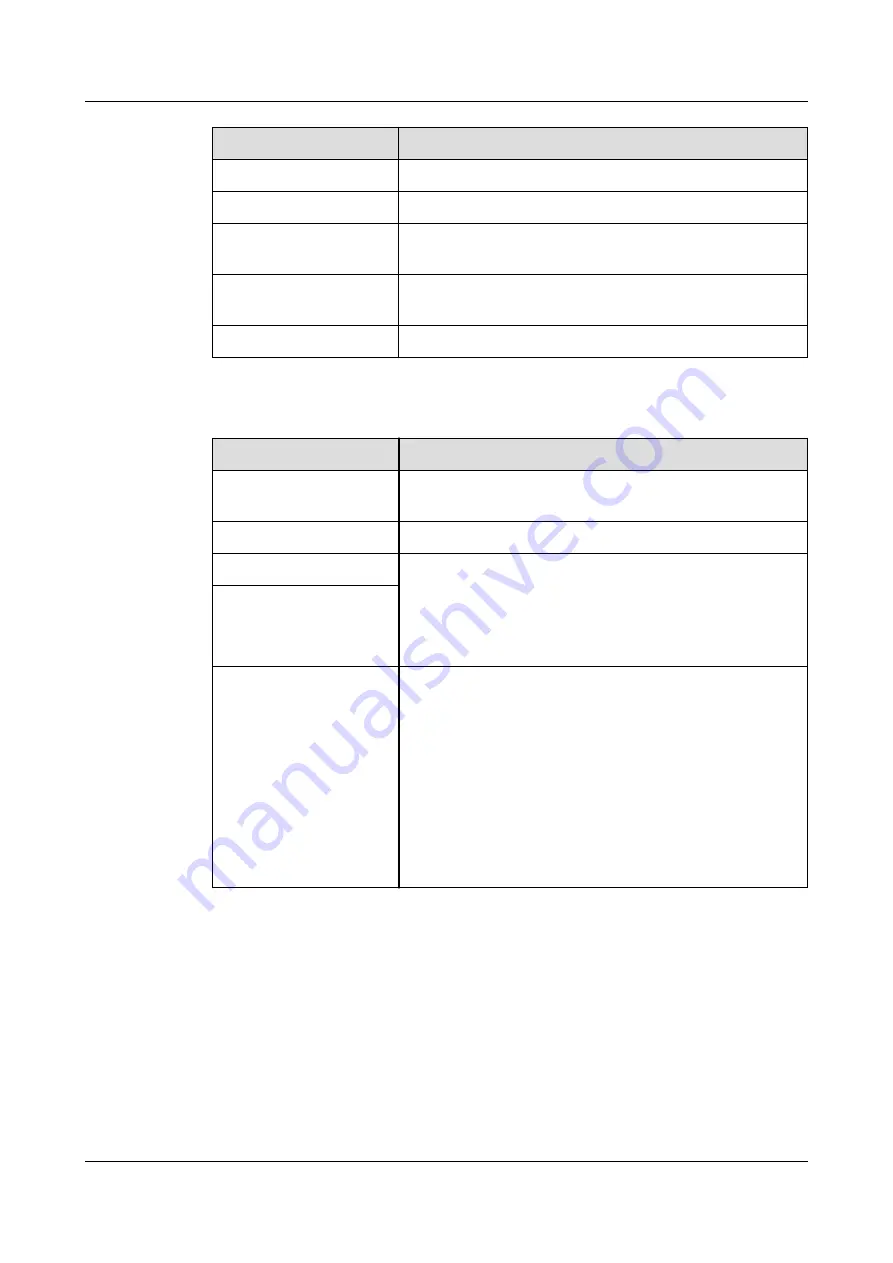
Parameter
Description
Device Type
Set this parameter to Power Meter.
Comm. Protocol
Set this parameter to DL/T645.
Port number
Set this parameter to the serial number of the COM
port connected to the power meter.
Address
Set this parameter to the communication address of
the power meter.
Table ID
Set this parameter to the meter ID.
Step 2 Choose Monitoring > Meter > Running Param., set running parameters and click
Submit.
Parameter
Description
Protocol version
Select DL/T645-2007 or DL/T645-1997 based on the
protocol version of the power meter.
Number of lead bytes
Retain the default value unless otherwise specified.
Voltage change ratio
● Set this parameter to 1 when the power meter
uploads a value once.
● When the power meter uploads a value twice, set
this parameter based on the actual transformer
ratio.
Current change ratio
Meter usage
Meter usage: meters include import meters,
production meters, consumption meters, and external
production meters. import meter: used for
grid-tied point control. Each array allows only one
import meter to be connected. Production
meter: PV output meter. Multiple production meters
can be connected. Consumption meter: load
consumption meter. Multiple consumption meters can
be connected. External production meter: third-party
PV output meter. Multiple external production meters
can be connected.
----End
6.3.16.2 Setting Modbus-RTU Power Meter Parameters
Procedure
Step 1 Set access parameters and click Add Devices.
SmartLogger3000
User Manual
6 WebUI Operations
Issue 10 (2022-08-20)
Copyright © Huawei Technologies Co., Ltd.
172






























