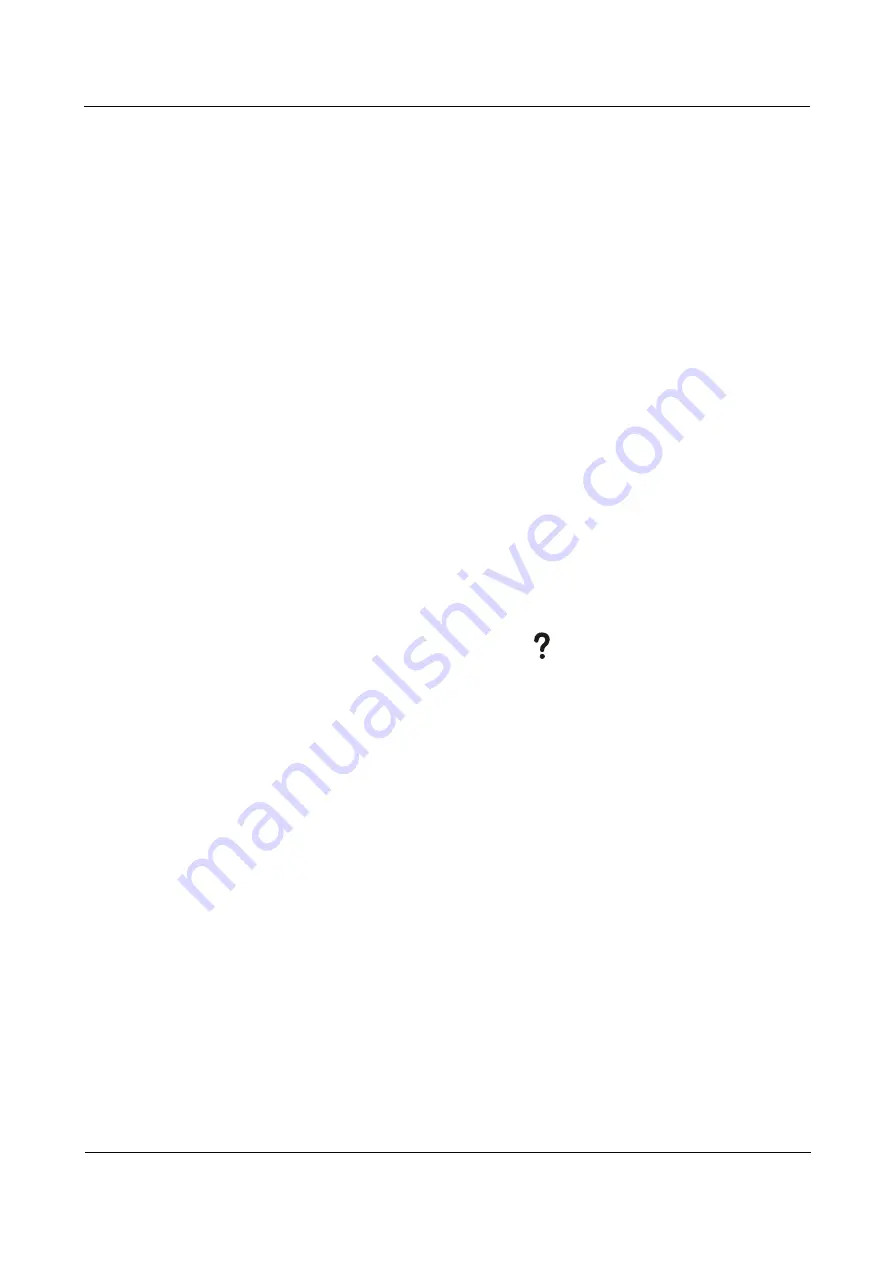
HUAWEI RP100-55T Room Presence
User Guide
12 Maintenance and Troubleshooting
Issue 01 (2013-12-20)
Huawei Proprietary and Confidential
Copyright © Huawei Technologies Co., Ltd
74
Audio-Visual Cables
Periodically (once a week is recommended) check whether the cables connecting the
RP100-55T to the peripheral equipment and the power supply are securely connected.
If the cables are connected properly, power on the RP100-55T to test the connectivity. If any
of the cables are loose, connect them securely.
Communication Cables
Periodically (once a week is recommended) power on the RP100-55T, and then check
whether the communication cables connected to the RP100-55T work properly using the
following method:
Place calls to other RP100-55Ts using different communication methods, such as accessing a
broadband network.
If a call is set up successfully, it indicates that the communication cable works properly
in the corresponding access mode.
If a call cannot be set up properly, check whether the cables are connected correctly and
securely and whether the communication parameters are set properly. If the problem
persists, contact the network administrator to check the network.
12.1.3 Viewing the System Status
To perform diagnostics against line connection, first view the network connection status.
To view the network connection status, do the following:
Step 1
Select
Diagnostics
from the home screen or press
on the remote control.
Step 2
Select
Status
to view the following items:
Line status: You can view the IP address, gatekeeper status, network interface status,
local site number, SIP information, and running duration.
Input interface status: You can view the information about the video input from the input
interfaces of the RP100-55T. For example, DVI/VAG IN
DVI 720p 60 Hz
indicates that
the input mode, video resolution, and refresh rate of the DVI/VAG IN interface are DVI,
720p, and 60 Hz respectively.
3G network status: If the license supports the connection to a data card and if a data card
is connected to the USB port of the codec, you can view the current network, connection
status, IP address, last connection time, and connection duration.
----End
12.1.4 Viewing the System Information
System information includes the version and specifications of the RP100-55T.
To view the system information, do the following:
Step 1
From the home screen, select
Diagnostics
to display the
Diagnostics
screen.
Step 2
Select
System Information
to view the following items:
















































