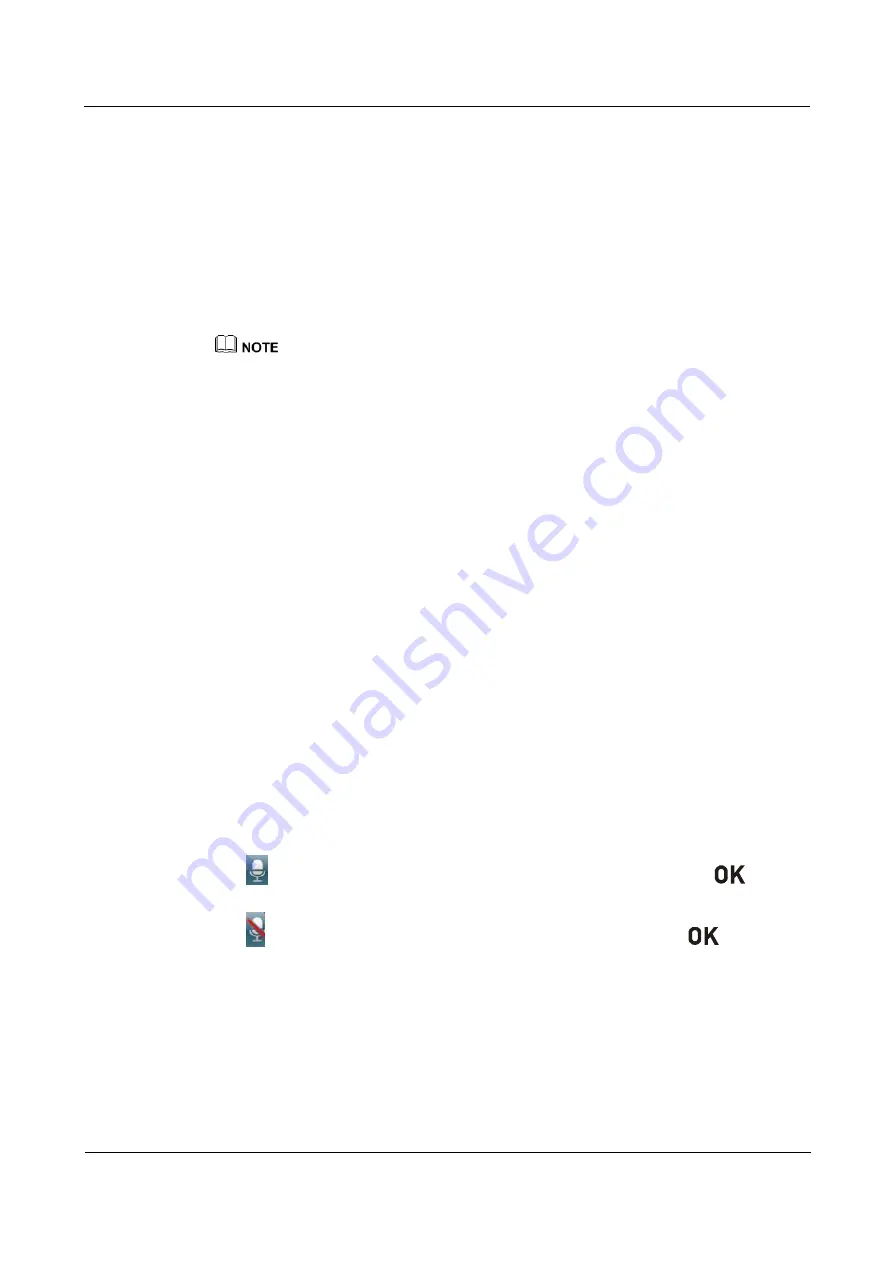
HUAWEI RP100-55T Room Presence
User Guide
6 Conference Control
Issue 01 (2013-12-20)
Huawei Proprietary and Confidential
Copyright © Huawei Technologies Co., Ltd
51
During a conference, if a non-chair selects
Request Floor
, the site is added to the list of sites
requesting for the floor. The chair site can select a site from the list to give the floor to the site.
Then the site is broadcast and the microphones of all the other sites (except for the chair site)
are muted.
The list of sites requesting for the floor is cleared after the chair site gives floor to a site.
6.3.5 Placing a Call
This function is used to place a call to a site that is not present in the conference. The site
joins the conference after answering the call.
If the conference is charged, the resources of the videoconferencing system and your account balance
determine whether the called site can join the conference properly.
You can select
Call All
on the
Call
screen. Then the system automatically calls all the sites
that are not present in the conference to enable them to join the conference.
6.3.6 Disconnecting a Site
The chair site can disconnect a participating site from the conference. After the disconnection,
the site exits the conference automatically.
6.3.7 Deleting a Site
During a conference, the chair site can delete a site that has joined the conference or is not
present in the conference.
After being deleted, the site is not associated to the conference anymore and is not included in
the site list. To enable the site to join the conference again, the chair site needs to add the site
to the conference by performing the
Add Site
operation, and then the system will place a call
to the site.
6.3.8 Muting and Unmuting the Microphone
After you have muted the microphone of a site, the other sites in the conference cannot hear
the site. To enable the site to be heard, unmute the microphone of the site.
On the
Mute/Unmute Microphone
screen, select a site. Then you can mute or unmute the
microphone of the site based on the following relevant status icons:
: Indicates that the microphone of the site is not muted. You can press
to mute
the microphone.
: Indicates that the microphone of the site is muted. You can press
to unmute
the microphone.
6.3.9 Muting and Unmuting the Speaker
After you have muted the speaker of a site, the site cannot hear the current conference. To
enable the site to hear the conference, unmute the speaker.
On the
Mute/Unmute Speaker
screen, select a site. Then you can mute or unmute the
speaker of the site based on the following relevant status icons:






























