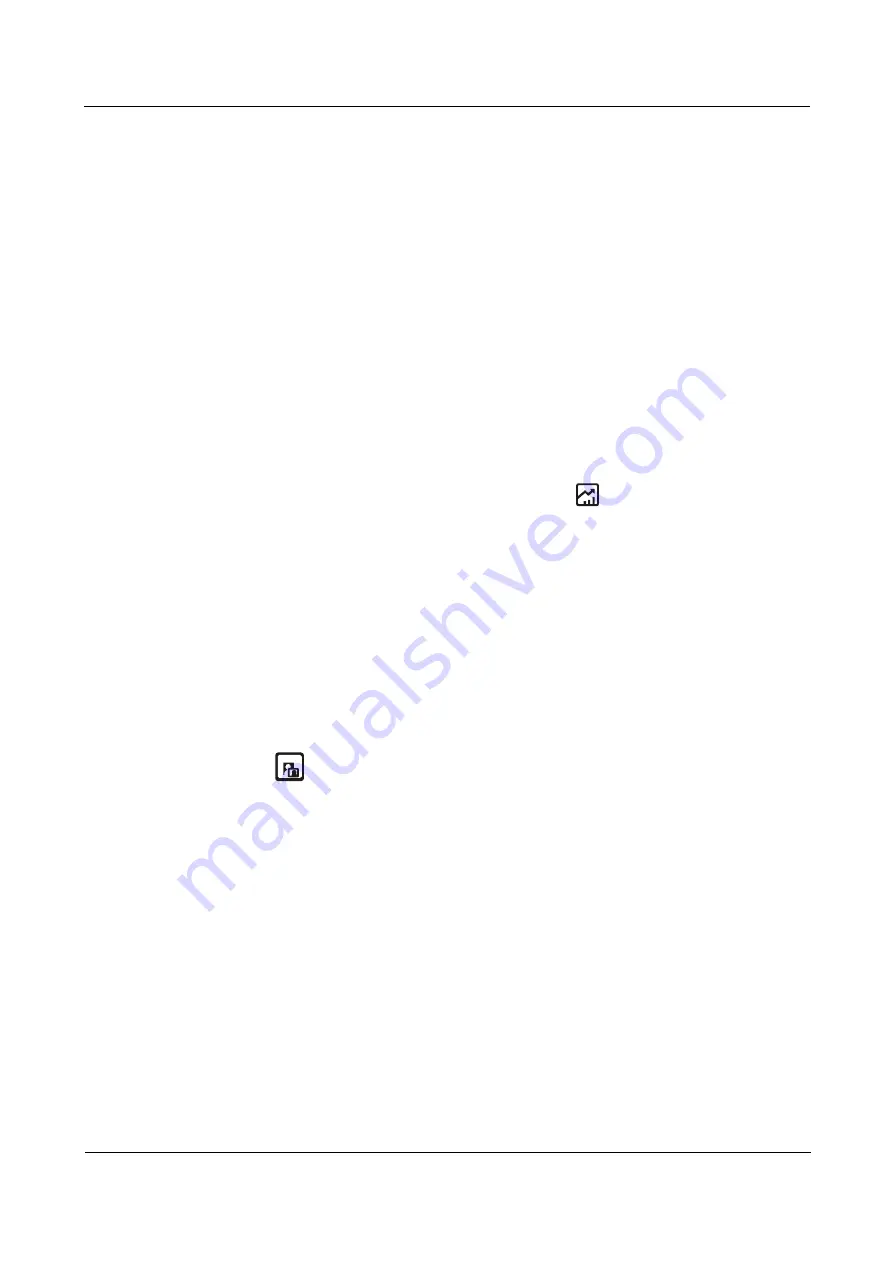
HUAWEI RP100-55T Room Presence
User Guide
5 Conference Initiation
Issue 01 (2013-12-20)
Huawei Proprietary and Confidential
Copyright © Huawei Technologies Co., Ltd
41
5.4.2 Enabling the H.239 Mode
After enabling the H.239 mode, the video and the presentation can be sent simultaneously
during a conference.
For details about how to enable the H.239 mode, see section 5.3 "Setting Conference
Parameters." By default, the H.239 mode is enabled on the RP100-55T.
The H.239 mode supports
Presentation
and
Live
.
Presentation
: When the video is switched, the presentation remains unchanged. This
mode is used when the presentation carries images, such as slides.
Live
: The presentation viewed by each site is switched along with the video. This mode
is used when the presentation carries videos.
5.4.3 Sharing a Presentation
If the video source of the presentation has been configured, and the presentation parameters
have been set, you can connect a computer to the RP100-55T to share files stored on the
computer. When you are sharing files on the computer, the remote sites can view your video
and the desktop contents of the computer. You can press
to start or stop sharing a
presentation.
You can select one of the following modes for sharing a presentation based on the
configuration:
Auto
: The RP100-55T automatically sends the video along with the presentation. This
option is available when the H.239 mode is set to
Live
.
Manual
: Use the remote control to share a presentation.
5.4.4 Viewing the Combined Picture of the Presentation and the
Video
During a conference, a combined picture of the video and the presentation can be viewed by
pressing
on the remote control.
5.5 Joining an Authentication Conference
If the number of sites that are expected to join the conference is not known, you can set the
number of anonymous sites, and then hold an authentication conference. A site can join the
authentication conference by calling the conference access number.
Figure 5-1 shows how to join an authentication conference.






























