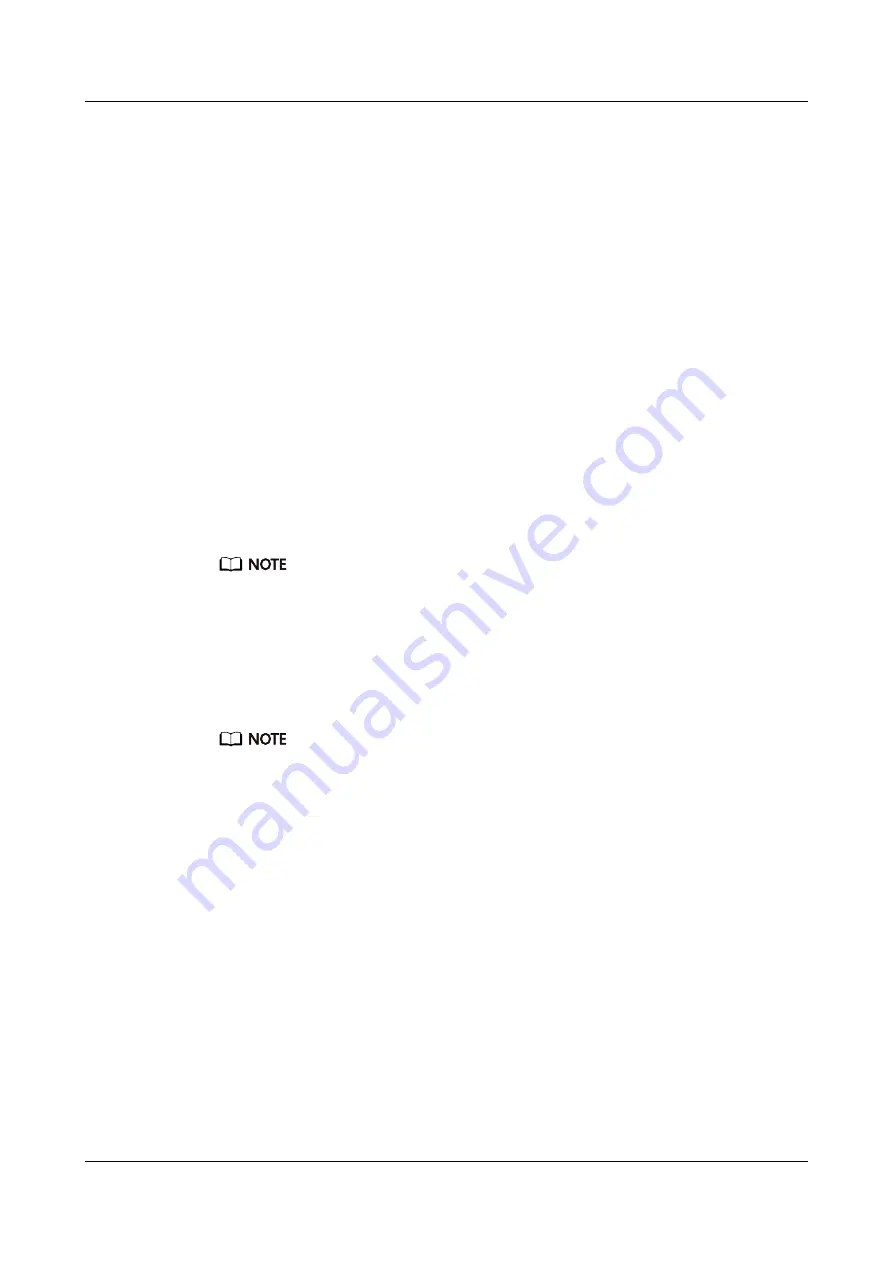
●
Observe the NVMe PCIe SSD fault indicator. If the indicator is blinking at 0.5
Hz, the SSD is removable.
●
Remove the NVMe PCIe SSD. For details, see
●
Wait for 15 seconds if you want to insert the NVMe PCIe SSD back into its
original slot.
----End
5.8.6 Installing an NVMe PCIe SSD
This topic describes how to install a non-volatile memory express (NVMe)
Peripheral Component Interconnect Express (PCIe) solid-state drive (SSD).
Scenarios
Install an NVMe PCIe SSD if:
●
An NVMe PCIe SSD has failed.
●
An NVMe PCIe SSD needs to be replaced with a new model.
●
An NVMe PCIe SSD has no free space.
●
An NVMe PCIe SSD needs to be added.
You do not need to power off the RH8100 V3 before installing an NVMe PCIe SSD.
Prerequisites
Conditions
No special conditions are required for this operation.
● Wait until the hot insertion of an NVMe PCIe SSD is complete before you install another
one.
● Do not insert an NVMe PCIe SSD quickly.
● Do not insert multiple NVMe PCIe SSDs simultaneously.
● The interval between the insertion operations of two NVMe PCIe SSDs must be longer
than 30 seconds.
● If you insert an NVMe PCIe SSD when the RH8100 V3 is on standby, information about
the new NVMe PCIe SSD is displayed on the iBMC page shown by choosing System Info
> Storage only after the operating system (OS) is powered on.
● If some SAS HDDs, SATA HDDs, or SSDs are replaced with NVMe PCIe SSDs when a
RAID array has been configured, a RAID alarm may be generated. Create a new RAID
array using the SAS HDDs, SATA HDDs, and SSDs based on the actual situation. The
RAID alarm will automatically clear.
● If all the SAS HDDs, SATA HDDs, or SSDs are replaced with NVMe PCIe SSDs when a
RAID array has been configured, a RAID alarm may be generated. Remove the SAS cable
or RAID controller card when the server is powered off. The RAID alarm will
automatically clear.
Data
●
You have obtained the cabinet number and chassis number of the RH8100 V3.
RH8100 V3 Server
User Guide
5 Removing and Installing Parts of the RH8100 V3
Issue 30 (2019-12-19)
Copyright © Huawei Technologies Co., Ltd.
237
















































