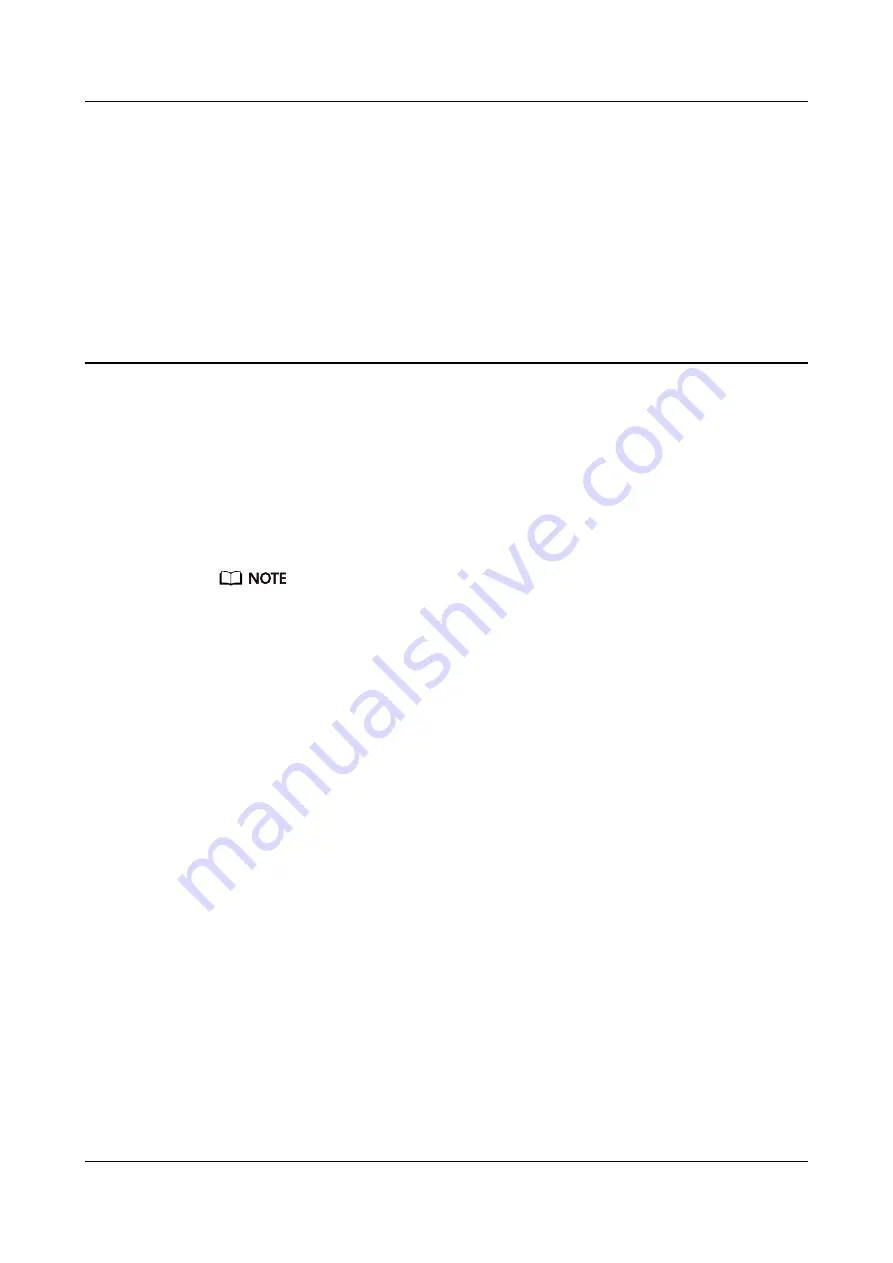
6
FAQs
How to log in to the web page?
Step 1
Configure the IP address of the PC to be in the same subnet as the LAN IP address. For
example:
l
IP address: 192.168.18.100
l
Subnet mask: 255.255.255.0
ONU factory default values of managed IP address and subnet mask:
l
IP address: 192.168.18.1
l
Subnet mask: 255.255.255.0
Step 2
Enter the LAN IP address in the address bar of the Internet Explorer (IE), and then press Enter
to display the login page.
Step 3
On the login page, enter the user name and default password that referring to the product
nameplate. Then click Login and wait. After the password passes the authentication, the web
page is displayed.
l
If no operations are performed within 5 minutes after logging in to the web page, the
system times out and the system automatically returns to the login state.
l
Enter the wrong user name and password 3 times consecutively, the system will be
locked and automatically unlocked after one minute.
l
After logging in to the web page using the initial user name and password, please change
the password in time.
----End
The LOS indicator blinks.
l
If the LOS indicator blinks once every 2 seconds, check whether the pigtail fiber is
properly connected and the connector is clean.
l
If the LOS indicator blinks twice a second, the ONU is prohibited by the upper-layer
device or blinks abnormally. Contact the service provider for help.
OptiXstar P802E
Quick Start
6 FAQs
Issue 01 (2019-09-30)
Copyright © Huawei Technologies Co., Ltd.
14


































