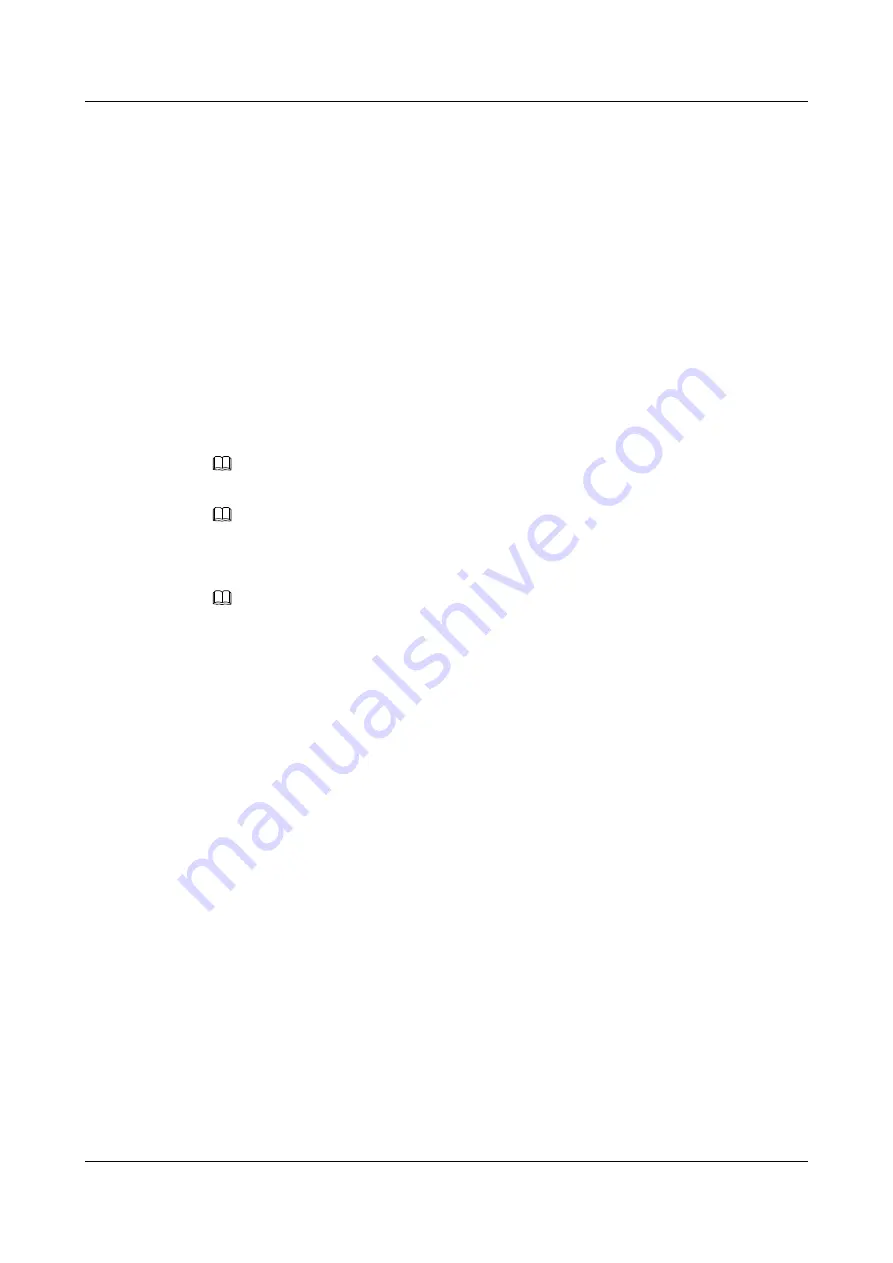
Related Operations
l
4.25.12 Modifying the Disk Name
l
4.25.13 Modifying the Disk Group Name
l
4.25.14 Querying Information About a Disk Group
l
l
4.25.16 Adding a Disk to a Disk Group
l
4.25.17 Removing a Disk from a Disk Group
4.14 Creating an Ordinary Volume
This section introduces the procedure for creating an ordinary volume.
Context
NOTE
If you want to create a thin provision volume, skip this section.
NOTE
After the VIS6000 takes over a storage array, to protect data on the storage array, the volumes created on
the VIS6000 should correspond to the disks in the storage array, the size of a volume should be the same
as its corresponding disk. If capacity expansion is required, expand the capacities of the volumes.
NOTE
Volumes are created in a disk group, and you can only use disks in the group to create a volume.
Procedure
Step 1
In the navigation tree, click the
Logical
tab.
Step 2
In the navigation tree, select the
Disk Group
or the
Volume
node.
Step 3
On the menu bar, choose
Configuration
>
Create Volume...
.
The
Create Volume
dialog box is displayed, as shown in
.
OceanStor VIS6000 Series Virtual Intelligent Storage
System
Initial Configuration Guide
4 Configuring Basic Services
Issue 08 (2010-05-10)
Huawei Proprietary and Confidential
Copyright © Huawei Technologies Co., Ltd.
4-29






























