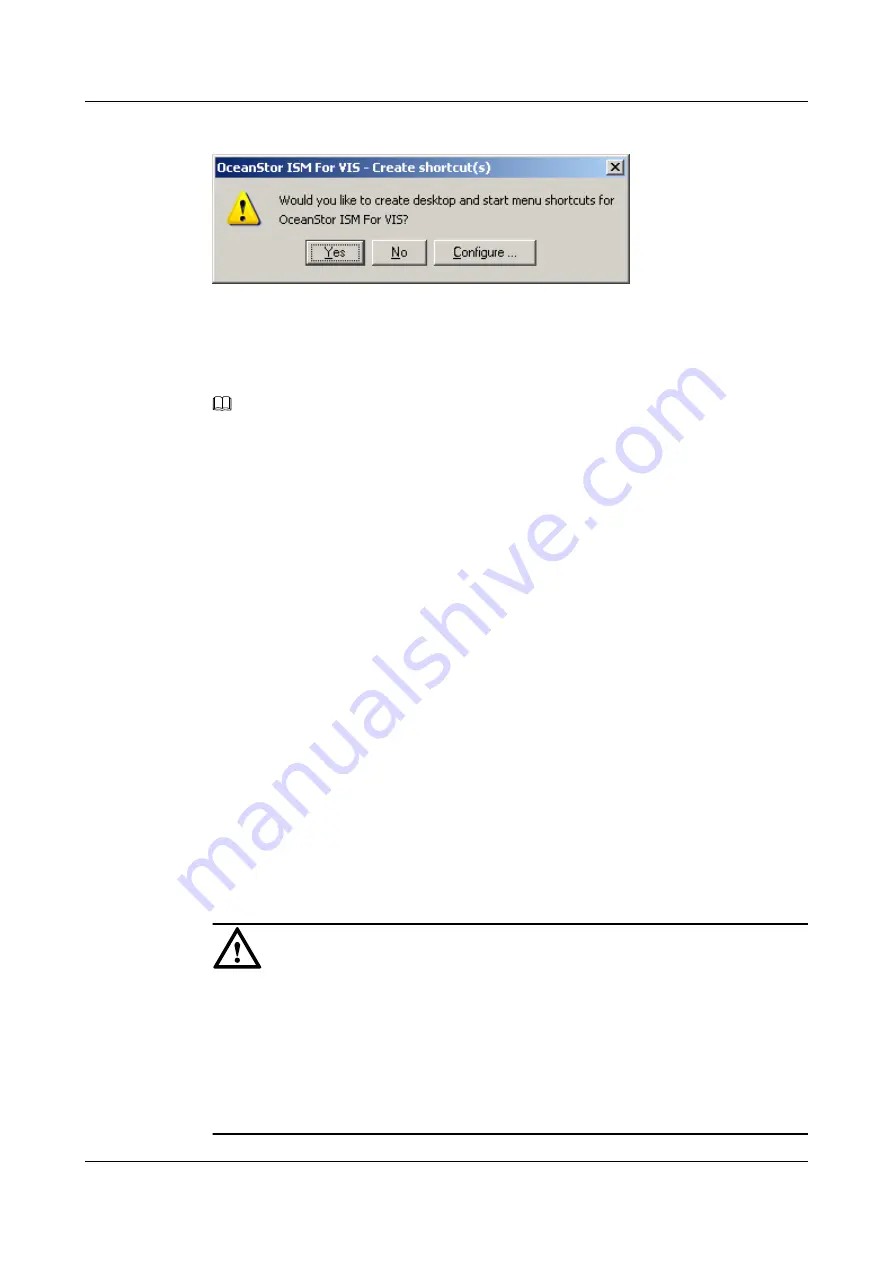
Figure 1-6
OceanStor ISM For VIS — Create shortcut (s)
dialog box
Step 8
Click
Yes
.
A shortcut of the ISM is added to the desktop, and the
Login
dialog box is displayed.
NOTE
If the ISM is installed on the maintenance terminal, the system automatically checks the version of the
software, and then upgrades the software to the latest version.
----End
1.3 Uninstalling the ISM
This section introduces the procedure for uninstalling the ISM.
Procedure
Step 1
In Windows, choose
Start
>
Run...
, and enter the
cmd
command. The system goes to the CLI.
Step 2
Enter the
javaws
-uninstall
command to finish the uninstallation.
----End
1.4 Logging In to the ISM
After starting the ISM, you can log in to the ISM client to configure, manage, and maintain the
VIS6000.
Context
CAUTION
l
The initial default user name for logging in to the ISM client is
root
, and the default password
is
123456
. Please modify the password in time and keep it confidential.
l
If you enter a wrong user name or password, you can still enter the ISM but cannot discover
any storage device.
l
The user name and password are case sensitive.
l
The ISM client can only open one management interface at one time.
OceanStor VIS6000 Series Virtual Intelligent Storage
System
Initial Configuration Guide
1 Overview
Issue 08 (2010-05-10)
Huawei Proprietary and Confidential
Copyright © Huawei Technologies Co., Ltd.
1-7






























