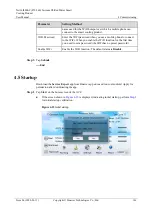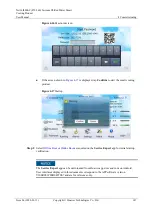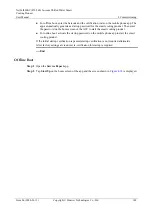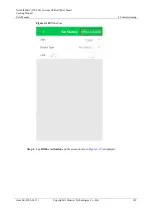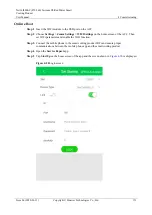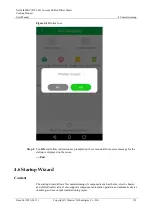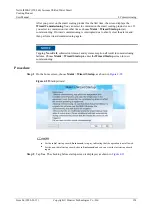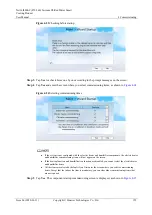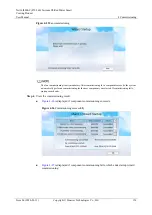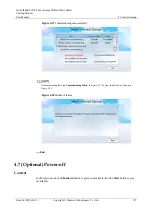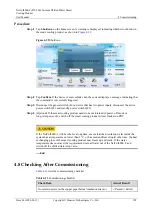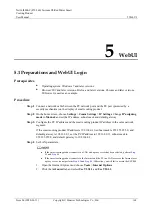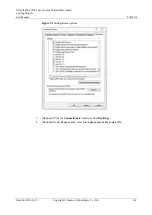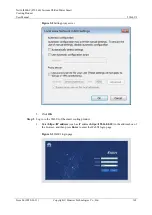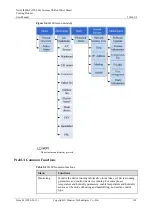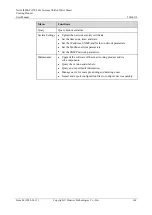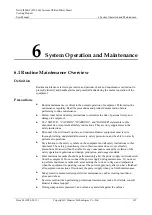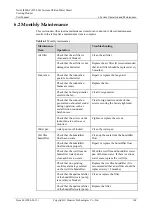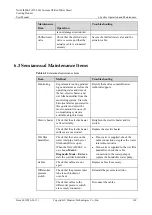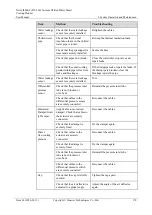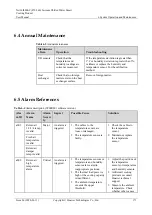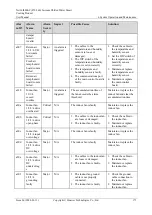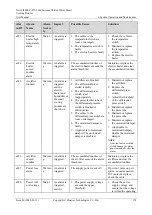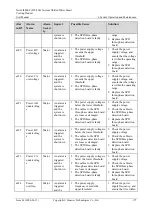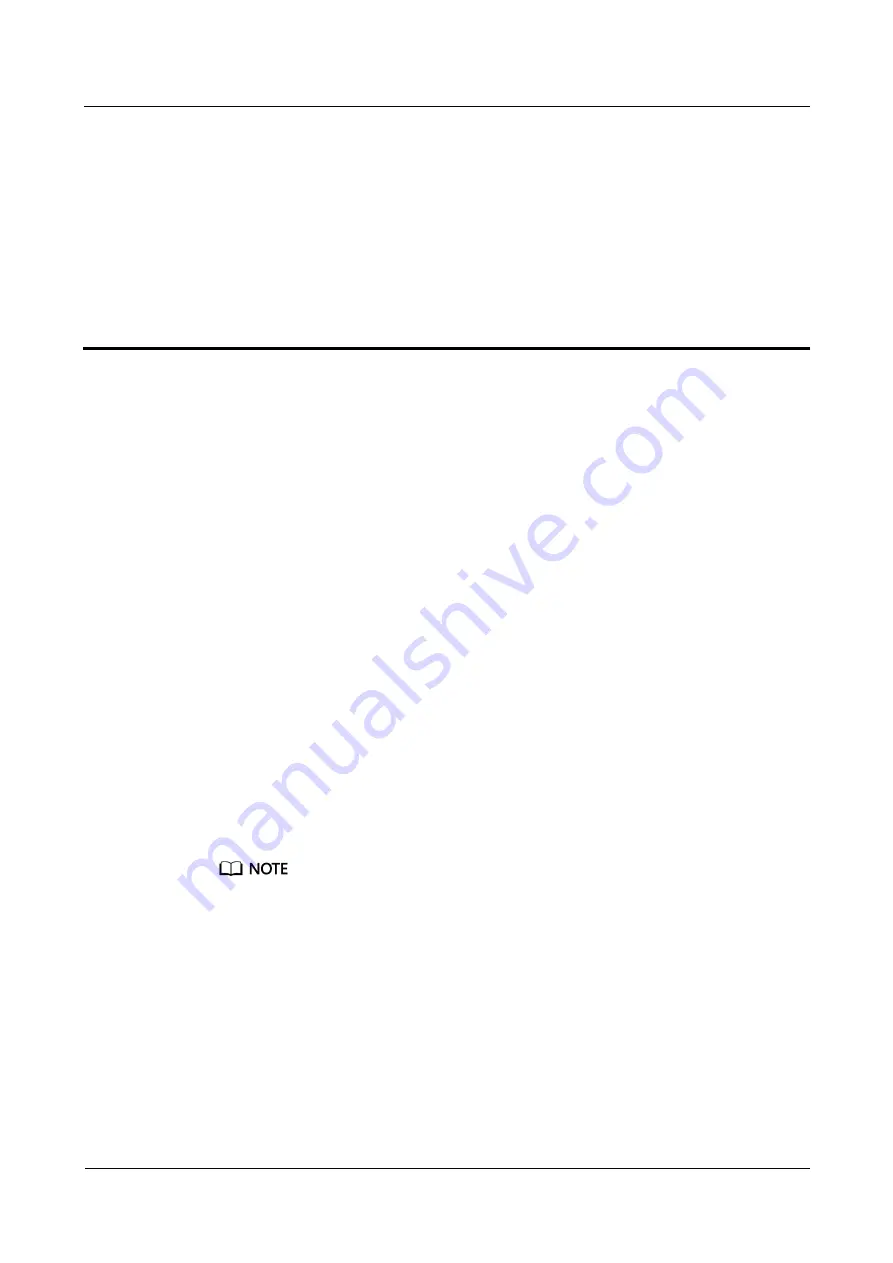
NetCol8000-C(070-260) In-room Chilled Water Smart
Cooling Product
User Manual
5 WebUI
Issue 06 (2020-01-13)
Copyright © Huawei Technologies Co., Ltd.
160
5
WebUI
5.1 Preparations and WebUI Login
Prerequisites
Operating system: Windows 7 and later versions
Browser: IE9 and later versions, Firefox and later versions, Chrome and later versions.
IE browser is used as an example.
Procedure
Step 1
Connect a network cable between the PC network port and the FE port (protected by a
security mechanism) on the display of smart cooling product.
Step 2
On the home screen, choose
Settings
>
Comm Settings
>
IP Settings
. Change
IP assigning
mode
to
Manual
, and set the IP address, subnet mask and default gateway.
Step 3
Configure the PC IP address and the smart cooling product IP address in the same network
segment.
If the smart cooling product IP address is 192.168.0.10, subnet mask is 255.255.255.0, and
default gateway is 192.168.0.1, set the PC IP address to 192.168.0.11, subnet mask to
255.255.255.0, and default gateway to 192.168.0.1.
Step 4
Set LAN parameters.
If the smart cooling product connects to a LAN and a proxy server has been selected, perform
If the smart cooling product connects to the Internet, and the PC in a LAN accesses the Internet over
a proxy server, do not perform
. Otherwise, you will fail to access the ECC800.
1.
Open the Internet Explorer and choose
Tools
>
Internet Options
.
2.
Click the
Advanced
tab and select
Use TLS1.1
and
Use TLS1.2
.