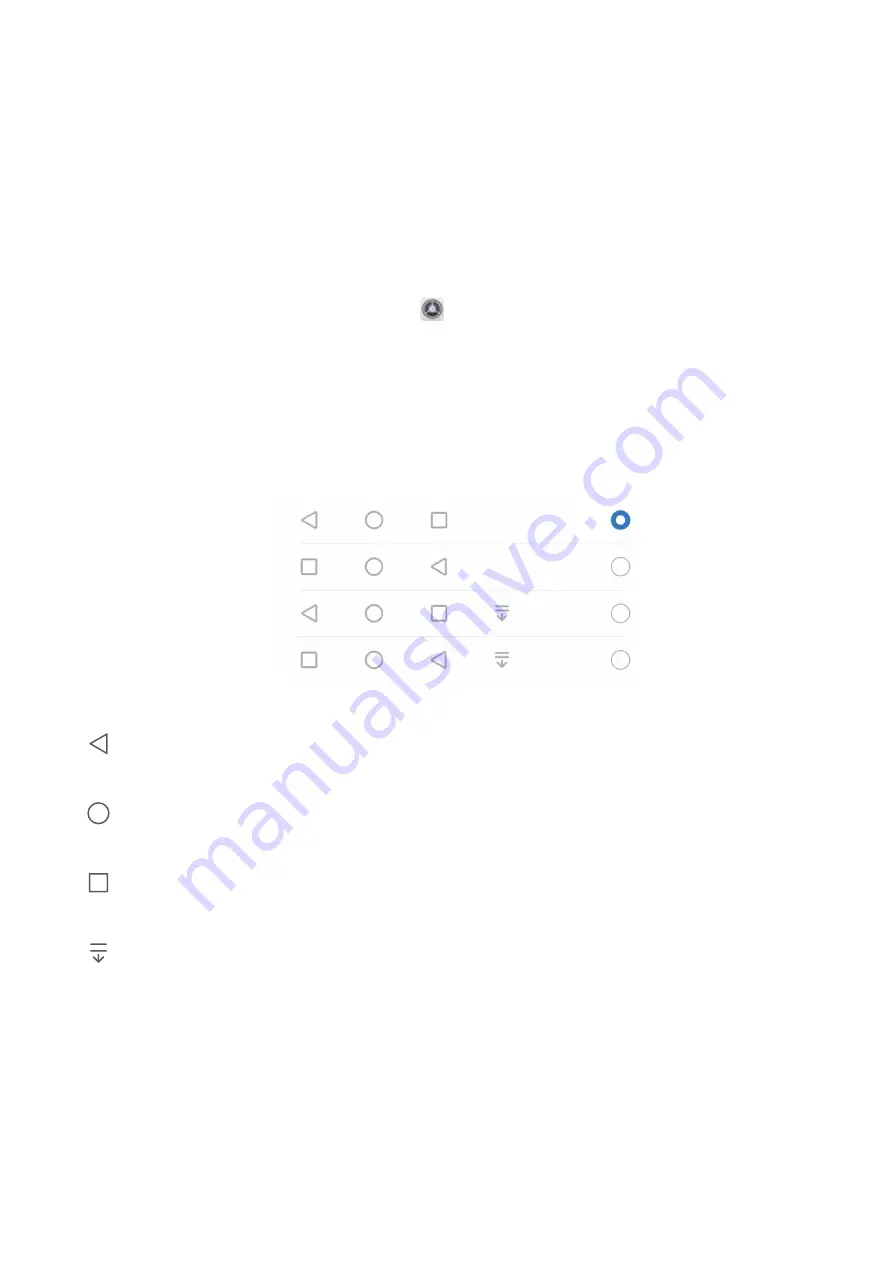
Home Screen
Navigation Bar
Configure Your Navigation Bar Layout
Using the navigation bar, you can conveniently access the home screen, return to the previous page,
exit an app, or view recent apps used.
To configure your navigation bar layout, open
Settings, then go to System > System
navigation > Three-key navigation > Settings, and select the navigation key combination and
enable or disable Hide navigation keys based on your usage habits.
l
Back key: Touch to return to the previous page or exit an app. Touch to close the onscreen
keyboard when inputting text.
l
Home key: Touch to return to the home screen. Touch and hold to display the Google Assistant
icon and swipe upwards on the icon to enable Google Assistant.
l
Recent key: Touch to open a list of recently used apps. Touch and hold to enable split screen
mode.
l
Downward swipe notification key: Touch to open the notification panel.
Notification Panel and Status Bar
Open the Notification Panel to Get Important Information
Check the notifications and the operating status of your device on the status bar.
When there is a notification reminder, you can turn on the screen and swipe down from the status bar
to view the notification.
14






























