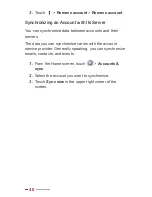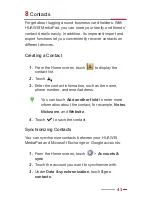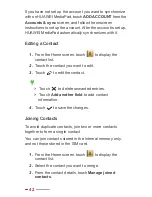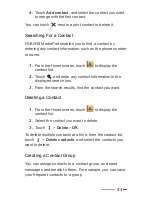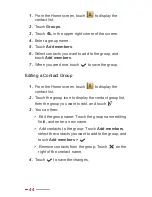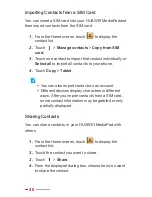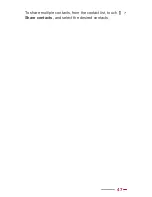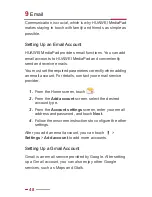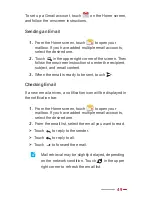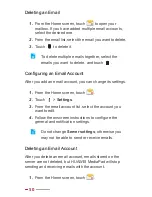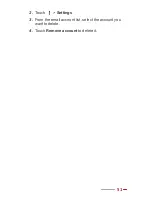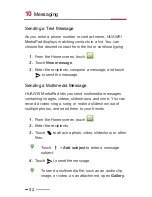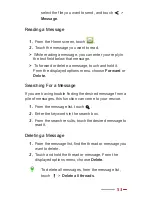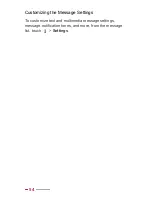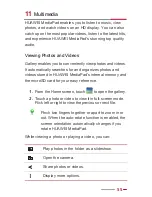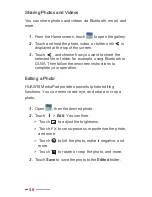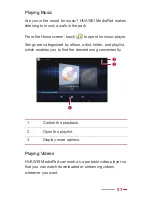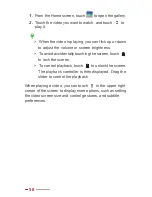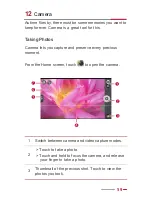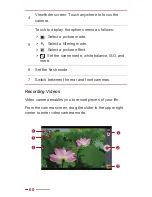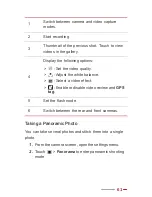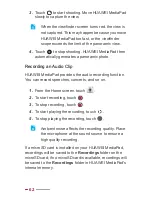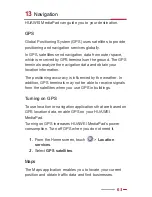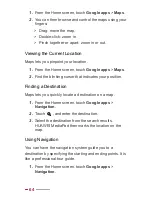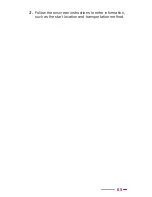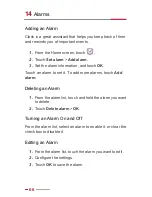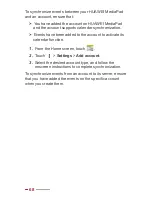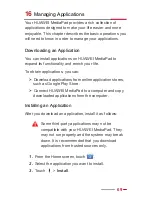Отзывы:
Нет отзывов
Похожие инструкции для MediaPad 10 FHD

TT-2930
Бренд: audiophony Страницы: 8

REK-O-KUT TROUBADOUR
Бренд: ESOTERIC SOUND Страницы: 2

TF-MID9701G
Бренд: Telefunken Страницы: 35

2-830F
Бренд: Yoga Страницы: 57

NOVO 7 Advanced II
Бренд: Ainol Страницы: 32

KIDS9QC 8GB
Бренд: Sunstech Страницы: 162

DX-101 USB-R
Бренд: Akiyama Страницы: 11

KT80
Бренд: Speedata Страницы: 17

PPM40U-2KY03X
Бренд: Toshiba Страницы: 2

PTM70U-00C007
Бренд: Toshiba Страницы: 2

Excite 10
Бренд: Toshiba Страницы: 3

Excite AT305SE-T32
Бренд: Toshiba Страницы: 3

Ecxite Pro
Бренд: Toshiba Страницы: 3

AT7-C
Бренд: Toshiba Страницы: 82

AT7-B Series
Бренд: Toshiba Страницы: 82

AT7-A series
Бренд: Toshiba Страницы: 85

AT300SE Series
Бренд: Toshiba Страницы: 122

PORTEGE WT20-B Series
Бренд: Toshiba Страницы: 154