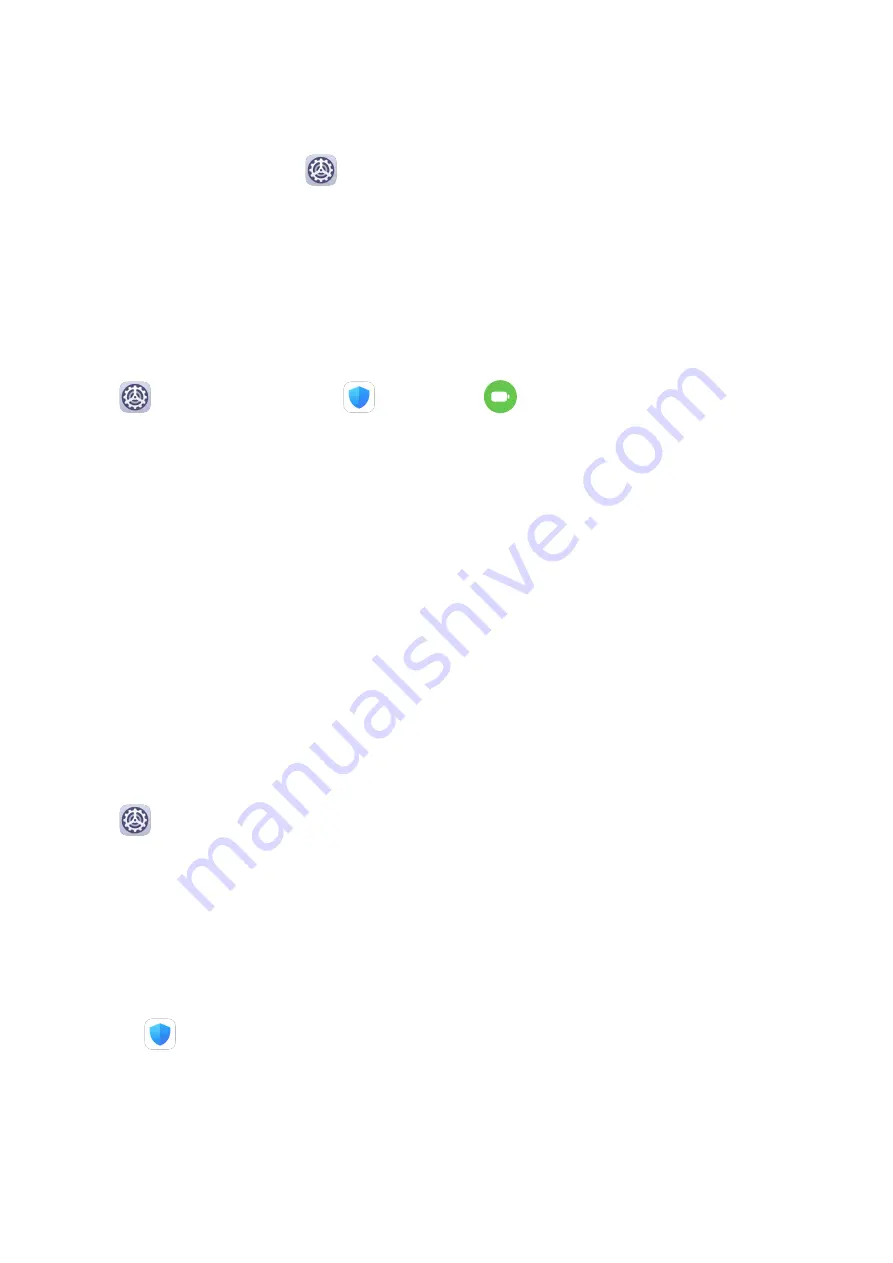
For example, if you tend to charge your device for a long time or overnight, this feature will
intelligently control the charging current when the battery level reaches 80% to prevent your
device from being fully charged for a long time and prolong the battery lifespan.
To enable this feature, go to
Settings > Battery > More battery settings, and enable
Smart Charge.
Battery Settings
You can also set whether to display the battery percentage in the status bar, and whether to
maintain a network connection when the device screen is turned off.
Display Battery Percentage on the Status Bar
Go to
Settings > Battery (or
Optimizer >
), touch Battery percentage, and
choose to display the battery percentage, either inside or outside of the battery icon on the
status bar.
Stay Connected while Your Device is Sleeping
If you would like your device to continue to receive messages or download data while it is in
sleep mode, set to keep your device connected when it sleeps. Please note that this may
increase power consumption.
On the Battery screen, touch More battery settings, then enable or disable Stay connected
while asleep as required.
Storage
Check Storage Usage
Go to
Settings > Storage to check storage usage and optimise it when you feel
necessary.
Cleanup
You can use Cleanup in Optimizer to scan for redundant or large files, such as app residue,
unwanted installation packages, WeChat data, and more. Once detected, you can choose
whether or not to delete files as suggested.
1
Open
Optimizer, then touch Cleanup.
2
When the scan is complete, touch Clean up after each item and delete any files you don't
need.
Clean Up Duplicate Files
Optimizer can identify duplicate files on your device.
On the Cleanup screen, touch Duplicate files , then select unwanted files to delete them.
Settings
79
Содержание MatePad
Страница 1: ...User Guide ...





























