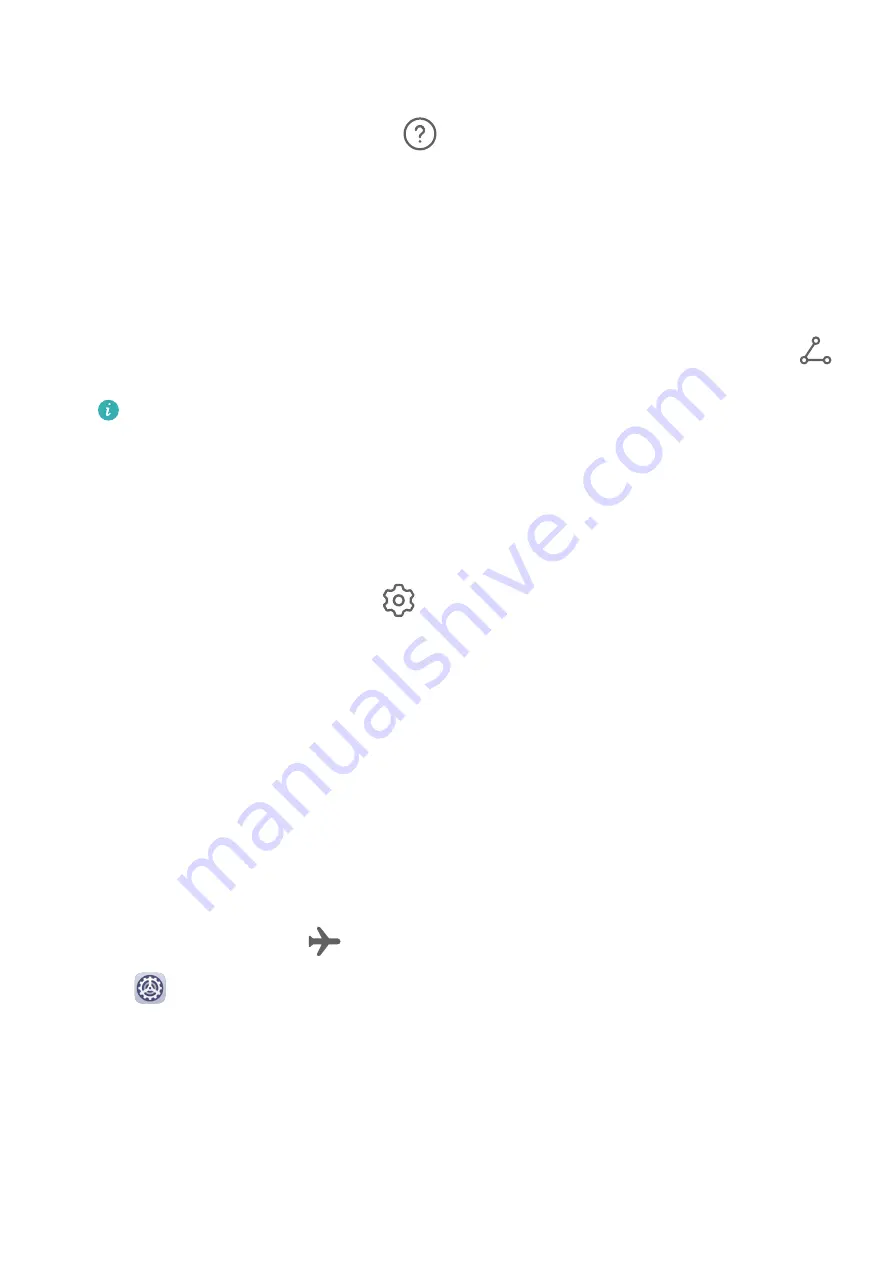
3
From the list of Available devices, select the one you want to pair your device with, and
follow the onscreen instructions to complete pairing.
On the Bluetooth settings screen, touch
to view tips for connecting various Bluetooth
devices.
Transfer Files via Bluetooth
You can use Bluetooth to transfer videos, pictures, contacts, and more to another device
provided that both devices are within the effective Bluetooth range.
1
Pair the sending and recipient devices via Bluetooth.
2
On the sending device, touch and hold a file, select the files you want to share, touch
,
and select Bluetooth.
Operations may vary if you are sharing files from apps directly.
3
Touch the Bluetooth name of the recipient device to start sharing.
4
On the recipient device, accept the Bluetooth transfer request.
Unpair a Bluetooth Device
1
On the Bluetooth settings screen, enable the Bluetooth switch.
2
In the list of Paired devices, touch
next to the name of the device you wish to unpair,
then touch Unpair.
More Connections
Airplane Mode
When taking a flight, you can enable Airplane mode if required to do so by the airline. In
Airplane mode, your device will not be able to make calls, send or receive SMS messages, or
use mobile data, but all other functions will be available.
You can enable or disable Airplane mode using either of the following methods:
•
Swipe down from the status bar to open the notification panel, then swipe down again to
display all shortcuts. Touch
to enable or disable Airplane mode.
•
Go to
Settings > Mobile network, and enable or disable Airplane mode.
When Airplane mode is enabled, Wi-Fi and Bluetooth will automatically be disabled. You can
re-enable them if allowed to do so by the airline.
Wireless Projection
You can connect your device to an external display (for example, a TV) wirelessly.
1
Based on the model and functions of your external display, do the following:
Settings
63
Содержание MatePad
Страница 1: ...User Guide ...






























