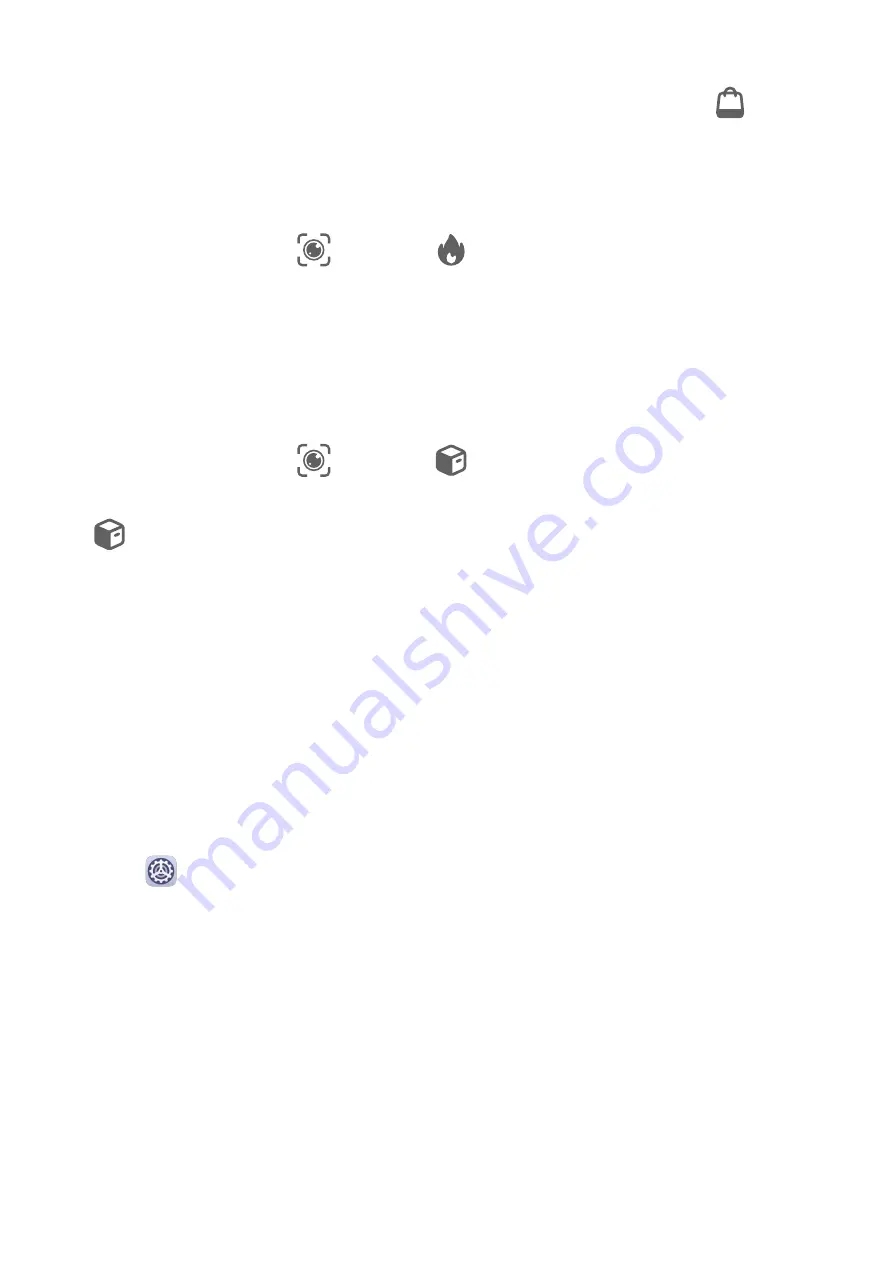
2
Position the target object within the viewfinder. You will receive purchase
recommendations once the object has been recognised. You can also touch
to take a
photo, which will be recognised automatically.
Scan to Acquire Calorie Information
Scan food to get the weight, calorie, and nutritional information.
1
Open the camera, touch
, then touch
.
2
Frame your food in the viewfinder, and wait for the weight, calorie, and nutritional
information to pop up.
Scan to Identify Objects
HiVision helps you explore the world around you. Just scan an object to find out more about
it. For masterpieces, landmarks, and more, you'll get additional information and services.
1
Open the camera, touch
, then touch
.
2
Frame the object in the viewfinder and wait for the recognition result. You can also touch
to take a photo, which will be recognised automatically.
3
Touch the information card to get additional information.
AI Touch
Convenient Shopping
When you see an item on your device that you would like to buy, you can use AI Touch to
quickly search for the item and compare prices across multiple shopping platforms before
making the purchase.
Touch and Hold with Two Fingers for Convenient Shopping
1
Go to
Settings > HUAWEI Assistant > AI Touch and enable AI Touch.
2
When you see an item on your device that you would like to buy, touch and hold the
screen with two fingers spread slightly apart.
3
Adjust the position and size of the identification box.
4
After the object is identified, links to the item on different shopping platforms will then be
displayed.
5
Touch the links to view product details and make a purchase.
Easy Projection
Smart Features
17
Содержание MatePad
Страница 1: ...User Guide ...






























