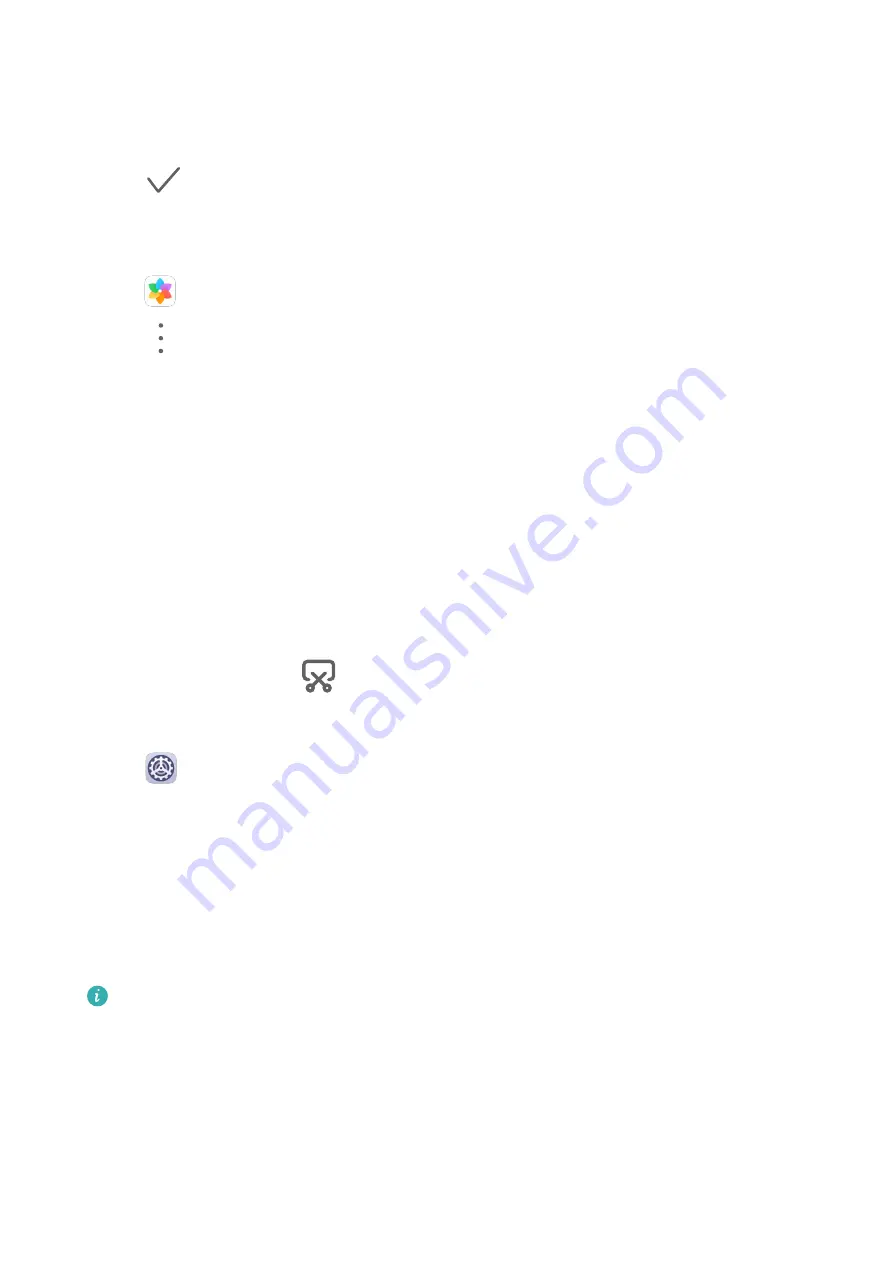
3
Set the following according to your preferences:
•
Blur: applies a blur effect, which can be adjusted by dragging the slider.
•
Scrollable: enables the wallpaper to be scrollable on the home screen.
4
Touch
, then determine whether you'd like to set it as the wallpaper for the Lock
screen, Home screen, or Both.
Set an Image from Gallery as Your Wallpaper
1
Open
Gallery, and open the image you want to set as your wallpaper.
2
Go to
> Set as > Wallpaper, then follow the onscreen instructions to complete the
setting.
Screenshots&Screen Recording
Take a Screenshot
Use a Key Combination to Take a Screenshot
Press and hold the Power and Volume down buttons simultaneously to take a screenshot.
Use a Shortcut to Take a Screenshot
Swipe down from the status bar to open the notification panel, then swipe down on it again
to show all shortcuts. Touch
to take a screenshot.
Swipe Down Using Three Fingers to Take a Screenshot
1
Go to
Settings > Accessibility features > Shortcuts & gestures > Take screenshot,
and ensure that Three-finger screenshot is enabled.
2
Swipe down from the middle of the screen with three fingers to take a screenshot.
Share and Edit a Screenshot, or Switch to Scrollshot
After you take a screenshot, a thumbnail will display in the lower left corner of the screen.
Then you can:
•
Swipe down on the thumbnail to take a scrolling screenshot.
This function is not supported in landscape view.
•
Swipe up on the thumbnail to select a sharing mode and share the screenshot with your
friends.
•
Touch the thumbnail to edit or delete it.
Screenshots are saved to Gallery by default.
Essentials
9
Содержание MatePad
Страница 1: ...User Guide ...



























