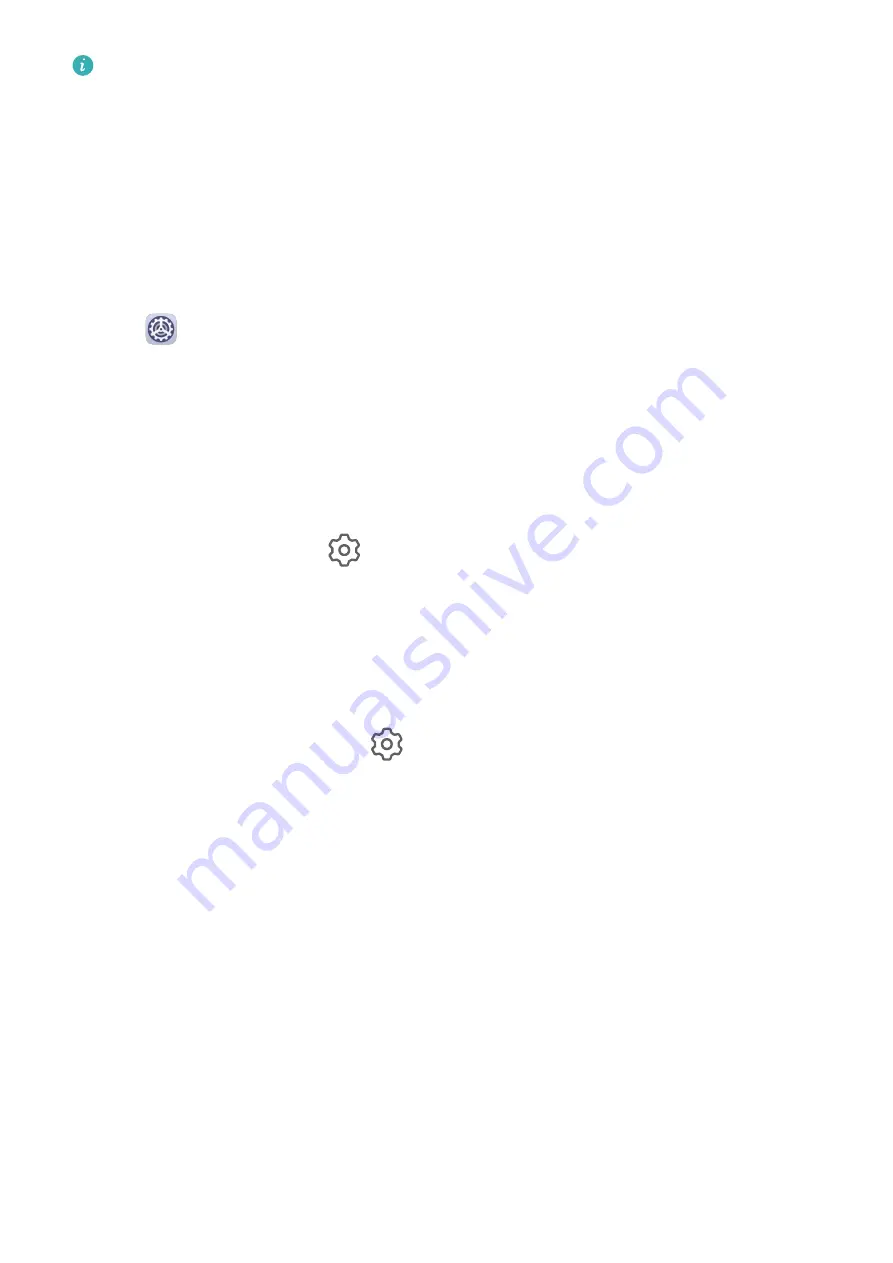
•
Before updating, make sure your tablet is running an official system version. Otherwise,
the update may fail and your tablet may experience unknown issues.
•
Back up your user data before the update.
•
After an update, third-party apps that aren't compatible with the new system version
may become unavailable. In some cases, it may take some time for a compatible app
version to be released.
•
During the update, do not power off or restart your tablet, remove the memory card,
or insert a memory card.
1
Go to
Settings > System & updates, and touch Software update.
2
When an update is available, you can either manually download and install the update
package, or update your tablet automatically overnight.
•
Download and install the update package: Go to New version > DOWNLOAD AND
INSTALL. To avoid data usage, connect your tablet to a Wi-Fi network when
downloading the update package.
Your tablet will automatically restart once the update is complete.
•
Update overnight: Touch
, and enable Auto-download over Wi-Fi and Update
overnight.
Your tablet will automatically update and restart between 02:00 – 04:00.
To ensure a successful overnight update, make sure that your tablet is powered on, the
screen is locked, there are no alarms set for this period of time, and the battery level
remains higher than 35%. Connect your tablet to a charger if necessary.
To disable automatic updates, touch
on the Software update screen, then disable Auto-
download over Wi-Fi.
About Tablet
Legal Disclaimer
Copyright © Huawei 2020. All rights reserved.
Settings
44
Содержание MatePad T8
Страница 1: ...User Guide MatePad T 8 ...
Страница 32: ...Phone Clone Apps 29 ...
















