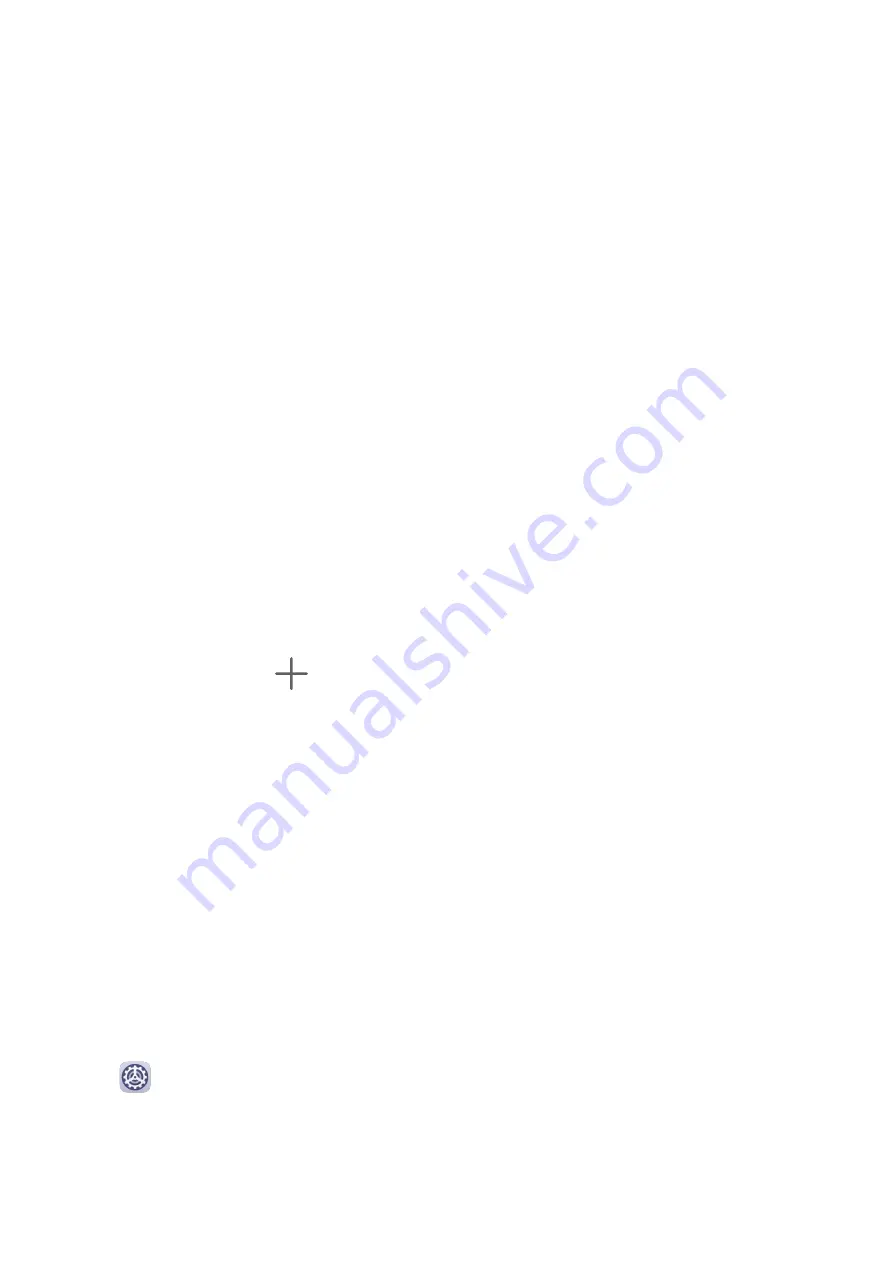
When Airplane mode is enabled, Wi-Fi and Bluetooth will automatically be disabled. You can
re-enable them if allowed to do so by the airline.
Home Screen & Wallpaper
Manage the Home Screen
You can customize the home screen layout to suit your tablet usage habits.
Keep Home Screen Icons Aligned
Pinch two fingers together on the home screen to access Home screen settings mode, then
enable Auto-align. With this feature enabled, empty spaces will automatically be filled when
apps are removed.
Lock Home Screen Icon Positions
Pinch two fingers together on the home screen to access Home screen settings mode, then
enable Lock layout.
Select the Home Screen Layout Pattern
Pinch two fingers together on the home screen, go to Home screen settings > Layout, then
select a layout pattern you prefer.
Add App Icons to a Folder or Remove Them
Open a folder and touch
. Then you can:
•
Select one or more apps, and touch OK to add them to the folder.
•
Deselect one or more apps, and touch OK to remove them from the folder. If you deselect
all apps, the folder will be deleted.
Relocate a Screen Page
1
Pinch two fingers together on the home screen to access the Home screen editor.
2
Touch and hold the screen page you wish to relocate, then drag it to the desired position.
App Drawer
You can put your apps in a drawer and display only frequently used apps on your home
screen to streamline your home screen.
Enable App Drawer
Go to
Settings > Home screen & wallpaper > Home screen style, and select Drawer.
Once enabled, you can swipe up on the home screen to access all of your apps in the drawer.
Disable the App Drawer
To disable the App Drawer, set Home screen style to Standard.
Settings
32
Содержание MatePad T8
Страница 1: ...User Guide MatePad T 8 ...
Страница 32: ...Phone Clone Apps 29 ...




























