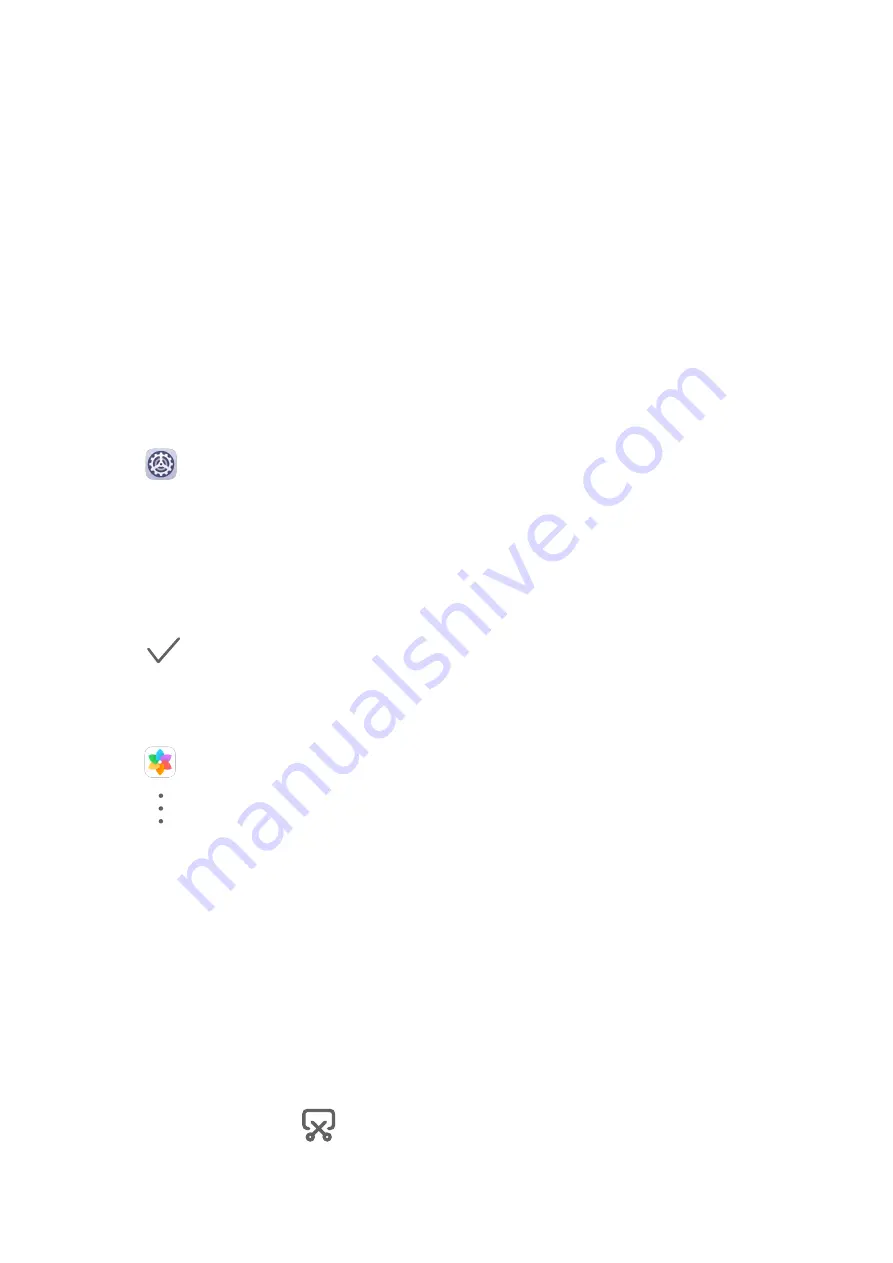
Add a Widget to the Home Screen
1
Pinch two fingers together on the home screen to access the Home screen editor.
2
Touch Widgets, then swipe left to view all widgets.
3
Some widgets, like Weather, come in various formats. Touch the widget to view all
formats, then swipe right to return.
4
Touch a widget to add it to the home screen. If there is no room on the current screen
page, touch and hold it, then drag it to a different screen page.
Set Your Wallpaper
Set Your Wallpaper
Use a Preset Wallpaper
1
Go to
Settings > Home screen & wallpaper > Wallpaper.
2
Touch an image you want to set as the wallpaper.
3
Set the following according to your preferences:
•
Blur: applies a blur effect, which can be adjusted by dragging the slider.
•
Scrollable: enables the wallpaper to be scrollable on the home screen.
4
Touch
, then determine whether you'd like to set it as the wallpaper for the Lock
screen, Home screen, or Both.
Set an Image from Gallery as Your Wallpaper
1
Open
Gallery, and open the image you want to set as your wallpaper.
2
Go to
> Set as > Wallpaper, then follow the onscreen instructions.
Screenshots & Screen Recording
Take a Screenshot
Use a Key Combination to Take a Screenshot
Press and hold the Power and Volume down buttons simultaneously to take a screenshot.
Use a Shortcut to Take a Screenshot
Swipe down from the status bar to open the notification panel, then swipe down on it again
to show all shortcuts. Touch
to take a screenshot.
Essentials
7
Содержание MatePad T8
Страница 1: ...User Guide MatePad T 8 ...
Страница 32: ...Phone Clone Apps 29 ...











































