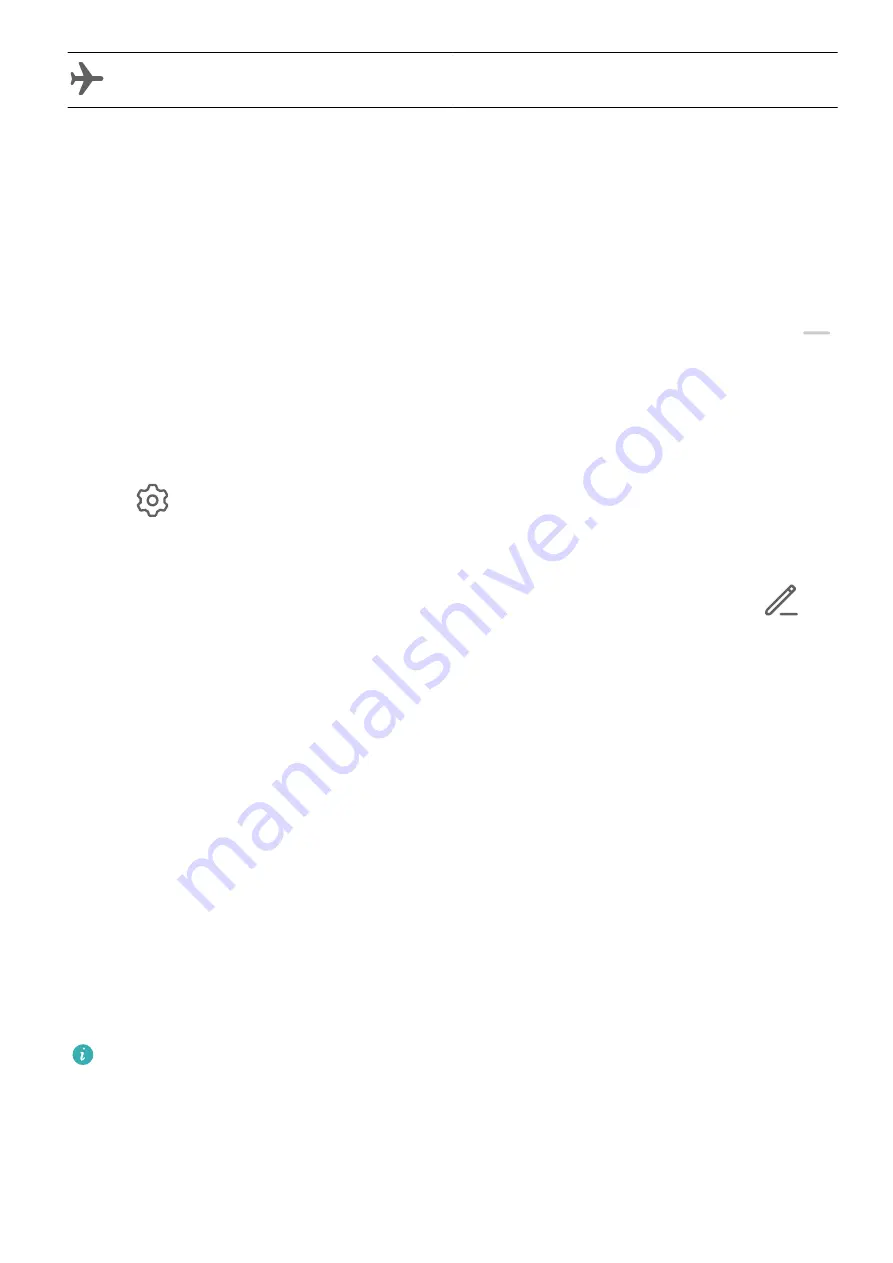
Airplane mode enabled
Control Panel
Use Shortcut Switches
Turn on a Shortcut Switch
Swipe down from the upper right edge of the screen to display Control Panel and touch
to expand the shortcut switches panel(depending on your device model).
•
Touch a shortcut switch to enable or disable the corresponding feature.
•
Touch and hold a shortcut switch to access the settings screen of the corresponding feature
(supported by some features).
•
Touch
to access the system settings screen.
Customize Shortcuts
Swipe down from the upper right edge of the screen to display Control Panel, go to
>
Edit switches, then touch and hold a shotcut switch to drag it to your preferred position, and
touch Done.
Quickly Access Frequently Used App Features
Access Frequently Used App Features from the Home Screen
You can access frequently used features of certain apps from app icons on the home screen,
and even add shortcuts for these features to the home screen.
Quickly Access Frequently Used App Features
Touch and hold an app icon until a pop-up menu is displayed, then touch a frequently used
feature to access it.
For example, touch and hold the Camera icon, then touch a shooting mode, such as Selfie or
Video, from the pop-up menu to access it.
If no pop-up menu is displayed after you touch and hold an app icon, it indicates that the
app does not support this feature.
Add Frequently Used App Features to the Home Screen
Touch and hold an app icon on your home screen to bring up the pop-up menu. Touch and
hold the desired feature and drag it to your home screen to create a shortcut.
Essentials
9
Содержание MatePad 11
Страница 1: ...User Guide ...



























